Manual Garmin eTrex 10 Handheld Navigation
Need a manual for your Garmin eTrex 10 Handheld Navigation? Below you can view and download the PDF manual for free in English. This product currently has 0 frequently asked questions, 0 comments and has 0 votes. If this is not the manual you want, please contact us.
Is your product defective and the manual offers no solution? Go to a Repair Café for free repair services.
Manual
Loading…
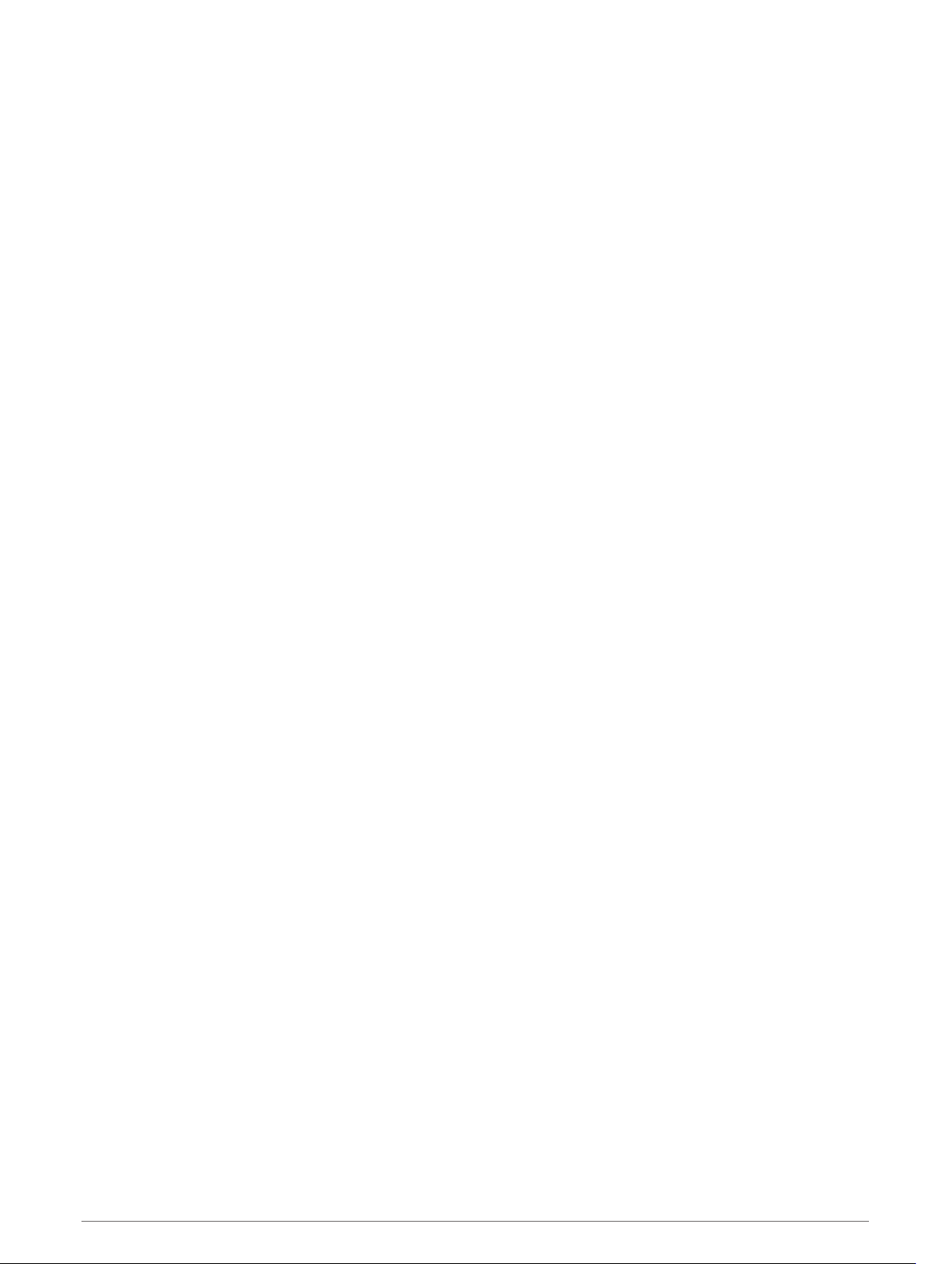
Loading…
Rating
Let us know what you think about the Garmin eTrex 10 Handheld Navigation by leaving a product rating. Want to share your experiences with this product or ask a question? Please leave a comment at the bottom of the page.More about this manual
We understand that it’s nice to have a paper manual for your Garmin eTrex 10 Handheld Navigation. You can always download the manual from our website and print it yourself. If you would like to have an original manual, we recommend you contact Garmin. They might be able to provide an original manual. Are you looking for the manual of your Garmin eTrex 10 Handheld Navigation in a different language? Choose your preferred language on our homepage and search for the model number to see if we have it available.
Specifications
| Brand | Garmin |
| Model | eTrex 10 |
| Category | Handheld Navigations |
| File type | |
| File size | 1.81 MB |
All manuals for Garmin Handheld Navigations
More manuals of Handheld Navigations
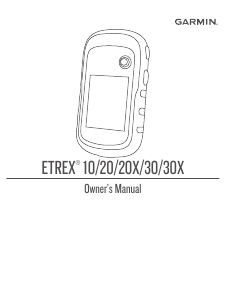


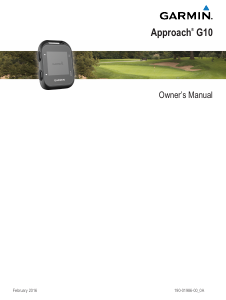
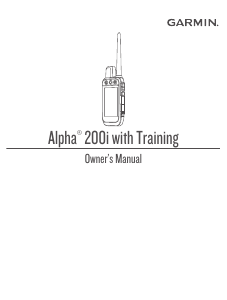
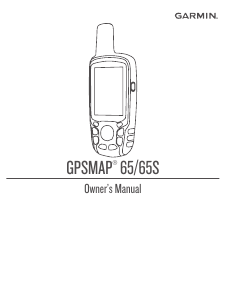
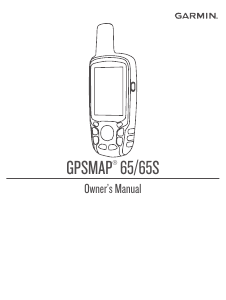


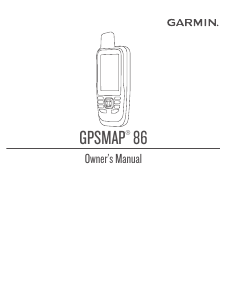
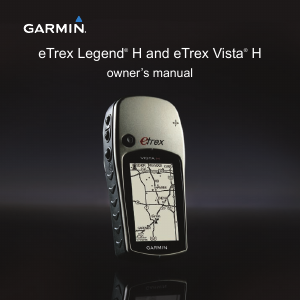
Join the conversation about this product
Here you can share what you think about the Garmin eTrex 10 Handheld Navigation. If you have a question, first carefully read the manual. Requesting a manual can be done by using our contact form.