Manual Fujitsu ScanSnap S300 Scanner
Need a manual for your Fujitsu ScanSnap S300 Scanner? Below you can view and download the PDF manual for free in English. This product currently has 1 frequently asked question, 0 comments and has 0 votes. If this is not the manual you want, please contact us.
Is your product defective and the manual offers no solution? Go to a Repair Café for free repair services.
Manual
Loading…
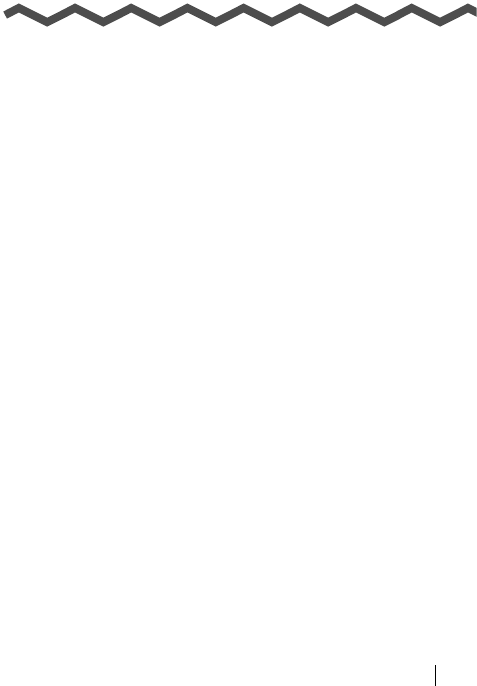

Loading…
Rating
Let us know what you think about the Fujitsu ScanSnap S300 Scanner by leaving a product rating. Want to share your experiences with this product or ask a question? Please leave a comment at the bottom of the page.More about this manual
We understand that it’s nice to have a paper manual for your Fujitsu ScanSnap S300 Scanner. You can always download the manual from our website and print it yourself. If you would like to have an original manual, we recommend you contact Fujitsu. They might be able to provide an original manual. Are you looking for the manual of your Fujitsu ScanSnap S300 Scanner in a different language? Choose your preferred language on our homepage and search for the model number to see if we have it available.
Specifications
| Brand | Fujitsu |
| Model | ScanSnap S300 |
| Category | Scanners |
| File type | |
| File size | 9.59 MB |
All manuals for Fujitsu Scanners
More manuals of Scanners
Frequently Asked Questions about Fujitsu ScanSnap S300 Scanner
Our support team searches for useful product information and answers to frequently asked questions. If you find an inaccuracy in our frequently asked questions, please let us know by using our contact form.
What does DPI stand for? Verified
DPI stands for Dots Per Inch and indicates how sharp scans will be. More DPI results in sharper scans.
This was helpful (19) Read more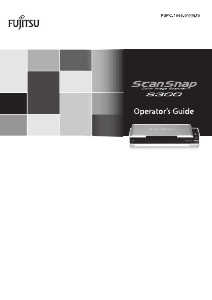

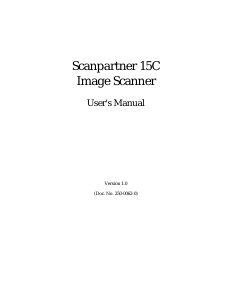
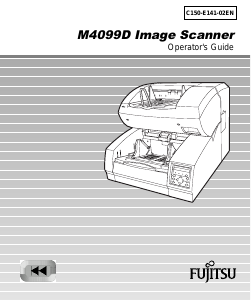
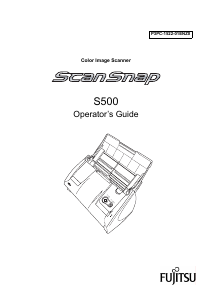

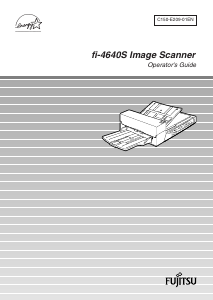
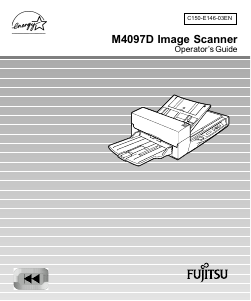
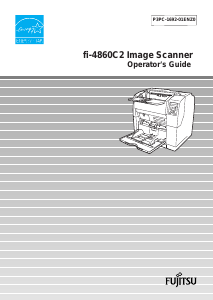
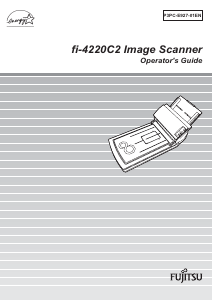
Join the conversation about this product
Here you can share what you think about the Fujitsu ScanSnap S300 Scanner. If you have a question, first carefully read the manual. Requesting a manual can be done by using our contact form.