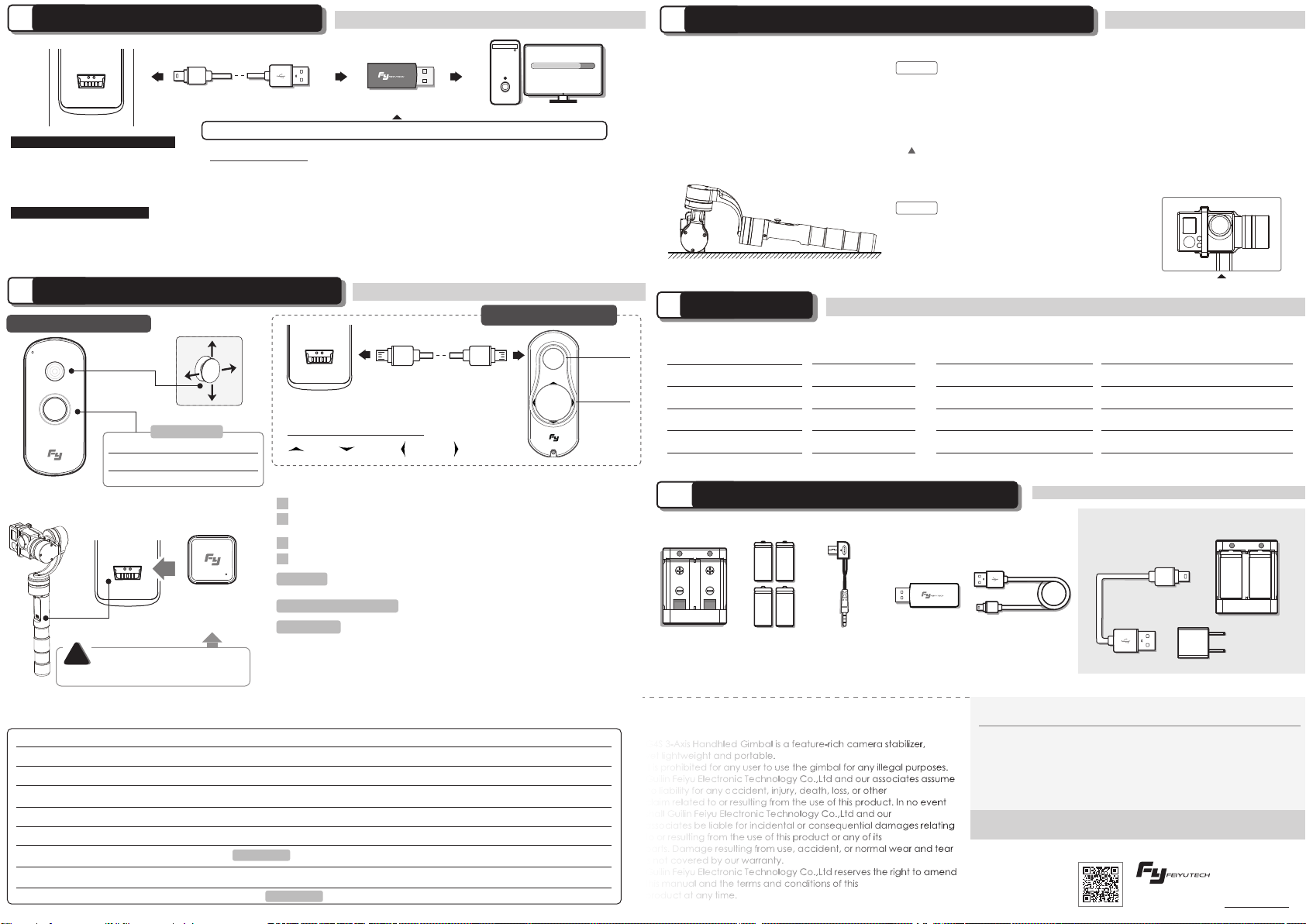
8
Horizontal Angle Adjustment of The Gimbal
Initialize the gimbal
STEP 1
STEP 2
Tap button for six times for roll angle adjustment, the tilt
and roll angle restore to the horizontal status. Under the
roll angle adjustment state, move the joystick to the left
or to the right to adjust the roll angle, single tap again to
save the setting and exit after adjusting.
The horizontal angle needs to be adjusted
whenever the following situations happen
to the gimbal, user can adjust the horizontal
angle by gimbal initialization and joystick.
Note: Please adjust in this state
7
Type:18350
USB CableUSB Connector
Charger
Input: DC 5V
Output: DC 4.2V
Rechargeable
Battery
Video Output
Cable
How to charging
USB Cable
USB Power
Adapter
(Not Included)
Remote Control(Optional Item)
Note: The joystick and function button will be disabled after connecting with the remote control.
Wireless
remote control
Receiver
for wireless
remote control
Steps to connect wireless remote control:
Joystick
Wireless Remote Control
USB Cable
Power
Function
Interface
Function
Interface
【 Panning Mode 】/ 【Lock Mode】
【 Panning and Tilting Mode 】
Inversion Mode
OFF
ON
Reset (Restore to the boot-up state)
Function
Button
Operation
Long press for 0.5 second
Long press for 3 seconds
Keep the gimbal powered on, restart the remote control
and connect the receiver of RC to the gimbal, press the remote control
function button for 7 times in 5 seconds, if the indicator on the RC flashes
5 times it means the receiver and the transmitter of RC match
successfully, then customer can control
the gimbal by the RC.
▲ RC needs to be match code whenever the following situations:
(1)Connecting properly but still control in fail.
(2)Change the receiver or wireless remote control
Match Code
Up
Left
Right
Down
Wired remote control
Install the receiver for wireless remote control: Insert the receiver
for wireless remote control into the function port of gimbal .
Open the wireless remote control.
Open the gimbal.
1
2
3
Use the wireless remote control to control the gimbal.
4
15 meters in an open environment.
Connect the Micro interface of wireless remote control
with 5V charger by USB cable.
Charging
Remote Control Distance
Power on / off
Please install the receiver
properly before power on
!
Function
Button
Direction
Button
Direction Button
of The Wired Remote Control
Remote Control Operation Instructions
Turn Off The Gimbal and RC
Calibration Using Remote Control
Operation
Explanation
Remark
Tap Button Six Times
Match Code Mode
Match code when connecting properly but still control
in fail or change the receiver/wireless remote control.
Tap Button Seven Times
Double Tap
Single Tap
Triple Tap
Quadruple Tap
Long Press For 3 Second
StandbyLong Press For 1 Second
Wireless RC
Wireless RC
G4S 3-Axis Handhled Gimbal is a feature-rich camera stabilizer,
yet lightweight and portable.
It is prohibited for any user to use the gimbal for any illegal purposes.
Guilin Feiyu Electronic Technology Co.,Ltd and our associates assume
no liability for any accident, injury, death, loss, or other
claim related to or resulting from the use of this product. In no event
shall Guilin Feiyu Electronic Technology Co.,Ltd and our
associates be liable for incidental or consequential damages relating
to or resulting from the use of this product or any of its
parts. Damage resulting from use, accident, or normal wear and tear
is not covered by our warranty.
Guilin Feiyu Electronic Technology Co.,Ltd reserves the right to amend
this manual and the terms and conditions of this
product at any time.
DISCLAIMER
ATTENTION
6
Function Interface Instructions
9
Specification
Function
Interface
USB Cable
USB Connector
Aenon: Make sure that the connecon to the computer is done by the USB connector
Upgrade........
PC
10
Standard And Optional Accessories
Please visit the official website of Feiyu Tech: www.feiyu-tech.com to download the USB driver, firmware upgrade software and the latest
firmware then unzip the RAR file. Refer to the connection diagram to connect the gimbal with the computer.
Please refer to the manual of update operation to upgrade, otherwise the Gimbal can not work normally.
The heading follow speed can be configurated through parameter setting software. Users can adjust to the desired following speed mode
according to the requirements of filming scene. Three modes for optional: “SLOW” mode, “NORMAL” mode , “FAST” mode.
Default setting is “NORMAL” mode.
Firmware Upgrade Instruction
Tilt and Level Calibration
Attention : Please make sure that the connection to the computer is done by the USB connector.
Attention : Please make sure that the connection to the computer is done by the USB connector.
Please visit the official website of Feiyu Tech
to get related information:
www.feiyu-tech.com
260 g (Without Batteries & Camera)
800 mA
3°/S ~ 150°/S
Camera
GoPro HERO4/3+/3
Usage Time 3 ~ 5 Hours
2°/S ~ 75°/S
360°
6.0 V ~ 9 V360°
360°
Working Voltage
Overload Current Protection
Vertical Tilting Angle
Rolls Angle
Horizontal Panning Angle
Tilting Increments
Panning Increments Weight
Reset the tilting axis of the gimbal to initial orientatiozn and initial mode
Single tap to switch between panning mode and lock mode
Under panning and tilting mode, single tap to switch to lock mode
It is possible to switch to other modes under inversion mode,
triple tap again to exit inversion mode and reset
Please refer to“Gimbal Horizontal Angle Adjustment”for operations
Single tap again to awake the gimbal, or triple tap
to initialize the gimbal
Tip:It will be automatically powered
off to save battery if there is no
operation within three minutes.
Adjusting steps:
( 1 ) After powering the gimbal on, hold down the function button for one second to enter
standby mode, and the LED indicator shall flash for three times;
( 2 ) Consecutively tap the function button for three times, LED indicator shall be always
on, place the gimbal on a flat surface and keep it stationary;
( 3 ) When the initialization is completed, the LED indicator will flash for three times.
Afterward pick up the gimbal and single tap to awake the gimbal.
Initialize the gimbal
(1)The tilt angle is not leveled with the horizontal
surface.
(2)The roll angle is not parallel to the horizontal
surface.
(3)Under lock mode, the panning angle drifts.
When the initialization failed, the LED indicator will flash quickly, repeat step (2) & (3)
to reinitialize.
After finished the , the rolling angle still not parallel to the horizontal surface,
you can use the joystick to adjust the rolling angle according to .
Rolling angle adjustment
STEP 1
STEP 2
Please assemble the gimbal in accordance to the diagram provided .
Please upgrade the firmware and configuration settings with the
provided USB data cable.
Please charge the battery with the provided battery charger.
Please install the camera securely before powering on the gimbal.
When the gimbal is not in use or placed on the table, please
ensure it is powered off.
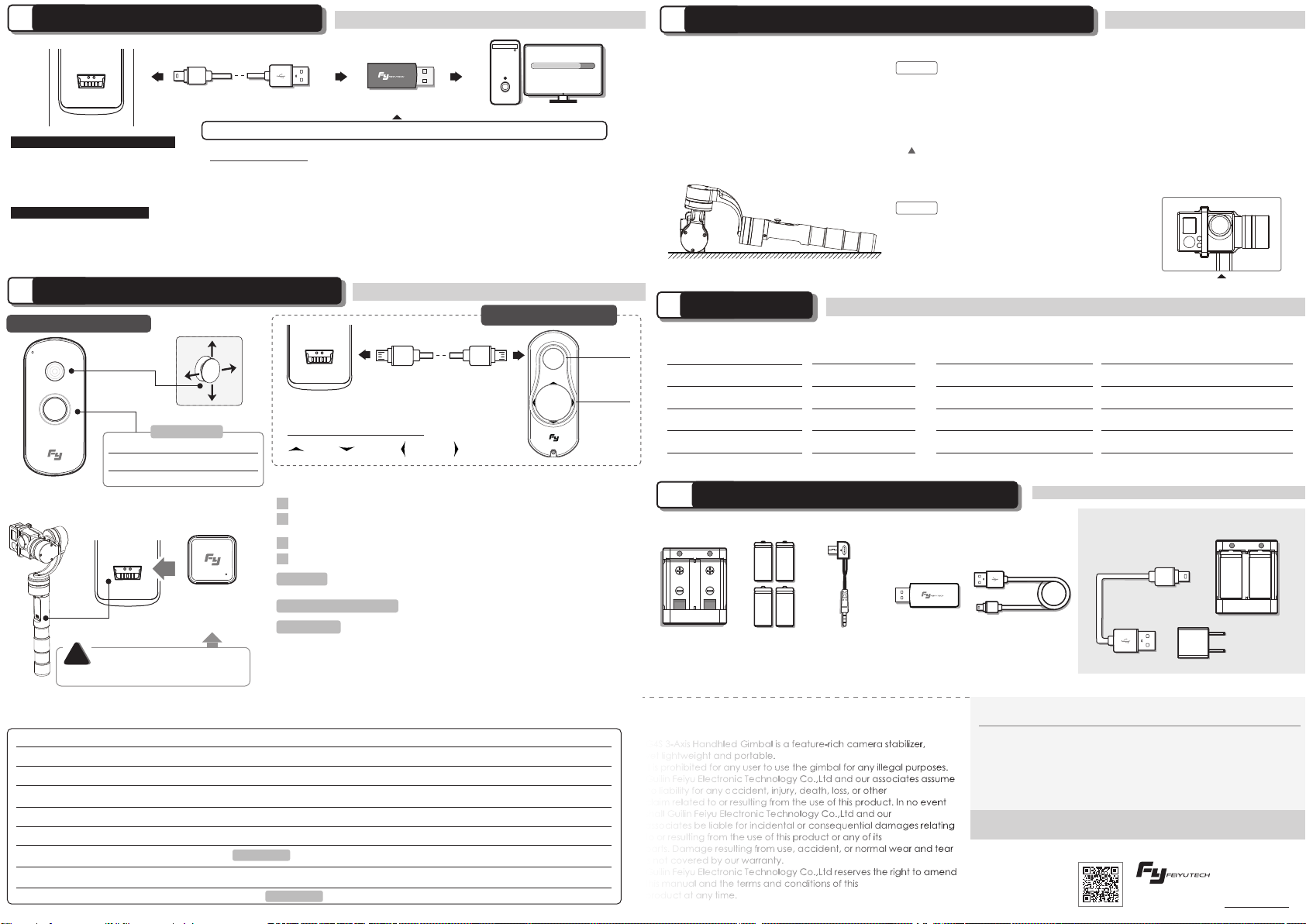
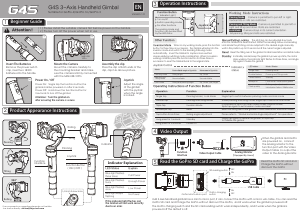


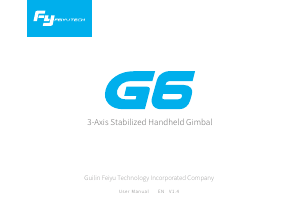
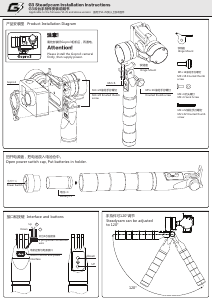
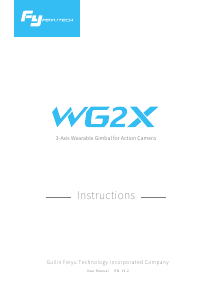
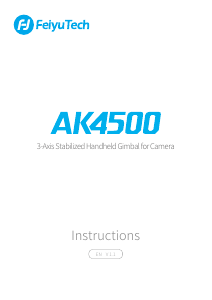
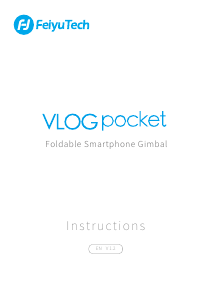
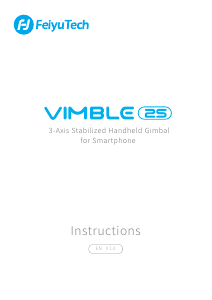
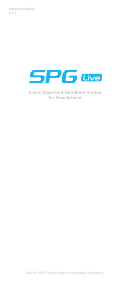
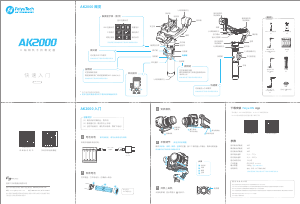
Join the conversation about this product
Here you can share what you think about the Feiyu G4S Gimbal. If you have a question, first carefully read the manual. Requesting a manual can be done by using our contact form.