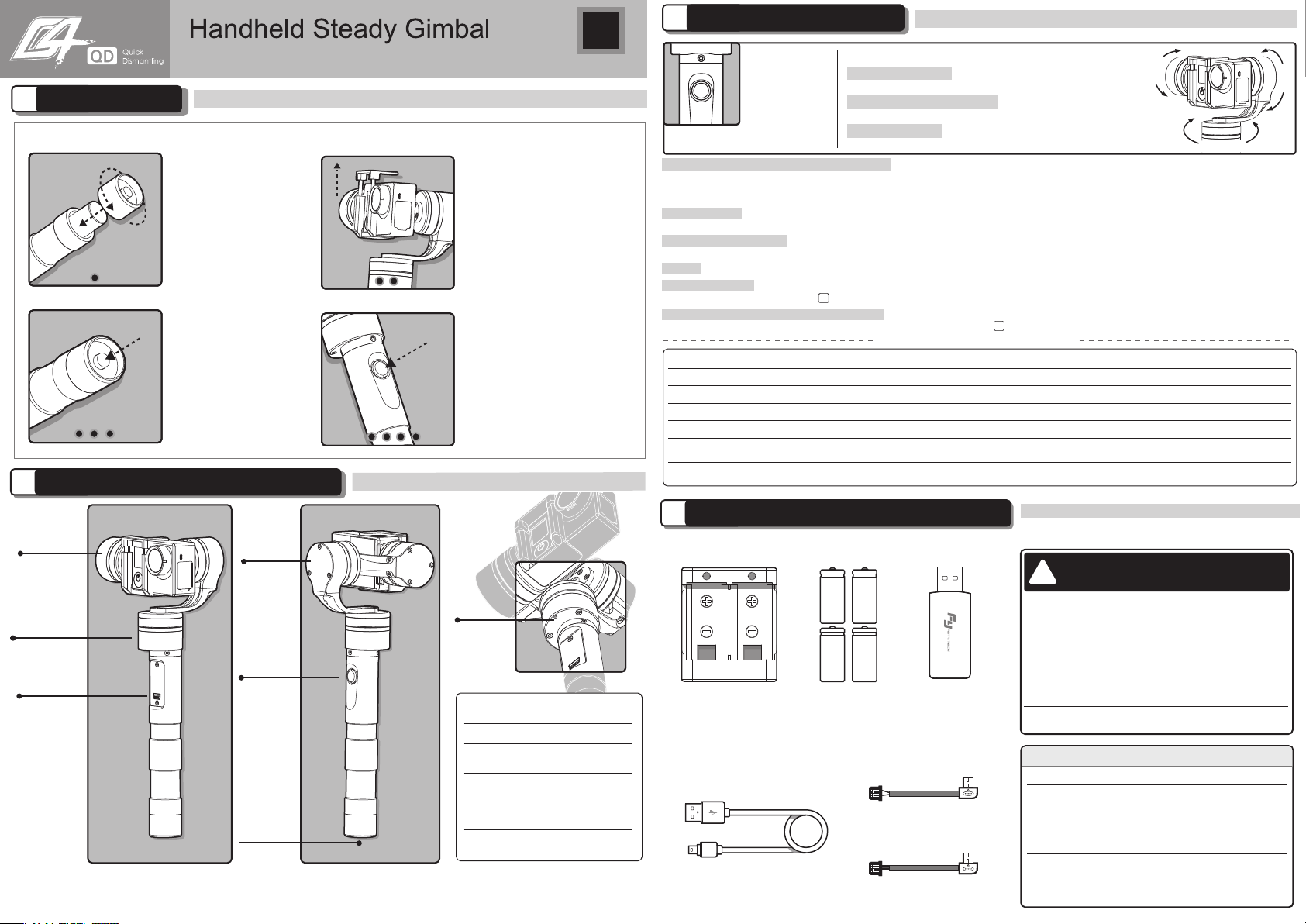
Camera Charging Cable
Video Output Cable
Charger
Input: DC 5V
Output: DC 4.2V
USB Cable
USB Connector
Standard Accessories
Type: 18350
Rechargeable
Battery
USB
Mini-USB
Function
Interface
Function
Button
Power
Switch
Pitch Axis
Roll Axis
Indicator
Heading Axis
The indicator flashes in red light
when in working, it will prompt the
Gimbal at fault.
Please install the suitable camera first before power on the Gimbal.
Attention !
1
Beginner Guide
2
Product Appearance Instructions
Indicator Explanation
LED Status
Explain
Blue light flashes
three times
Full Power
Blue light flashes
twice
Enough Power
Blue light flashes
once
Low Power
Blue light keeps
flashing
No Power
If any comments or suggestions please do not hesitate
Remove the power
switch cap, insert two
18350 batteries into
the handle.
Install the sports camera by
the special fixture. And make
sure it is fixed well.
Power On
Confirm the camera
is installed well, then
press the power
button to turn on
the Gimbal.
Mode Switching
When the Gimbal is working,
you can press the function
button to switch among the
three working modes and a
special working condition.
( Details of working modes
please refer to the instructions
of working modes. )
Insert The Batteries Install The Camera
FEIYU-EN-2
EN
FY-G4 QD version is suitable for the sports camera with the height
of 33mm-46mm and it is also compatible with LCD backpack
4
Standard And Optional Accessories
6
6
Operation Instructions
3
Special Working Condition (Inversion Mode)
When in any working mode, press the function button for three times in succession, the
Gimbal will enter into the inversion mode and switch to the Heading following mode automatically. Invert the Gimbal to capture more excited
scenes easily by switching mode combination. When in inversion working condition press the function button for three times in succession to reset
the Gimbal back to the original state.
Manual Pulling Locking
The pitching can be adjusted 8 seconds after the Gimbal has been started. Within the Heading Follow and Heading
Lock Mode the pitching can be adjusted to the desired angle manually, wait in this position up to 0.5 second until the current angle is adjusted.
Standby Mode
Press the function button for 3 seconds, then the motor will stop working and the LED of the function button will light constantly.
This indicates that the Gimbal is in the standby mode. Single press the function button the Gimbal will be awakened immediately.
Level Calibration
The pitch and roll angle can be adjusted to level by G4 Remote Control without connect to the computer. Details of the
operation please refer to chapter
Heading Follow Speed Mode Configuration
The follow speed of the heading can be configurate by G4 Remote Control without
connect to the computer. Details of the operation please refer to chapter
Reset
Four press the function button in succession within any working mode, the gimbal will reset to the original state.
Name
Remote
Control
Battery
Extender
Extension
Bar
Realize the heading & pitch angle adjustment,
mode switching, level calibration and heading
follow speed configuration from a distance.
Extend the capacity space for battery to
make the runtime longer.
Spiral design of the extension bar can be
perfect combination with G4 power switch;
Extended length is optional, it will help to
enjoy a different visual easily.
Function Description
Optional Accessories
Correct Method for Using USB Data Cable
Battery Charging:
Connect The Computer:
Put the Mini-USB terminal of the USB cable
into the Mini-USB interface of the charger and the USB terminal to
the power adapter which with the USB interface(Equipped by users)
If needed connect to the EU connector (Equipped by users).
Please remove the batteries first,
then insert the Mini-USB terminal into the function interface on the
Gimbal and the USB terminal to the USB connector. Afterwards
connect the device with the computer to do firmware updates or
parameter configuration.
Further information can be found in the chapter of the
Function Interface Instructions.
Please refer to the method of proper usage
mentioned below. Otherwise the device
itself or other equipments can be damaged
!
Function Button Working Mode Instructions
Operation
Double Press
Single Press
Long Press
For 1 Second
LED Status
Single Flashes
Double Flashes
On Constantly
Function Explanation
Operation Again
Function Of Operation Again
Heading Follow Mode
Heading And Pitch Follow Mode
Three Press Three Press again
Other operation is arbitrary
Other operation is arbitrary
Other operation is arbitrary
Other operation is arbitrary
Single press again
Single Flashes Inversion Mode Exit inversion mode to original state
Exit standby mode ,
and awaken immediately
Heading Lock Mode
Long Press
For 3 Second
On Constantly
Standby Mode
Four Press Single Flashes Reset
Function Button Instructions
Heading, Pitch and Roll are all locked to
Use for switch
the working
mode and
realize other
functions
The working mode and function
can be identified by the LED status
Heading Follow Mode
Camera Pitch and Roll Angles remain
Heading And Pitch Follow Mode Camera Roll Angle remains
Heading Lock Mode
Roll
Pitch
Heading
constant, heading follows the handheld position.
constant. Heading and Pitch follow the handheld position.
point at one position.
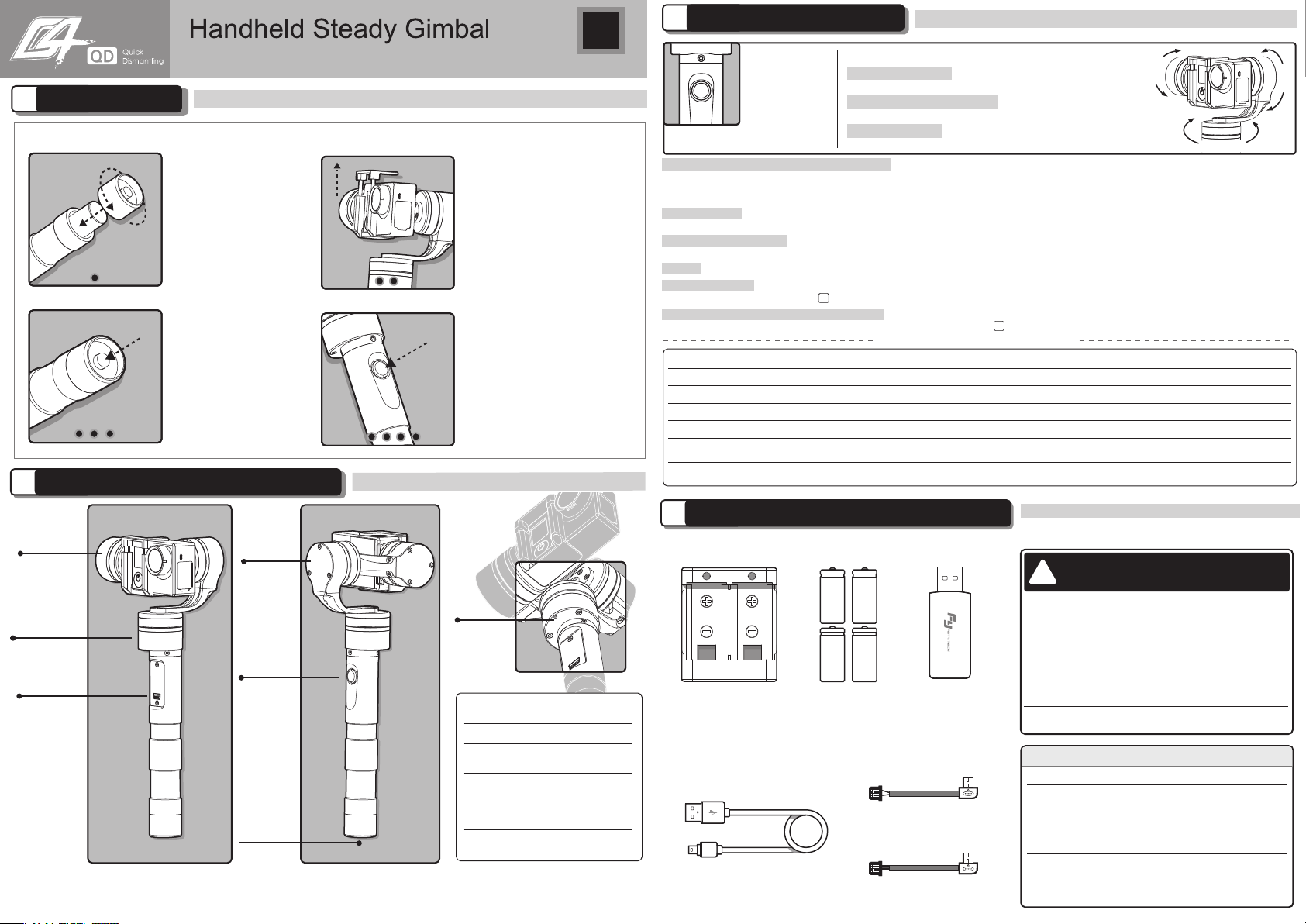
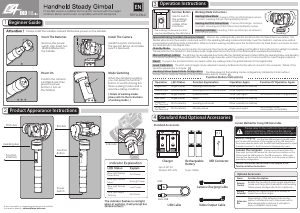


Join the conversation about this product
Here you can share what you think about the Feiyu G4 QD Gimbal. If you have a question, first carefully read the manual. Requesting a manual can be done by using our contact form.