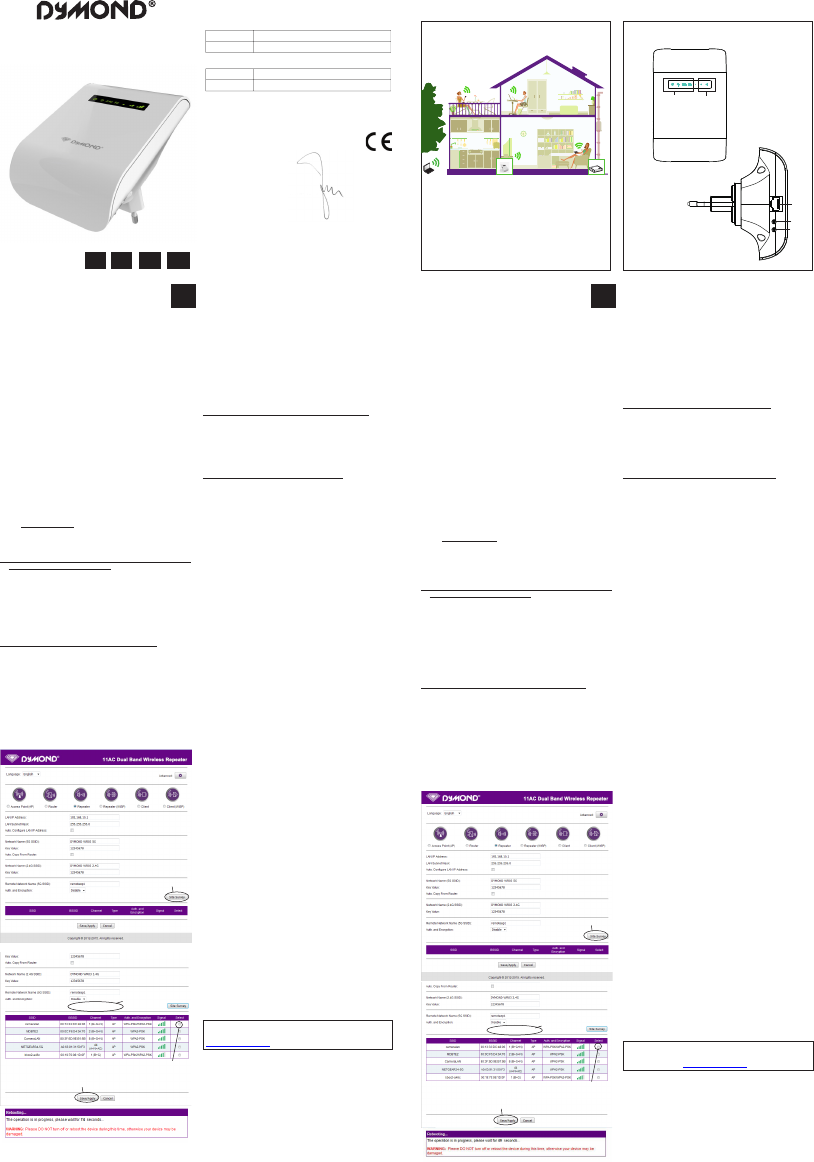
Hereby,
Par la présente,
Company:
Entreprise:
Address:
Adresse:
declare that the following equipment:
déclare que le disposif suivant :
Product name:
Nom du produit:
Product type:
Type de produit:
complies with the essenal requirements, which are specied in the following direcves:
est conforme aux exigences essenelles, qui sont spéciées dans les direcves suivantes:
EMC: 2014/30/EC
Radio: 2014/53/EC
LVD: 2014/35/EC
RoHS: 2011/65/EU
April 2016
Avril 2016
GB
------ Dymond / Wi-Fi Repeater WR03/ 04-2016 / V01 --------
Copyright © Dymond.
ILLUSTRATIONS
Illustration 1
User’s Manual
NL
GB FR
WI-FI REPEATER WR03
D
DECLARATION OF CONFORMITY
NL
Illustration 2
1
5
4
3
2
I. Introducon
Wi allows you to establish a wireless connecon between
your smartphone, tablet or PC and the internet. The strength
of the Wi signal may vary: the further you are from your Wi
Internet modem, the lower the strength of the signal will be. To ensure
sucient speed for your internet connecon, or to get a bigger Wi range,
you can use the Dymond WR03 Wi repeater. The Wi repeater will connect
wirelessly with both your Internet modem and your smartphone / tablet or PC.
When the Wi network is protected by a password, you will have to set your
Wi repeater according to the instrucons described below. Please read this
manual carefully before using the product for the rst me!
II. Installaon of the Wi Repeater
See illustraon I
Your current internet modem already has Wi that has a certain range. At
the edge of the range of your exisng internet modem, the speed is very low.
In order to maintain sucient speed, we advise you not to install the Wi
repeater on the edge of the range of your exisng internet modem.
III. Parts of the Wi Repeater
See illustraon II
1. WPS buon
2. Reset buon
3. Signal sending strength
4. LED indicators for power / wireless-WPS / 2.4 GHz and 5 GHz wi
5. Connecon point for LAN cable
IV. Conguraon of the Wi Repeater
The Wi repeater has many possibilies. We restrict ourselves to the
funconality of Wi Repeater.
Please take a look at the instrucon video on our
website: hp://www.dymond.nl
The Wi repeater has a WPS buon. With this buon, you can automacally
make Wi connecons, without having to enter sengs. It is necessary that the
other device (that you want to connect with) also has a WPS buon.
1. Connect the Wi repeater to your Internet modem via WPS (go to point 2 if
your internet modem does not have WPS)
a. Plug the Wi repeater into a power outlet near your Internet modem
(not too far away from your modem !) and wait 30 seconds so the
repeater can start up.
b. Acvate WPS on your internet modem (usually press the WPS buon for
3 seconds, consult the manual of your internet modem).
c. Acvate WPS on the Wi repeater by pressing the WPS buon for 3
seconds (if this fails, follow step c rst, then step b!).
d. The Wi repeater will connect to the modem. This will take some me,
please wait at least 2 minutes.
2.
Connect the Wi repeater to your internet modem without WPS
a. Plug the Wi repeater into a power outlet near your Internet modem
(not too far away from your modem !) and wait 30 seconds for the
repeater to start up.
b. The Wi repeater will need to know to which Wi network it should be
connected and what the password is. Therefore, it is necessary to set
the Wi. You will need a network cable. Plug one side of the cable in
the Wi repeater and plug the other end in your PC. You may need to
temporarily disconnect the exisng internet cable.
c. Go to 192.168.10.1 in your web browser (do not use Google, enter it in
the URL bar).*
d. Enter admin in both the name and password eld.
e. The following screen will appear. Click on ‘Site Survey’.
f. All available Wi networks will be shown in a screen like the one
shown here.
g. Select your network by clicking on the circle in the column ‘Select’ and
enter your password details.
h. Click the ‘Save-Apply’ buon (at the boom). The sengs are now
being saved, that is why the repeater will ask you to wait for 90
seconds. Aerwards you can remove the internet cable, and install
the Wi repeater at the selected locaon.
* Type hp://192.168.10.1 into the URL address bar in the top of your
internet window (do not type this into the Google search engine).
The sengs screen of the repeater will only be visible when the repeater is
not yet set-up. If you don’t receive a sengs screen, you have to reset the
repeater:
a. Put the repeater in a power outlet and wait 1 minute.
b. Press the reset buon at the le side of the device for 10 seconds.
c. Wait 2 minutes.
3. Connect your laptop, mobile phone or tablet to the Wi repeater
a. You can now insert the Wi repeater in the selected power outlet. Once
again, this will take some me. Wait at least 2 minutes aer inseron.
b. Search for new Wi connecons from your mobile device, e.g. laptop,
phone or tablet. Select DYMOND WR03 2.4G or DYMOND WR03 5G.
The 5GHz connecon is quicker and will automacally select wi-AC if
this is available on both devices.
c. The password is 12345678.
4. Connect an end device to the Wi repeater using WPS
a. End devices are e.g. PC, mobile phone, tablet or IP camera. Acvate WPS
on the end device according to the manual of the device.
b. Press the WPS buon on the Wi repeater for 7 seconds.
c. The devices will now connect. Aer about 2 minutes, the connecon
works.
V. Troubleshoong
1. I may have set the Wi repeater wrongly, and I want to change the
sengs.
Answer: You need to reset the repeater. There is a small buon in the case
of the repeater (at the le side of the unit).
a. Plug the repeater in a power outlet and wait 1 minute
b. Press the reset buon for 10 seconds. All LEDS’s except the power LED
will turn o.
c. Aer 2 minutes, the repeater is completely reset.
2. I have connected the Wi repeater by WPS with the internet modem, but
cannot log on or don’t get the Dymond WR03 network.
Answer: Some internet modems do have a WPS buon, but that is
deacvated or equipped with a dierent password. In that case, you need
to set the connecon between Repeater and internet modem according to
chapter IV, part 2.
3.
I want to setup the repeater with my PC, but I cannot connect using the LAN
cable.
Answer: You need to plug one side of the LAN cable in the repeater, and
the other side of the cable in the PC. This connecon needs to be directly,
no device in between. If the repeater was set-up before, you rst need to
reset the repeater. You should also temporarily turn o the wi from your
PC. Also, your PC needs to be set to ‘Obtain IP address automacally’. This
is commonly the case. If your PC is set to a xed IP address or Proxy, you
need to set your PC temporarily to ‘Obtain IP address automacally.’ This
seng can be found here: ‘Start’- ‘Control Panel’- ‘Network’- ‘Adapter
Sengs’ – ‘LAN connecon’ – ‘Properes’ – ‘Internet Protocol version 4 (IP
/ IP4)’. Write down the current sengs and then choose ‘Obtain IP address
automacally’ and ‘OK’. Aer the repeater is set up, you need to enter the
original sengs. *** Depending from your Windows version, some opons
may have a dierent name, e.g. ‘Network center’ instead of ‘Network’.
4. I want to setup the repeater using the wi network.
Answer: Plug the Wi repeater into a power outlet near your Internet
modem (not too far away from your modem !) and wait 30 seconds for the
repeater to start up. Use the wi on your laptop, mobile phone or tablet
to connect to the Dymond WR03 network. The password is 12345678. Go
to 192.168.10.1 in your web browser (do not use Google, enter it in the
URL bar). Enter admin in both the name and password eld. Click on ‘Site
Survey’ and select your network. Enter your password details and click
the ‘Save-Apply’ buon (at the boom). Wait for 1 minute. A new Wi
network will appear with the name Dymond WR03. The password of this
Wi network is 12345678.
5. My repeater is setup, but I cannot access internet with my phone or tablet
Answer: Check your password. Make sure you rstly place the Wi repeater
near the Internet modem and aerwards plug it into a distant power outlet.
If sll unable to connect to the Internet, you are advised to change the
security type of your modem and update to latest soware version of your
internet modem.
6. My VPN (virtual private network) is not working with the Wi repeater.
Answer: The repeater does not support VPN.
7. My internet connecon is not with a normal modem with Wi and wired
connecon, but have installed separate components such as modem,
router, Wi-router or access point and more. The Wi repeater is not
working.
Answer: The Wi repeater is designed for standard internet connecons
with an integrated modem / Wi box. You may have a problem because
of IP NAT. Please use an integrated modem / Wi box or recongure your
network.
8. I’m using MAC address ltering, but cannot connect my repeater.
Answer: The MAC address on the label of the repeater is the MAC address
of the cable connecon. Please turn o the MAC address ltering in your
internet modem, and then connect the Wi repeater by following the steps
described in the manual.
For more information, technical questions and return
requests concerning this product, you should contact
support@dymond.nl.
VI. Guarantee
Copyright © Dymond. Dymond
®
is a registered trademark of TE-Group NV. The
Dymond
®
brand stands for superior quality products and excellent customer
service. Therefore Dymond
®
warrants this product to be free from defects in
materials and workmanship for a period of two (2) years from the original
purchase date of the product. The terms of this guarantee and the extent of
responsibility of Dymond
®
under this warranty can be downloaded from the
website: www.dymond.nl.
I. Inleiding
Wi laat u toe een draadloze verbinding tussen uw smartphone,
tablet of PC en het internet tot stand brengen. De sterkte van
het Wi signaal kan variëren: hoe verder u verwijderd bent van
uw Wi Internet modem, hoe lager de sterkte van het signaal zal zijn. Om
voldoende snelheid te garanderen voor uw internet verbinding, of om een
groter Wi bereik te krijgen, kunt u de Dymond WR03 Wi repeater gebruiken.
De wi repeater zal draadloos verbinding maken met zowel uw internetmodem
als met uw smartphone / tablet of PC. Wanneer het Wi netwerk beveiligd
is met een wachtwoord, dient u uw Wi repeater in te stellen volgens de
instruces die hieronder beschreven worden. Lees deze handleiding zorgvuldig
door voordat u het product voor de eerste keer gebruikt!
II. Plaatsing van de Wi repeater
Zie illustrae I
Uw huidige internetmodem hee al Wi. De bestaande Wi hee een bepaald
bereik. Aan de rand van het bereik van uw bestaande internetmodem is de
snelheid zeer laag. Om toch voldoende snelheid te behouden, adviseren
wij u om de Wi repeater niet helemaal aan de rand van het bereik van uw
bestaande internetmodem te plaatsen.
III. Onderdelen van de Wi repeater
Zie illustrae II
1. WPS knop
2. Reset knop
3. Zend-sterkte
4.
LED indicaelampjes voor power / draadloos-WPS / 2.4GHz en 5GHz wi
5. Aansluitpunt voor LAN kabel
IV. Instellen van de Wi Repeater
De Wi repeater hee vele mogelijkheden. We beperken ons tot de
funconaliteit van Wi Repeater.
U kunt de instrucevideo bekijken op onze
website:
hp://www.dymond.nl.
De Wi repeater hee een WPS knop. Met een WPS funce kunt u automasch
Wi verbindingen maken, zonder dat u instellingen hoe op te geven. Het is
wel noodzakelijk dat het apparaat waarmee u gaat verbinden ook een WPS
knop hee.
1. Via WPS de Wi repeater verbinden met uw internetmodem (ga naar punt
2 als uw internetmodem geen WPS hee)
a.
Steek de Wi repeater in een stopcontact in de buurt van uw internet-
modem (niet te ver van uw modem!), en wacht 30 seconden om de
repeater te laten opstarten.
b. Acveer WPS op uw internetmodem (meestal 3 seconden op de
WPS knop drukken, raadpleeg hiertoe de handleiding van uw
internetmodem).
c. Acveer WPS op de Wi repeater door 3 seconden op de WPS knop te
drukken (als dit niet lukt, volg dan eerst stap c en vervolgens stap b!).
d. De Wi repeater gaat verbinden met de modem. Hiervoor hebben de
Wi repeater en de modem enige jd nodig. Wacht daarom minimaal 2
minuten.
2. De Wi repeater verbinden met uw internetmodem zonder WPS
a. Steek de Wi repeater in een stopcontact in de buurt van uw
internetmodem (niet te ver van uw modem!), en wacht 30 seconden
om de repeater te laten opstarten.
b. De Wi repeater zal moeten weten op welk Wi netwerk er aangemeld
moet worden, en wat het daarbij horende wachtwoord is. Daarom
is het nodig om de Wi repeater in te stellen. Hiervoor hee u een
netwerkkabel nodig. De ene kant steekt u in de Wi repeater, de andere
kant steekt u in uw PC. Mogelijk dient u de bestaande internetkabel
jdelijk te ontkoppelen.
c. Ga in uw internet browser naar 192.168.10.1 (niet via Google, bovenaan
intypen !)*
d. Voer als naam admin en als wachtwoord admin in.
e. U krijgt onderstaand scherm te zien. Klik op ‘Site Survey’ (‘Scannen voor
draadloze netwerken’).
f. Nu verschijnen de Wi netwerken in uw omgeving en u ziet een soort-
gelijk scherm.
g. Kies het gewenste netwerk door achter dat netwerk op het bolletje
‘Select’ (‘Kiezen’) te klikken. Voer vervolgens uw wachtwoordgegevens in.
h. Klik op de ‘Save-Apply’ (‘Opslaan/Toepassen’) knop helemaal
onderaan.
De instellingen worden opgeslagen, de repeater vraagt u om 90 seconden
te wachten. Daarna kunt u de internetkabel verwijderen, en de Wifi
repeater plaatsen op de gewenste locae.
* Voer hp://192.168.10.1 in in de URL adresbalk bovenaan uw internet
venster (voer dit niet in via de Google zoekmachine). Het instellingenscherm van
de repeater is enkel zichtbaar wanneer de repeater is nog niet gecongureerd
is. Als u geen instellingenscherm ziet, dient u de repeater te reseen:
a. Steek de Wi repeater in een stopcontact en wacht 1 minuut.
b.
Druk 10 seconden op de reset-knop aan de linkerzijde van het toestel.
c. Wacht 2 minuten.
3. Uw laptop, GSM of tablet verbinden met de Wi repeater
a.
U kunt de Wi repeater nu uit het stopcontact halen, en op de gewenste
plaats insteken. Weer hee de repeater jd nodig om verbinding te maken
met de modem. Wacht daarom 2 minuten na het insteken.
b. U kunt vanaf uw mobiele toestel, bijv. laptop, telefoon of tablet zoeken
naar nieuwe Wi verbindingen. Selecteer DYMOND WR03 2.4G or
DYMOND WR03 5G. De 5GHz verbinding is sneller en zal automasch
wi-AC selecteren als dit beschikbaar is op beide toestellen.
c. Het wachtwoord is 12345678.
4. Een eindapparaat met WPS verbinden met de Wi repeater
a. Eindapparaten zijn bijv. PC, GSM, tablet of IP camera. Acveer WPS op
het eindapparaat volgens de handleiding van het apparaat.
b. Druk 7 seconden op de WPS knop van de Wi repeater.
c. De apparaten zullen nu verbinding maken. Na ca. 2 minuten zal de
verbinding werken.
V. Troubleshoong
1. Ik heb de repeater mogelijk niet goed ingesteld, en wil deze opnieuw
instellen.
Antwoord: U dient de repeater te reseen. In de behuizing aan de
linkerzijde van de repeater zit een klein knopje.
a. Steek de Wi repeater in een stopcontact en wacht 1 minuut.
b. Druk 10 seconden op de reset-knop. Alle lampjes behalve het
Power lampje gaan uit.
c. Na 2 minuten is de repeater geheel gereset.
2. Ik heb de Wi repeater via WPS verbonden met mijn internet modem, maar
kan niet inloggen of krijg geen Dymond WR03 netwerk te zien.
Antwoord: Sommige internet modems hebben wel een WPS knop, maar
deze is uitgezet of met een afwijkend wachtwoord ingesteld. In dat geval
dient u de verbinding tussen de repeater en uw internet modem uit te
voeren volgens hoofdstuk IV, onderdeel 2.
3. Ik wil de repeater instellen met mijn PC, maar krijg geen verbinding via de
LAN kabel.
Antwoord: U dient de LAN kabel in de repeater te steken, en de andere
kant van deze kabel in de PC. Deze verbinding dient rechtstreeks te zijn, dus
niet met een apparaat ertussen. Als de repeater eerder al gecongureerd
werd, dient u deze te reseen. U dient tevens jdelijk de wi op uw PC
uit te zeen. Ook dient uw PC ingesteld zijn op het automasch verkrijgen
van een IP adres. Dit is meestal het geval. Indien uw PC staat ingesteld
op een vast IP adres of Proxy, dan dient u de PC jdelijk in te stellen op
‘Automasch een IP adres verkrijgen’. Deze instelling vindt u via ‘Start’ -
‘Conguraescherm’ – ‘Netwerk’ – ‘Adapterinstellingen’ – ‘LAN verbinding’
– ‘Eigenschappen’ – ‘Internet Protocol versie 4 (IP / IP4)’. Noteer de huidige
instellingen, en kies ‘Automasch een IP adres verkrijgen’ en ‘OK’. Nadat
de Repeater is ingesteld dient u de oorspronkelijke instellingen weer in te
vullen. *** Aankelijk van uw Windows versie kunnen sommige opes
anders genoemd worden, bijv. ‘Netwerkcentrum’ ipv. ‘Netwerk’.
4. Ik wil de repeater instellen via het wi-netwerk.
Antwoord: Steek de Wi repeater in een stopcontact in de buurt van
uw Internet modem (niet te ver uit de buurt van uw modem!) Wacht 30
seconden zodat de repeater kan opstarten. Gebruik de wi op uw laptop,
mobiele telefoon of tablet om verbinding te maken met het Dymond
WR03 netwerk. Het wachtwoord is 12345678. Ga naar 192.168.10.1 in uw
webbrowser (geen gebruik maken van Google, voer dit inin de URL-balk).
Voer admin in voor zowel de naam als het wachtwoord. Klik op ‘Site Survey’
en selecteer uw netwerk. Voer uw wachtwoordgegevens in en klik op de
‘Save-Apply’ knop (onderaan). Wacht 1 minuut. Een nieuw Wi-netwerk
zal verschijnen met de naam Dymond WR03. Het wachtwoord van dit Wi
netwerk is 12345678.
5. Mijn repeater is gecongureerd, maar ik krijg geen toegang tot het
internet met mijn telefoon of tablet.
Antwoord: Controleer uw paswoord. Zorg ervoor dat u de Wi repeater dicht
bij de internet modem plaatst, en deze pas later in een verder verwijderd
stopcontact plaatst. Als bovenstaande geen oplossing gee, raden wij u aan
uw modem in te stellen op een ander beveiligingstype en deze te updaten
naar de laatste sowareversie.
6. Mijn VPN (virtual private network) werkt niet met de Wi repeater.
Antwoord: De repeater biedt geen ondersteuning voor VPN.
7. Mijn internetverbinding bestaat niet uit een gewone modem met Wi
en bekabelde verbinding, maar hee afzonderlijke componenten zoals
modem, router, Wi-router of accesspoint en dergelijke. De Wi repeater
werkt niet.
Antwoord: De Wi repeater is ontworpen voor standaard internetverbindingen
met een geïntegreerde modem / Wi box. U kunt een probleem vanwege IP
NAT hebben. Gebruik een geïntegreerde modem / Wi box of congureer uw
netwerk opnieuw.
8. Ik gebruik “MAC address ltering”, maar kan mijn repeater niet verbinden.
Antwoord: Het MAC adres op het label van de repeater is het MAC adres
van de internetkabel verbinding. Schakel de MAC adres ltering in uw
internet modem uit, en verbindt daarna de wi repeater volgens de stappen
die in de handleiding zijn beschreven.
Voor meer informatie, technische vragen of retouraanvragen
met betrekking tot dit product dient u rechtstreeks contact
op te nemen met support@dymond.nl.
VI. Garane
Copyright © Dymond. Dymond
®
is een gedeponeerd handelsmerk van Te-
Group NV. Het merk Dymond
®
staat voor producten van superieure kwaliteit en
een uitstekende klantenservice. Daarom garandeert Dymond
®
dat dit product
vrij is van materiaal- en fabricagefouten gedurende een periode van twee (2)
jaar na de oorspronkelijke aankoopdatum van het product. De voorwaarden
van deze garane en de omvang van de verantwoordelijkheid van Dymond
®
onder deze garane kunt u downloaden vanaf de website: www.dymond.nl.
TE-Group NV
Kapelsestraat 61, 2950 Kapellen, Belgium
Dymond WR03
Wi repeater - Répéteur Wi
Joseph van Oosterum, CEO
Click on “Site Survey”
Select network
Enter password
Click “Save/Apply”
Click on “Site Survey”
Select network
Enter password
Click “Save/Apply”
REPEATER
MODEM
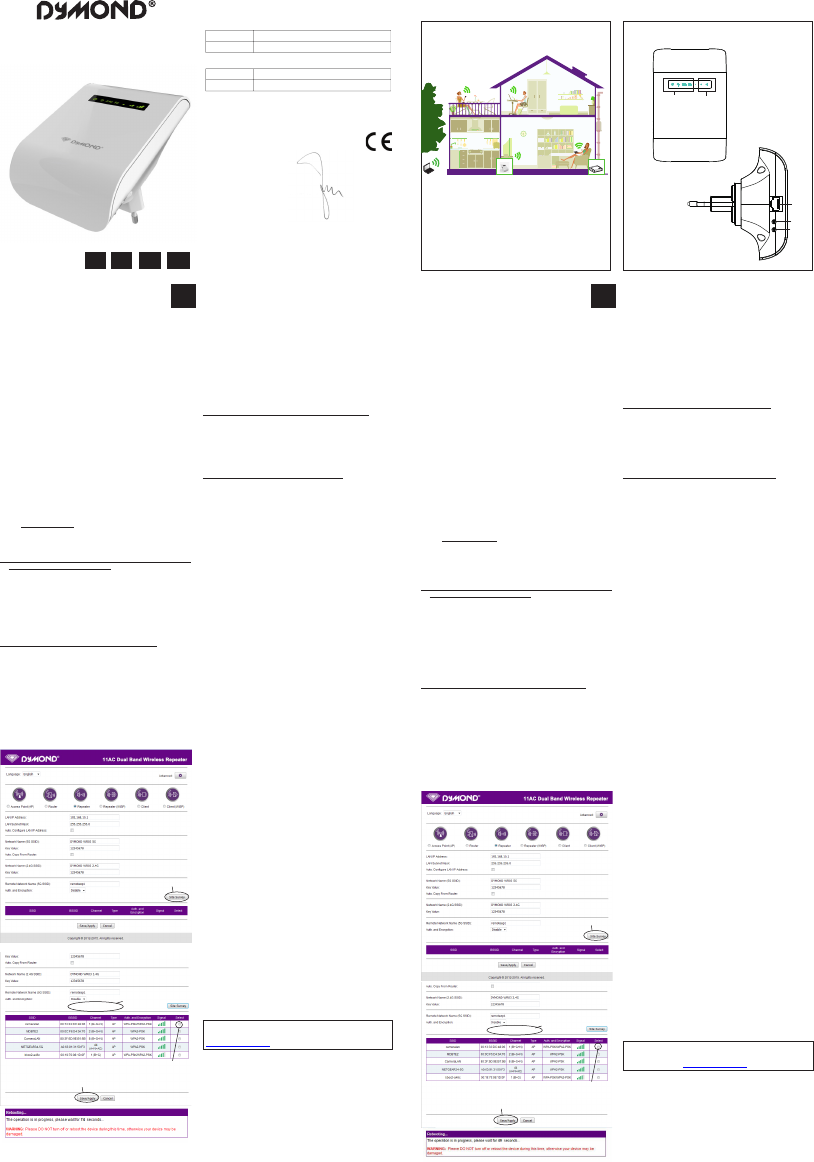

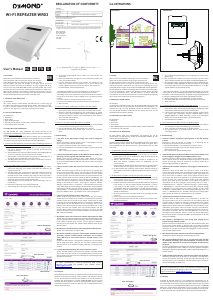

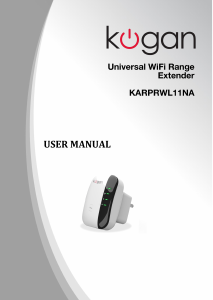

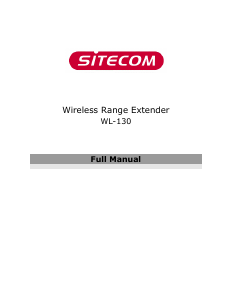
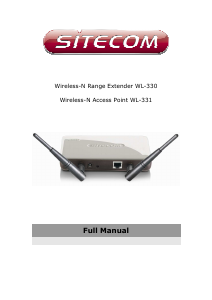


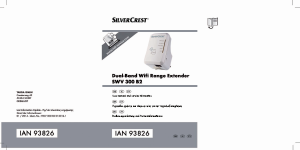
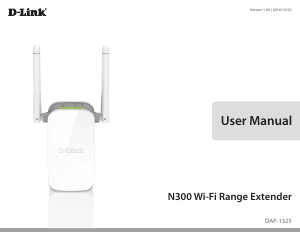
Join the conversation about this product
Here you can share what you think about the Dymond WR03 Range Extender. If you have a question, first carefully read the manual. Requesting a manual can be done by using our contact form.
reply | This was helpful (125) (Translated by Google)
reply | This was helpful (66) (Translated by Google)
reply | This was helpful (50) (Translated by Google)
reply | This was helpful (44) (Translated by Google)
reply | This was helpful (35) (Translated by Google)
Loading…
reply | This was helpful (17) (Translated by Google)
reply | This was helpful (13) (Translated by Google)
reply | This was helpful (9) (Translated by Google)
reply | This was helpful (7) Read more (Translated by Google)
This was helpful (16) (Translated by Google)
reply | This was helpful (4) (Translated by Google)
reply | This was helpful (2) (Translated by Google)
reply | This was helpful (1) Read more (Translated by Google)
This was helpful (3) (Translated by Google)
This was helpful (1) (Translated by Google)
reply | This was helpful (1) (Translated by Google)
reply | This was helpful (0) (Translated by Google)
reply | This was helpful (0) (Translated by Google)
reply | This was helpful (0) (Translated by Google)
reply | This was helpful (0) (Translated by Google)
reply | This was helpful (0) (Translated by Google)