Manual D-Link DWL-3600AP Access Point
Need a manual for your D-Link DWL-3600AP Access Point? Below you can view and download the PDF manual for free in English. This product currently has 1 frequently asked question, 0 comments and has 0 votes. If this is not the manual you want, please contact us.
Is your product defective and the manual offers no solution? Go to a Repair Café for free repair services.
Manual
Loading…
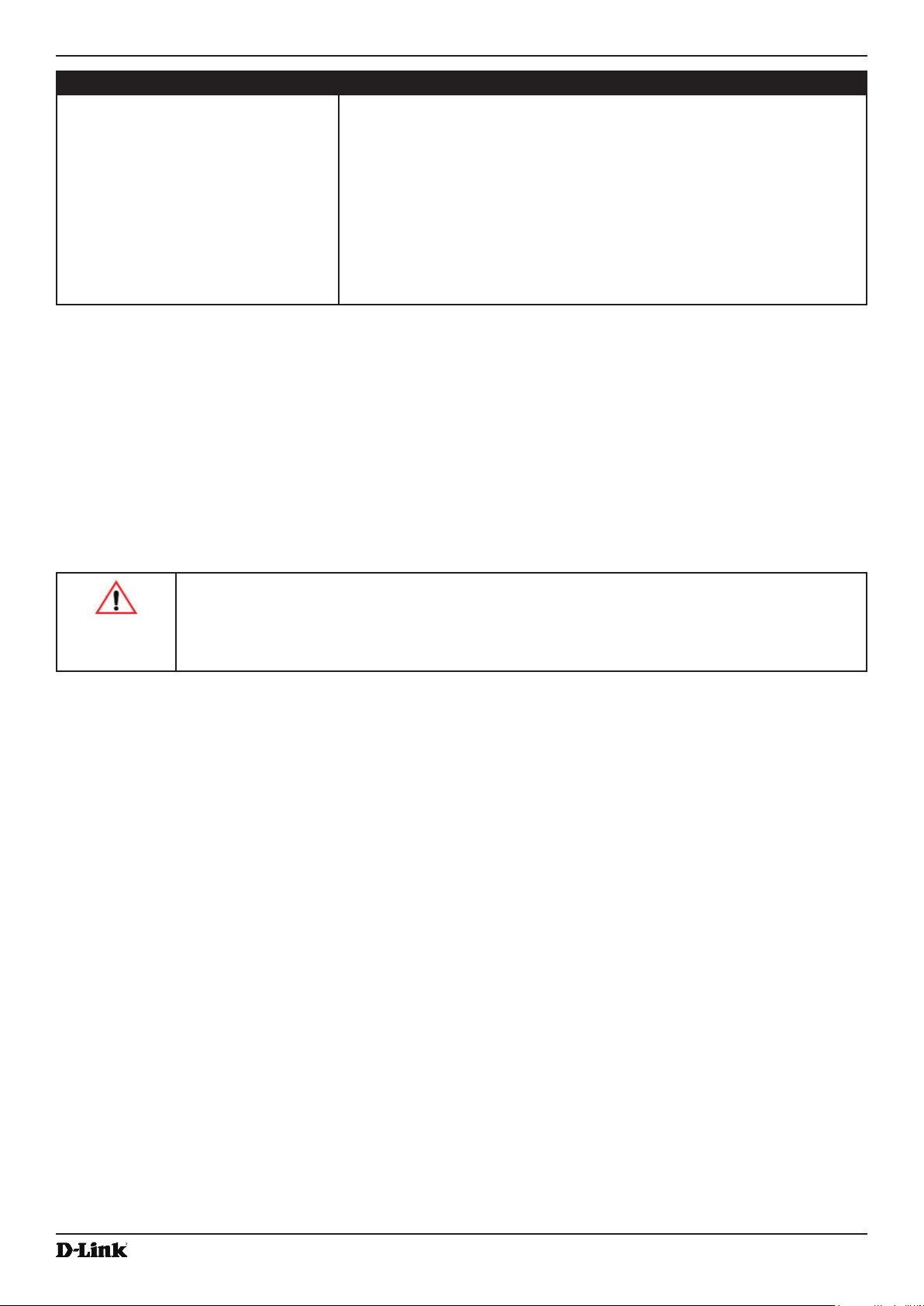
Loading…
Rating
Let us know what you think about the D-Link DWL-3600AP Access Point by leaving a product rating. Want to share your experiences with this product or ask a question? Please leave a comment at the bottom of the page.More about this manual
We understand that it’s nice to have a paper manual for your D-Link DWL-3600AP Access Point. You can always download the manual from our website and print it yourself. If you would like to have an original manual, we recommend you contact D-Link. They might be able to provide an original manual. Are you looking for the manual of your D-Link DWL-3600AP Access Point in a different language? Choose your preferred language on our homepage and search for the model number to see if we have it available.
Specifications
| Brand | D-Link |
| Model | DWL-3600AP |
| Category | Access Points |
| File type | |
| File size | 4.45 MB |
All manuals for D-Link Access Points
More manuals of Access Points
Frequently Asked Questions about D-Link DWL-3600AP Access Point
Our support team searches for useful product information and answers to frequently asked questions. If you find an inaccuracy in our frequently asked questions, please let us know by using our contact form.
What is the difference between a range extender and an access point? Verified
The biggest difference is that an acces point generally is connected to a modem or router with a cable. A range extender amplifies an existing wireless signal.
This was helpful (9) Read more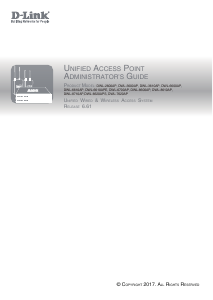


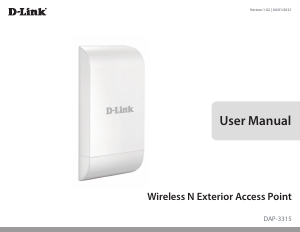
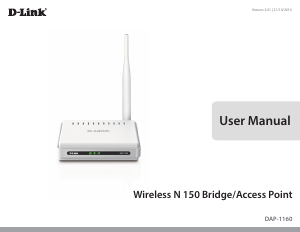

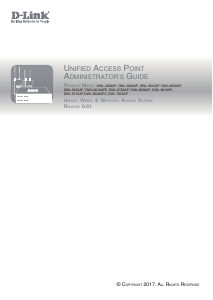
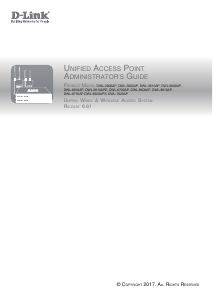
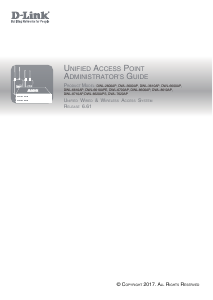
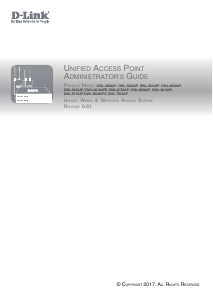
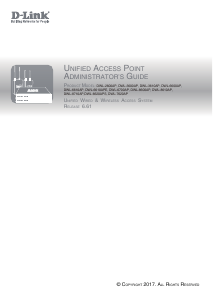
Join the conversation about this product
Here you can share what you think about the D-Link DWL-3600AP Access Point. If you have a question, first carefully read the manual. Requesting a manual can be done by using our contact form.