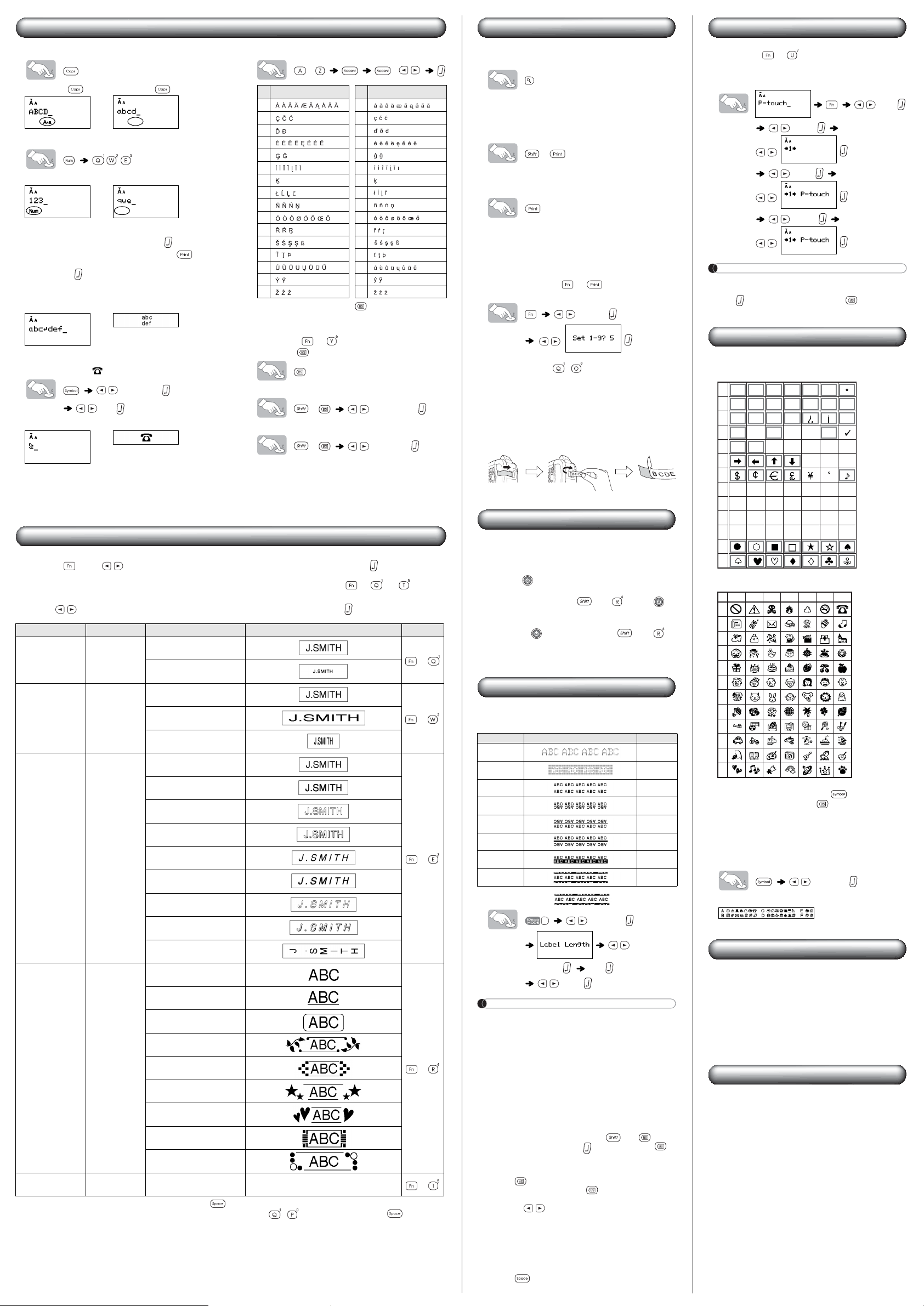
Entering Text and Symbols
X Switching Upper Case/Lower Case
Upper case ( ON) Lower case ( OFF)
X Entering Numbers
Num Lock ON Num Lock OFF
X Making a Two Line Label
1. Enter the text for the first line and press .
2. Enter the text for the second line and press .
• Do not press after the second line; otherwise the “Line
Limit!” error message will appear.
• Use either 9mm or 12mm wide tape for two line text.
Display Label image
X Entering Symbols
Example: Entering
[Pictograph]
[A7]
Display Label image
• Pictographs are displayed on the LCD display with the
corresponding alphabet and number of the Pictograph
table. For the Pictograph table and Pictograph List, refer
to “Symbols”.
X Entering Accented Characters
- /
• To cancel operations, press .
• The order of accented characters differs by the selected
LCD language.
X To Clear ( + )
By pressing , the letters will be deleted one by one.
To delete all text and settings :
+ [Txt&Format]
To delete text only :
+ [Text Only]
Accented Characters Accented Characters
Aa
Cc
Dd
Ee
Gg
Ii
Kk
Ll
Nn
Oo
Rr
Ss
Tt
Uu
Yy
Zz
Designing Labels
1 Press , use to select a function under column [A], and then press . (The function
can also be selected with the shortcut keys listed under column [C]. ( + to ))
2 Use to select a setting listed under column [B], and then press .
*1 Default setting. To return to the default setting, press .
*2 You can select the length by entering the length with the Number Keys ~ . To return to [Auto], press .
Design [A] [B] Label image
[C]
Size Size
Large*
1
+
Small
Width Width
Normal*
1
+
×2
×1/2
Style Style
Normal*
1
+
Bold
Outline
Shadow
Italic
Italic Bold
Italic Outline
Italic Shadow
Vertical
Underline/Frame Undl/Frame
Off*
1
+
Underline
Round
Leaf
Tile
Star
Heart
Square
Bubble
Label length Label Length Auto*
1
/30mm - 300mm*
2
The label is printed with the specified length.
+
Printing Labels
X Text Preview
You can preview the text before printing.
• The LCD shows the whole text and the label length (mm/
inch), then returns to the original text.
• Only the text can be previewed, not the style, size,
underline/frame or any additional features.
X Feeding (Tape Feed)
+
The machine will feed 25mm of tape, which may be needed
when installing a new tape cassette.
X Printing
• To prevent damage to the tape, do not touch the cutter
lever while the message “Printing…” or “Feeding…” is
displayed.
• To cut off the label, push in the tape cutter lever on the
upper-left corner of the machine.
• Peel the printed label from backing and apply the label.
X Making Copies ( + )
You can print up to 9 copies of each label.
[Copies]
• You can also select the number of copies by entering with
the Number Keys ~ .
X Removing the Label Backing
This machine is equipped with a peeler that allows you to
easily remove the backing from labels.
1. Insert the label, with the printed surface facing down,
as far as possible into the built-in peeler.
2. Fold back the label to the right and quickly pull out the
label. The end of the backing is separated from the
label.
Resetting the P-touch
You can reset the P-touch when you want to initialize the
settings, or in the event that the P-touch is not working
properly.
1 Press to turn off the power.
2 While holding down and , press to
turn on the power.
3 Release , and then release and .
The internal memory is reset, and all text, settings and
stored files are cleared.
DECO MODE
This function allows you to create unique labels by using
some built-in templates. You can choose from 8 types of
templates.
Example: Design 8
[Design 8]
[Auto/
30-200mm]
ABC
[Print]
NOTE
• Some Deco Mode formats may require cooling (indicated
on the above table). If the print head becomes too hot,
your machine will stop printing and automatically start to
cool down. The cool down time will be displayed. Once
the print head is cool, printing will automatically continue.
Do not touch the P-touch while cooling.
• Only one line of text can be entered in DECO MODE.
• Depending on the selected format, the entire text entered
may not be printed.
• The formats of the DECO MODE templates cannot be
changed.
• Symbols surrounded by a box in the Basic table are
available in DECO MODE. For the Basic table, refer to
“Symbols”.
• To clear all the entered text, press and .
“Clear?” is displayed. Press to clear the text, or to
cancel this operation.
•
When you access DECO MODE, your most recently
printed DECO MODE text and label length will be recalled.
• Press to return to the previous step.
• To exit DECO MODE, press until the display returns
to the text entry screen. You can also exit this mode by
pressing when [Print] is displayed, and selecting
[Quit].
• 12mm wide tape cassettes are recommended when
using the DECO MODE feature.
• The maximum label length is 200mm for DECO MODE.
• When [Auto] is selected for [Label Length], the label will
automatically adjust to the correct length for printing the
text one time.
• Press to return to [Auto] for [Label Length] mode.
Saving Label Files
X Memory ( + )
You can save your original labels on to your machine. Up to
three labels can be saved and recalled for printing at a later
time. You can also edit and overwrite the stored label.
[File]
To Save: [Save]
To Print: [Print]
To Open: [Open]
NOTE
If you try to store a label when there is already a label
stored to that number, a message “Overwrite?” will appear.
Press to save your new label. Press to cancel.
Symbols
The following symbols are available.
Basic
Pictograph
• To display the next group, press .
• To cancel operations, press .
• Symbols surrounded by a box in the Basic table are
available in DECO MODE.
• The rows of symbols (A to L) in the Pictograph table can
be selected by pressing the corresponding character.
X Printing the Pictograph List
[Print List]
Label image
Specifications
Contact Information
See the website http://www.brother.com/
Design Label Image Cooling
1
2
3
4
5
6
9
7
9
8
9
Dimensions:
(W × D × H)
Approx. 156 × 111 × 56.5mm
Weight: Approx. 250 g
(without batteries and tape cassette)
Power supply: Four AAA alkaline batteries (LR03)
Tape cassette: Brother M tape (width) :
9mm, 12mm
01
02
03
04
05
06
07
08
09
10
11
12
13
.,:;"'
@- &
~
_
\/
#%? ! *
+−×÷±=
()[]<>§
αβγ δµΩ
0123456
789
0123
45678
9
A
1234567
B
C
D
E
F
G
H
I
J
K
L
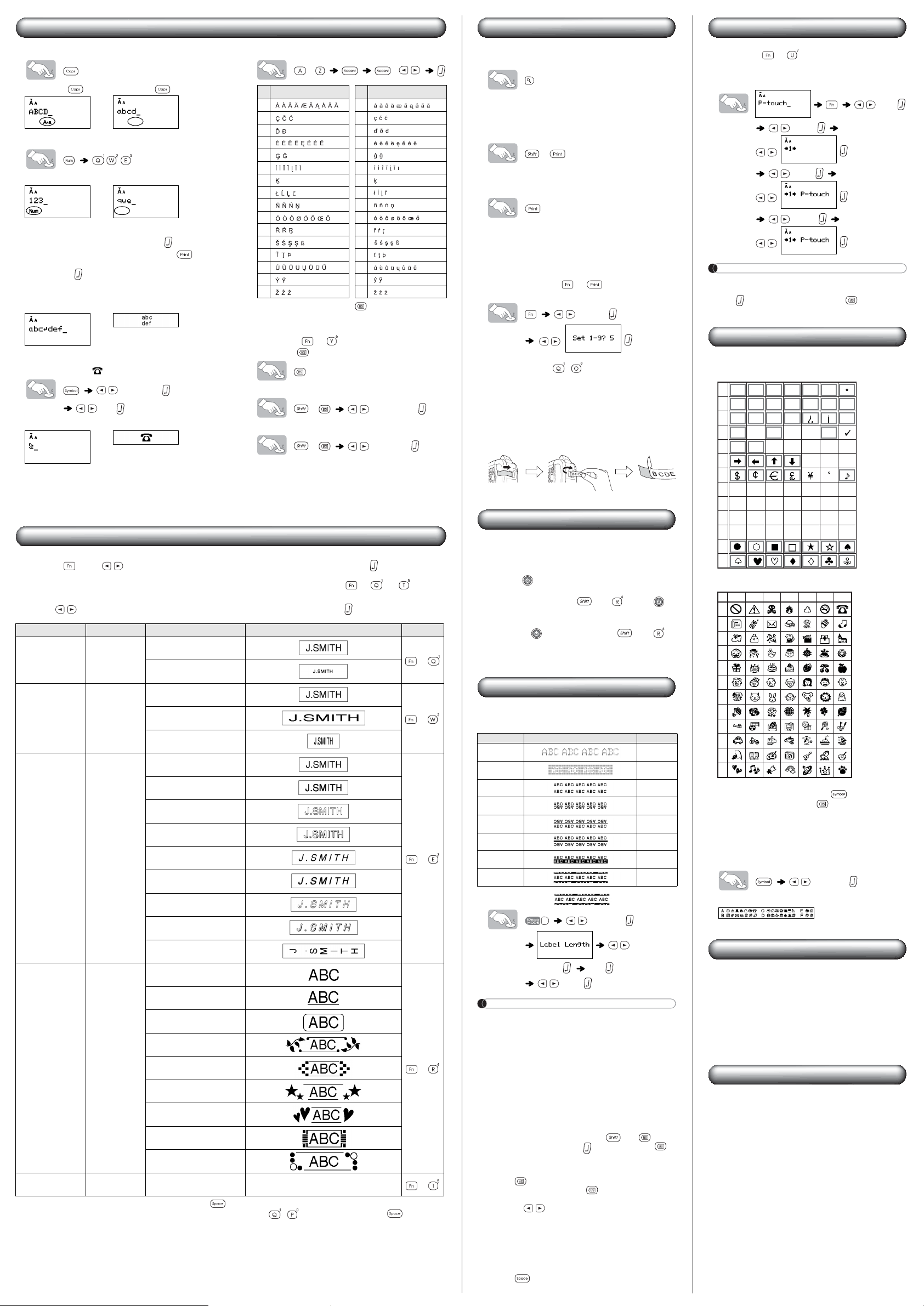
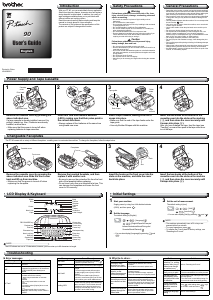


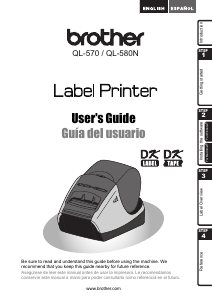
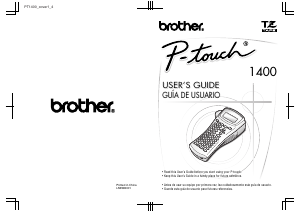
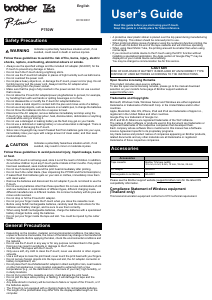
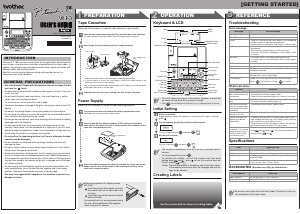
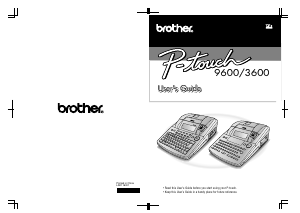
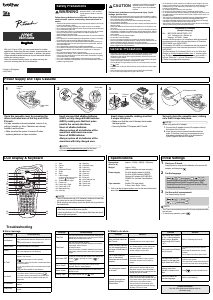
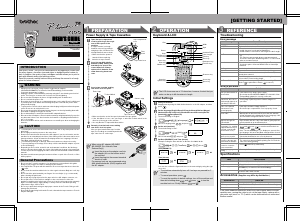
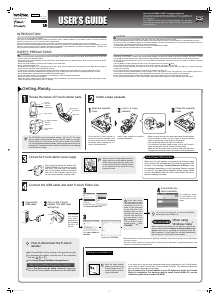
Join the conversation about this product
Here you can share what you think about the Brother PT-90 Label Printer. If you have a question, first carefully read the manual. Requesting a manual can be done by using our contact form.