Manual Black and Decker DCM550 Coffee Machine
Need a manual for your Black and Decker DCM550 Coffee Machine? Below you can view and download the PDF manual for free in English. This product currently has 2 frequently asked questions, 0 comments and has 0 votes. If this is not the manual you want, please contact us.
Is your product defective and the manual offers no solution? Go to a Repair Café for free repair services.
Manual
Loading…
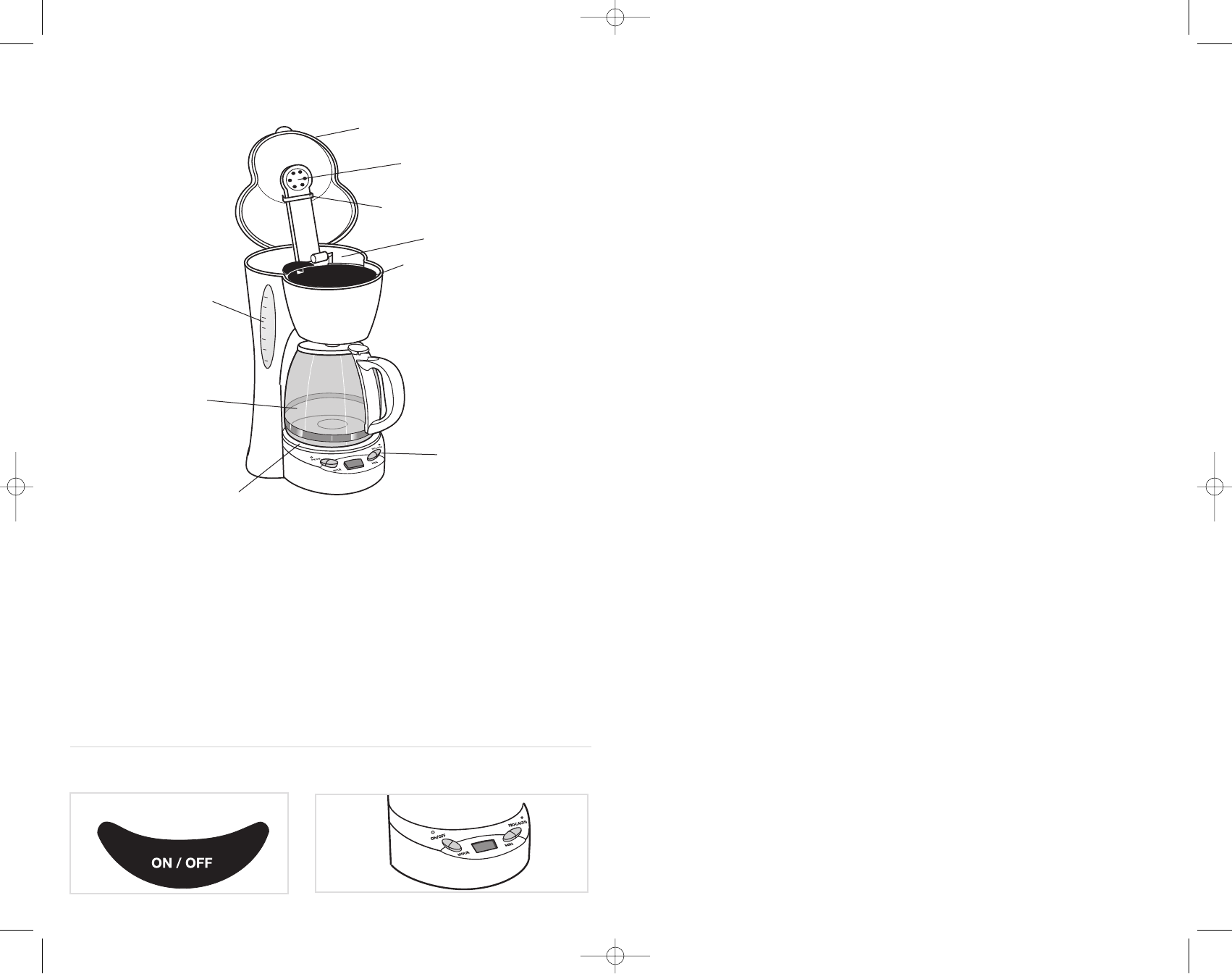
Loading…
Rating
Let us know what you think about the Black and Decker DCM550 Coffee Machine by leaving a product rating. Want to share your experiences with this product or ask a question? Please leave a comment at the bottom of the page.More about this manual
We understand that it’s nice to have a paper manual for your Black and Decker DCM550 Coffee Machine. You can always download the manual from our website and print it yourself. If you would like to have an original manual, we recommend you contact Black and Decker. They might be able to provide an original manual. Are you looking for the manual of your Black and Decker DCM550 Coffee Machine in a different language? Choose your preferred language on our homepage and search for the model number to see if we have it available.
Specifications
| Brand | Black and Decker |
| Model | DCM550 |
| Category | Coffee Machines |
| File type | |
| File size | 2.46 MB |
All manuals for Black and Decker Coffee Machines
More manuals of Coffee Machines
Frequently Asked Questions about Black and Decker DCM550 Coffee Machine
Our support team searches for useful product information and answers to frequently asked questions. If you find an inaccuracy in our frequently asked questions, please let us know by using our contact form.
What does the grind say about the coffee? Verified
The type of grind heavily determines the taste of the coffee. A finer grind generally means a stronger taste and a coarser grind means a milder taste. A very fine grind can result in bitter coffee.
This was helpful (664) Read moreWhat is the best way to store coffee? Verified
Coffee is best stored in a clean and airtight can.
This was helpful (256) Read more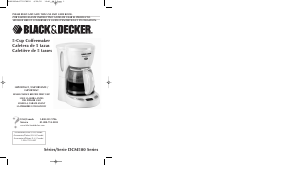


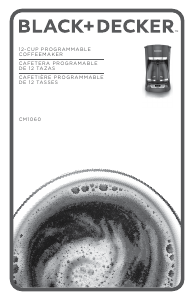
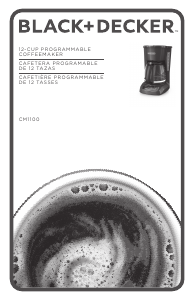

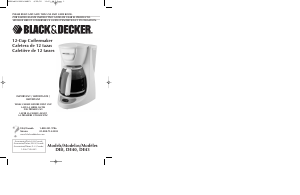

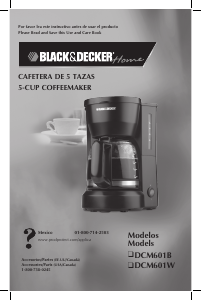
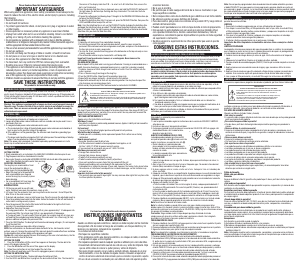

Join the conversation about this product
Here you can share what you think about the Black and Decker DCM550 Coffee Machine. If you have a question, first carefully read the manual. Requesting a manual can be done by using our contact form.