
75% 75% 75%50% 50% 50%25% 25% 25%
REV: A
IMAGES: B443_QSG_PG1_071717.ai, B443_QSG_PG2_Update.ai, B443_QSG_PG3.ai, B443_QSG_PG4_072817.ai, B443_QSG_PG5.ai, B443_QSG_PG6_072817.ai,
B443_QSG_PG7.ai, B443_QSG_PG8.ai, B443_QSG_PG9.ai, B443_QSG_PG10_072817.ai, B443_QSG_PG11.ai, B443_QSG_PG12.ai, B443_QSG_PG14.ai,
FuelGauge_Charging_071817.ai, FuelGauge_LowBattery.ai, FuelGauge_072817.ai, Instagram_060817.ai, Snapchat.ai
DATE: 08/18/2017 CREATOR: Santhosh
Beats Black 13 PMS 186C PMS CG8C
JOB#: 25527 CLIENT X DIELINE:
FILE NAME: ZM034-02094-A
Printing
INLINE: Beats Black 13, PMS 186C, PMS CG8C
OFFLINE:
MATERIAL: 157 gsm C2S + Matte PP or 128 gsm C2S + Matte Varnish
BB13 186C CG8C
1 2 3
TURN ON BLUETOOTH
®
Swipe up from the bottom of the screen and tap
theBluetooth icon or enable Bluetooth via Siri.
Swipe van onder naar boven over het scherm en
tik op het Bluetooth-symbool of activeer Bluetooth
via Siri.
Faites glisser votre doigt vers le haut depuis le bas
de l’écran et appuyez sur l’icône Bluetooth ou
activez Bluetooth via Siri.
Wischen Sie vom unteren Teil des Bildschirms nach
oben und tippen Sie auf das Bluetooth-Symbol oder
aktivieren Sie Bluetooth über Siri.
Scorri il dito dal basso all’alto dello schermo e
seleziona l’icona del Bluetooth o attivalo tramite Siri.
Deslize para cima a partir da parte inferior do ecrã
e toque no ícone de Bluetooth ou ative o Bluetooth
através do Siri.
Deslice el dedo desde la parte inferior de la
pantalla hacia arriba y toque el icono de Bluetooth
o habilite Bluetooth a través de Siri.
CONNECT BEATS STUDIO
3
WIRELESS
Press power button for 1 second. Hold near
unlocked iPhone, then follow onscreen instructions.
Druk gedurende 1 seconde op de aan-/uitknop.
Houd dichtbij je ontgrendelde iPhone, en volg dan
de instructies op het scherm.
Appuyez sur le bouton de mise en marche pendant
1 seconde. Tenez-le près de l’iPhone déverrouillé,
puis suivez les instructions qui s’afchent.
Drücken Sie die Ein/Aus-Taste für 1 Sekunde. Halten
Sie es neben das entsperrte iPhone, folgen Sie
dann den Anweisungen auf dem Bildschirm.
Tieni premuto per 1 secondo il tasto di accensione.
Tieni vicino a te l’iPhone sbloccato, e segui le
istruzioni sullo schermo.
Prima o botão de alimentação durante 1 segundo.
Segure próximo do iPhone desbloqueado e siga as
instruções no ecrã.
Presione el botón de encendido durante
1 segundo. Mantenga cerca el iPhone
desbloqueado y, a continuación, siga las
instrucciones en pantalla.
START LISTENING
Your Beats Studio
3
Wireless is now connected and
ready to use.
Jouw Beats Studio
3
Wireless is nu verbonden en
klaar voor gebruik.
Votre Beats Studio
3
Wireless est maintenant
connecté et prêt à l’emploi.
Ihr Beats Studio
3
Wireless ist jetzt verbunden und
einsatzbereit.
Le tue cufe Beats Studio
3
Wireless sono collegate
e pronte all’uso.
Os seus Beats Studio
3
Wireless estão agora ligados
e prontos a usar.
Sus auriculares Beats Studio
3
Wireless están ahora
conectados y listos para usarse.
~ 2 in
~ 5 cm
1 sec
watchOS 4
iOS 11
macOS High Sierra
USE WITH YOUR APPLE iCLOUD DEVICES
Beats Studio
3
Wireless now works with your other
devices signed into iCloud. Select Beats Studio
3
in
Control Center (iOS) or menu bar (macOS).
Beats Studio
3
Wireless werkt nu met je andere
apparaten verbonden met iCloud. Selecteer
BeatsStudio
3
in het Control Center (iOS) of de
menubalk (macOS).
Beats Studio
3
Wireless fonctionnera maintenant
avec vos autres dispositifs enregistrés dans iCloud.
Sélectionnez Beats Studio
3
dans le centre de
contrôle (iOS) ou la barre de menus (macOS).
Beats Studio
3
Wireless kann jetzt mit Ihren anderen
Geräten verwendet werden, die bei iCloud
angemeldet sind. Wählen Sie im Kontrollzentrum (iOS)
bzw. in der Menüleiste (macOS) „BeatsStudio
3
“ aus.
Ora puoi utilizzare le cufe Beats Studio
3
con tutti
i dispositivi su cui hai impostato iCloud. Seleziona
Beats Studio
3
dal Centro di controllo (per iOS) o
dalla bara del menu (per macOS).
Os Beats Studio
3
Wireless agora funcionam com
os seus outros dispositivos existentes na iCloud.
Selecione Beats Studio
3
no Centro de Controlo (iOS)
ou na barra do menu (macOS).
Beats Studio
3
Wireless ahora funcionarán con sus
otros dispositivos conectados a iCloud. Seleccione
Beats Studio
3
en el Centro de Control (iOS) o en la
barra de menús (macOS).
~ 2 in
~ 5 cm
5 sec
* iOS 9 or earlier, Android
TM
and other Bluetooth enabled
devices. / iOS 9 of vroegere versies, Android en
andere Bluetooth-compatibele apparaten. / iOS 9 ou
antérieur, Android et d’autres appareils équipés de
la technologie Bluetooth. / iOS 9 oder früher, Android
und andere Bluetooth-fähigen Geräte. / Per iOS 9 o
versioni precedenti, Android e altri dispositivi abilitati per
Bluetooth. / iOS 9 ou anterior, Android e outros dispositivos
compatíveis com Bluetooth. / iOS 9 o anterior, Android y
otros dispositivos con Bluetooth.
WIRELESS SETUP FOR OTHER DEVICES
*
Press power button for 5 seconds until lights blink.
On your device, go to Bluetooth settings and choose
Beats Studio
3
.
Druk gedurende 5 seconden op de aan-/uitknop
tot de lichtjes ikkeren. Ga op je apparaat naar de
Bluetooth-instellingen en kies Beats Studio
3
.
Appuyez sur le bouton de mise en marche pendant
5 secondes jusqu’au clignotement des voyants.
Survotre dispositif, allez dans les paramètres
Bluetooth et choisissez Beats Studio
3
.
Drücken Sie die Ein/Aus-Taste für 5 Sekunden, bis die
LEDs blinken. Rufen Sie die Bluetooth-Einstellungen
Ihres Geräts auf und wählen Sie „Beats Studio
3
“ aus.
Tieni premuto per 5 secondi il tasto di accensione
nché le luci non lampeggiano. Sul tuo dispositivo,
apri le impostazioni del Bluetooth e seleziona
BeatsStudio
3
.
Prima o botão de alimentação durante 5 segundos
até a luz piscar. No seu dispositivo, aceda às
denições de Bluetooth e escolha Beats Studio
3
.
Presione el botón de encendido durante 5
segundos hasta que la luz parpadee. En su
dispositivo, acceda a la conguración de Bluetooth
y seleccione Beats Studio
3
.
WIRELESS CONTROLS
During wireless use, control music and manage calls
with “b” button and adjust volume above or below.
Hold “b” button to activate Siri or voice command*.
Regel muziek, beheer gesprekken met de
“b”-knop en pas het volume aan tijdens draadloos
gebruik. Houd de “b”-knop ingedrukt om Siri of
spraakbesturing te activeren*.
Lors de l’utilisation sans l, contrôlez la musique et
gérez les appels à l’aide du bouton « b » et réglez le
volume au-dessus ou en dessous. Maintenez le bouton
« b » pour activer Siri ou la commande vocale
*.
Im drahtlosen Betrieb können Sie mit der b-Taste
Ihre Musik steuern und Anrufe verwalten. Die
Tasten darüber und darunter passen die Lautstärke
an. Halten Sie die b-Taste gedrückt, um Siri oder
Sprachbefehle zu aktivieren*.
Durante l’uso wireless puoi gestire musica e
chiamate con il pulsante “b” e regolare il volume
premendo in alto o in basso. Tieni premuto il
pulsante “b” per attivare Siri o l’assistente vocale*.
Durante a utilização wireless, controle a música e
faça a gestão de chamadas com o botão “b” e
aumente ou reduza o volume. Mantenho premido o
botão “b” para ativar o Siri ou os comandos de voz*.
Durante el uso inalámbrico, controle la música y
gestione las llamadas con el botón “b” y suba o
baje el volumen. Mantenga presionado el botón “b”
para activar Siri o la orden de voz*.
* May not be compatible with non-iOS devices. / Is mogelijk
niet compatibel met niet-iOS-toestellen. / Peut ne pas
être compatible avec des appareils non dotés d’iOS. /
Möglicherweise nicht kompatibel mit nicht-iOS-Geräten /
Potrebbe non essere compatibile con dispositivi non iOS. /
Pode não ser compatível com dispositivos não iOS. /
Puedeno ser compatible con dispositivos que no sean iOS.
To connect to iPhone, follow steps 1–3 (compatible with iOS 10 or later).
For all other devices, see later in this guide.
Volg stap 1 tot 3 om jouw iPhone te verbinden (compatibel met iOS 10 of latere versies).
Voor alle andere apparaten: zie verder in deze handleiding.
Pour vous connecter à un iPhone (iOS 10 ou ultérieur), suivez les étapes 1-3. Pour tous
les autres dispositifs, consultez ce guide.
Befolgen Sie die Schritte 1-3, um eine Verbindung mit einem iPhone herzustellen
(für iOS 10 oder höher). Anweisungen für andere Geräte nden Sie weiter hinten in
dieser Anleitung.
Per collegare le cufe a un iPhone, segui i punti 1-3 (sono compatibili con i
dispositivi dotati di sistema operativo iOS 10 o versioni successive). Per tutti gli altri
dispositivi, vedi le istruzioni più avanti.
Para ligar a um iPhone, siga os passos 1 a 3 (compatível com iOS 10 ou posterior).
Para todos os outros dispositivos, consulte o mais à frente neste guia.
Para conectar al iPhone, siga los pasos 1-3 (compatible con iOS 10 o posterior).
Parael resto de dispositivos, consulte apartados posteriores de esta guía.
ZM034-02094-A.indd 6-7 8/18/17 2:01 AM


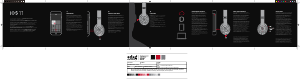

Join the conversation about this product
Here you can share what you think about the Beats Studio3 Wireless Headphone. If you have a question, first carefully read the manual. Requesting a manual can be done by using our contact form.
reply | This was helpful (0) (Translated by Google)