STEP 2
Install the battery in the battery com-
partment with the positive (+) side
facing the battery cap. Be careful
when installing the
battery not to damage the
battery contact.
STEP 3
Reinstall the battery cap and tighten
firmly, making sure that the rubber O-
ring does not get pinched or distort-
ed, as this will compromise the unit’s
watertight seal.
Note: During a battery change your computer will retain programmed values and odometer mileage for
approximately 30 seconds. If the battery is not replaced within 30 seconds, all data will be cleared and default
settings restored. Make a note of your current wheel size setting and cumulative odometer mileage before
replacing the battery so you can reprogram these values if necessary once the new battery is installed. (see
"Programming Wheel Size" and "Setting the Odometer").
STEP 4
If for some reason the screen is blank or shows an irregular display after a battery change, press the AC button
on the underside of the computer head (see "Reset Display Screens").
Now that you are familiar with the features of your Axiom
®
A08 cyclocomputer, you are ready to program the
unit specifically for your bike.
SELECTING MILES OR KILOMETERS
The Axiom
®
A08 is capable of displaying speed and distance informa-
tion in either miles or kilometers. You can switch between miles and
kilometers at any time by entering the programming mode and changing
your selection.
STEP 1
With the computer in the TRP display screen, press and hold the LEFT
key for 5 seconds.
STEP 2
"KMH" or "MPH" will flash in the upper right corner of the screen. Press
the RIGHT key to select miles (MPH) or kilometers (KMH).
STEP 3
Press the LEFT key to set your choice and advance to the wheel size setting screen.
The Axiom
®
A08 uses wheel circumference (measured in millimeters or inches) to calculate speed and dis-
tance. Note that while your computer can be programmed to +/-1mm (+/- 0.1") for total accuracy, discrepancies
of as much as 50mm (2") will not have a significant effect on the accuracy of the unit for most normal rides. The
following chart lists the programming sizes for some of the most popular tire sizes currently in use. These num-
bers are estimations which may not precisely match the circumference of your wheel, due to variations in tire
size between brands and models.
WHEEL SIZE CALCULATION
If your specific tire size is not listed in the chart, follow these steps to measure wheel circumference.
STEP 1
Stand your bicycle upright. With your tire inflated to its proper pressure, rotate your front wheel so that the
valve is located at the bottom (6 o’clock position). Make a mark on the floor to indicate the valve location. See
Figure 3.
STEP 2
Roll the bicycle forward in a straight line for one complete wheel revolution, until the valve is again at the bot-
tom. Make a mark on the floor to indicate the valve location.
STEP 3
Measure the distance between the marks in millimeters or inches (1 inch = 25.4mm). This value is your wheel
circumference. Enter this value in the computer (see "Programming Wheel Size"). Note: If you set your com-
puter to read in kilometers, you must program the wheel size in millimeters. If you set your computer to read in
miles, you must program the wheel size in inches.
Figure 2
A08 Cyclocomputer
STEP 1
Once you select miles (MPH) or kilometers (KMH) and press the LEFT key (see STEP 3 of "Programming the
Computer), the computer will automatically advance to the wheel size programming screen. Note: If you set
your computer to read in kilometers, you must program the wheel size in millimeters. If you set your computer
to read in miles, you must program the wheel size in inches.
STEP 2
The default wheel size settings are 2155 for KMH and 84.8
for MPH. The digit at the right of the screen will flash. Use the RIGHT
key to adjust the value.
STEP 3
Press the LEFT key to set the value and advance to
the next flashing digit.
STEP 4
Repeat this sequence until all digits have been set to the appropriate value.
STEP 5
Press and hold the LEFT key for 5 seconds to set the wheel size setting in memory, and return to the TRP dis-
play screen.
The Axiom
®
A08 cyclocomputer is equipped with a digital clock that displays time of day in a 12 hour or 24 hour
format.
STEP 1
With the computer in the CLK display screen, press and hold the LEFT key for 5 seconds.
STEP 2
"24:" or "12:" will flash in the lower line of the display. Press the RIGHT key to select the 12 hour or 24 hour mode.
Press the LEFT key to set your choice and advance to the hours setting.
STEP 3
Press the RIGHT key to advance the hours. (Hold this key to quickly advance the hours.) Press the LEFT key to
set the value and advance to the minutes setting.
STEP 4
Press the RIGHT key to advance the minutes. (Hold this key to quickly advance the minutes.) Press and hold
the LEFT key for 5 seconds to set the value and return to the CLK display screen.
The odometer can be programmed so that cumulative mileage can be restored after a battery change or trans-
ferred from another computer.
STEP 1
With the computer in the ODO display screen, press and hold the LEFT key for 5 seconds.
STEP 2
The digit at the right of the screen will flash. Use the RIGHT
key to adjust the value. Press the LEFT key to set your choice
and advance to the next flashing digit.
STEP 3
Repeat this sequence until all digits have been set to the
appropriate value.
STEP 4
Press and hold the LEFT key for 5 seconds to set the value, and return to the ODO display screen.
WHEEL MAGNET AND SENSOR INSTALLATION
We recommend that you install your Axiom
®
A08 in the following manner, starting with the sensor unit on the
fork and working up to the mounting bracket on the handlebar.
STEP 1
Determine whether you will mount the computer head to the left or right of your handlebar stem. The speed
sensor should then be attached to the fork on the same side of the bike as the computer head.
STEP 2
Using the included rubber shim and zip-ties, mount the sensor loosely (so that you can slide it around) to the
fork blade. The sensor can be mounted at any point along the fork. However, mounting the sensor slightly high-
er on the fork blade and running the cable up the back side of the blade will offer better protection from rocks,
branches and other snags. See Figure 4.
STEP 3
Attach the wheel magnet loosely to one of the spokes on the same side of the wheel and directly opposite the
speed sensor. Adjust the position of the magnet and sensor by sliding both pieces up or down to achieve 1-
3mm clearance between the two. Note: 1mm is about the thickness of a penny. If the magnet and sensor are
not close enough, the computer will not pick up a reading or readings will be inconsistent and erratic. Most
problems that occur when installing a new computer are related to magnet and sensor alignment and spacing.
See Figure 5.
STEP 4
Once the transmitter and wheel magnet are aligned properly, securely tighten both in place.
STEP 5
Route the sensor cable up the back side of the fork blade and secure it with electrical tape or zip-ties. Be sure
to leave enough slack in the cable to allow for the movement of the handlebar while steering, and the motion
of the suspension fork, if your bike is equipped with one. Note: Make sure the cable cannot contact the mov-
ing wheel in any way.
STEP 6
Carefully wrap the excess sensor cable around the front brake cable housing, securing with electrical tape as
necessary. When finished, enough cable slack should remain for the computer mounting bracket to reach the
handlebar. Check to make sure that all excess sensor cable is either taped down or wrapped around the brake
cable housing so that nothing can snag it during a ride.
BRACKET INSTALLATION
Remove the backing from the adhesive pad on the underside of the bracket. Use the included O-ring to attach
the bracket to the handlebar as shown in Figures 6A & 6B. Use the included shim to accommodate smaller
diameter handlebars, sticking the adhesive side of the shim against the underside of the bracket.
HEAD UNIT INSTALLATION
The Twist-Click bracket design securely locks the A08 computer head into the bracket. Set the computer head
into the bracket, and twist the head clockwise until you hear an audible ‘CLICK’, indicating that the unit is
locked firmly in place. See Figure 7. To remove the head unit, twist the head counterclockwise and then lift it
out of the bracket.
TEST OF INSTALLATION
Once the installation procedure is complete, test the unit to make sure everything is adjusted and working
properly.
STEP 1
Pick up the front end of the bicycle and spin the front wheel. The computer should register a speed reading
within 1-2 seconds. If not, check the alignment of the wheel magnet and sensor, and make sure that the space
between the magnet and sensor is 3mm or less. Adjust as necessary and re-test.
Congratulations on your purchase of the Axiom
®
A08 cyclocomputer. With all the features that a professional
rider needs to keep track of a ride, the A08 is the perfect training tool for any cyclist.
LEFT KEY
Use this button to progress through the TRP, RID, AVS and MAX display screens and to access and progress
through the set-up screens.
RIGHT KEY
Use this button to progress through the CLK and ODO screens and to adjust values within the set-up screens.
WHEEL SIZE SETTING (WS)
Wheel circumference is used to calculate speed and distance.
Setting range is 0000mm-3999mm (KMH)
and 000.0"-157.4" (MPH).
SPEEDOMETER (SPD) (MPH or KMH)
Displays instantaneous speed, up to 300KMH (185MPH).
Accurate to whole mile or kilometer. Always displayed at the
top of the screen.
SPEED COMPARISON (
▲
•
▼
)
Compares current speed to average speed. As you ride, a (
▲
),
(•) or (
▼
) will appear in the upper left corner of the
display to indicate whether your current speed is above
(
▲
) equal to (•) or below (
▼
) your average speed. This
function is automatic, requires no programming and
cannot be disabled.
TRIP DISTANCE (TRP)
Displays distance traveled during current ride, up to 999.99 mi.
or km.
AUTOMATIC RIDE TIMER (RID)
Auto start/stop timer records actual ride time up to 9:59:59.
Activated by front wheel movement.
AVERAGE SPEED (AVS)
Displays average speed. Calculated using true ride time (RID)
and trip distance (TRP).
MAXIMUM SPEED (MAX)
Displays the fastest speed attained during a ride, up to 300KMH
(185mph).
CLOCK (CLK)
Displays time of day in a 12 hour or 24 hour format.
ODOMETER (ODO)
Displays cumulative ride distance, up to 99,999 mi. or km.
AUTO SLEEP
To prolong battery life, the A08 will automatically enter "sleep" mode after 5 minutes of non-use. The computer
will automatically restart as soon as it receives input from the speed sensor, or when any button is pressed.
SCROLL MODE
In the RID, TRP or AVS display screen, pressing the LEFT key for 1.5 seconds will activate the scroll function.
The computer will automatically scroll once through the RID, TRP and AVS screens, displaying each screen
for 1.5 seconds.
The TRP, RID, AVS and MAX display
screens are reset simultaneously. In any
of these four display screens, pressing the
RIGHT key for 5 seconds will reset the
data in all four screens to zero.
To reset ALL display screens and ALL pro-
grammed settings (including CLK, ODO
and wheel size setting), use a pencil to
depress the ‘AC’ button on the underside
of the computer head. See Figure 1.
To prolong battery life, the A08 battery is not installed at the factory. Before programming or using the com-
puter the battery (included) must be installed. The Axiom
®
A08 uses a common 3V CR2032 button cell battery.
Replacement batteries are available at most camera and electronic shops. Under normal usage a battery
should last approximately one year. Note: Most problems that occur with cyclocomputers are caused by dead
or weak batteries. If you are having problems with your computer’s operation, check and replace the battery
first.
STEP 1
Remove the battery cap from the bottom of the computer using a small coin. See Figure 2.


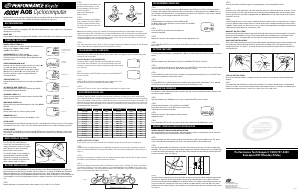

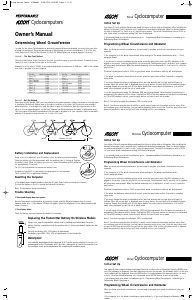
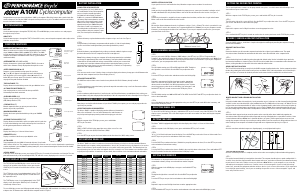
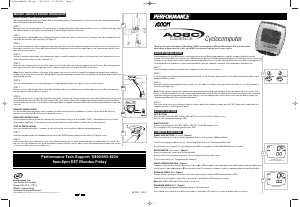
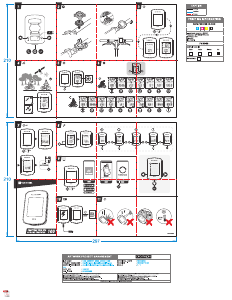
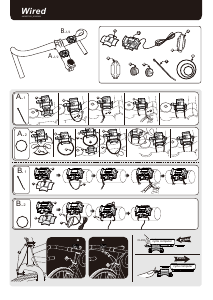
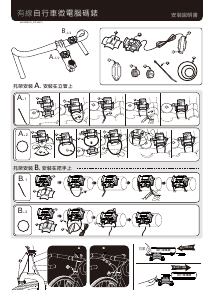
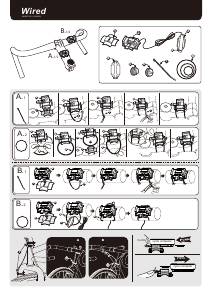
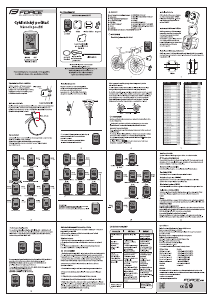
Join the conversation about this product
Here you can share what you think about the Axiom A08 Cycling Computer. If you have a question, first carefully read the manual. Requesting a manual can be done by using our contact form.