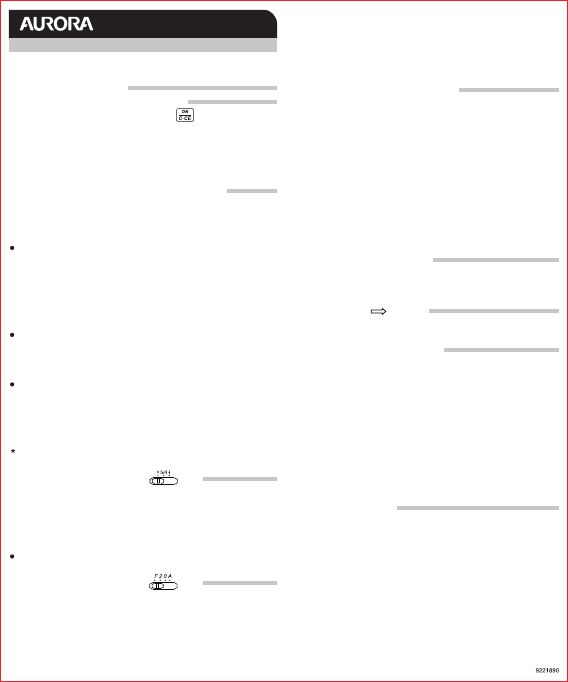
Size:L240*W200mm
MODEL:
DT940C
USER MANUAL
Thank you for purchasing your new Aurora DT940C calculator,
please remove and recycle all packaging.
Instructions and FAQ’s:
1.Turning your calculator on and off.
2.What are the LOCAL and EURO keys for?
3.What is the switch marked for?
4.What is the switch marked for?
5.How do the memory keys work?
Storing a rate.
Converting an amount from £’s into Euros.
Converting an amount from Euros into £’s.
If we have £1000 how much is this in Euros? Clear the calculator then enter
1000 and press the EURO key, the amount of 1,428.57 will be displayed on
screen* along with a € symbol.
The amounts shown on the screen referred to above may vary depending
on your slide switch settings see below.
If we have 1000€ how much is this in £’s? Clear the calculator then enter
1000 and press the LOCAL key, the amount of 700.00 will be displayed on
the screen*.
You can set any two currencies you like into the calculator simply by
programming the relevant conversion rate.
This is the decimal place setting switch.
The ‘F’ stands for floating, your answer will not be shortened and will be
displayed using the largest amount of decimal places the screen permits
The ‘2’ fixes the number of decimal places to two; all answers will be
rounded to two decimal places based on the setting of your rounding switch
(see above).
The ‘0’ fixes the number of decimal places to zero, all answers will be
rounded to zero decimal places based on the setting of your rounding switch
IMPORTANT – the rounding and number of decimal places will be
affected by the setting of the decimal place switch see below.
This switch is the round up/down switch, there are 3 positions, the first is
marked with the arrow pointing upwards, on this setting the calculator will
round all answers up. The middle setting is marked 5/4, on this setting the
calculator will use the mathematical rule of rounding up when above 5 and
rounding down when below 5, the 3rd setting marked by the arrow pointing
down will round all answers down.
Your calculator has a memory and you can store a variable number, to store
a number press the ’M+’ key, you can store a simple number or an answer
from a calculation. The memory also has a running total, so you can add and
deduct numbers using the M+ and M- keys. To see the number stored in the
memory or the running total press the R.CM key once . To clear the memory
and reset back to zero press R.CM key twice or just press the CA key.
Aurora Electronics (UK) LTD.
Units 1&2 Shires Industrial Estate
Lichfield, Staffordshire WS14 9AZ
www.aurora-europe.co.uk
Example1 – Store the answers to the simple sums 2+2 and 3+3 in the
memory and calculate the total.
[Input 2, +, 2, M+, 3, +, 3, M+] press the R.CM key once, the correct answer
of 10 will be displayed.
Example 2 – Use the memory to add these number together; 5, -6, 8, 9, -4.
[Input 5, M+, 6, M-, 8, M+, 9, M+, 4, M-] press the R.CM key once the correct
answer 12 will be displayed. To clear and reset your memory press the R.CM
key twice or the CA key. Whenever a number is stored in the memory an ‘M’
will show on the display.
These buttons allow you to program a currency exchange rate and to easily
convert amounts from one currency to another.
Firstly you need to set a currency rate into the calculator which will be stored
in the memory until you change it even when the calculator turns off.
Let us assume you want to store a rate for converting between £’s and €’s.
We will use a rate of 1€ being equal to £0.70.
Firstly press the CA key to clear the calculator, then press the LOCAL key,
then enter 0.7, then press the LOCAL key again.
This rate is now set in the calculator. You can check the rate that is set by
pressing the CA key and then the EURO key, the rate that is currently set
will be displayed on the calculator screen.
To turn your calculator on simply press the red key.
The calculator is equipped with an ‘auto off’ feature and will power down by
itself after approx. 5 minutes of inactivity.
The CE on this key means clear entry, during a calculation pressing this key
once will remove you last entry but not your whole sum.
The C means cancel, during a calculation pressing this key twice will cancel
your whole calculation.
6.What does the CA key do?
7.What does the key do?
8.How do I change the battery?
9.My calculator has stopped working
– what should I do?
This is the Clear All key, pressing this clears the calculator of all calculations
and also clears the memory. It does not clear the currency exchange rate
which remains stored at your programmed rate.
This is the backspace or delete key, pressing this deletes the last digit you
entered.
If the screen of the calculator is fading or the calculator will not turn on then
it is likely the battery needs replacing (see above).
If you believe your calculator is faulty and you purchased it less than 1 year
ago then it is covered by a manufacturer’s warranty. Please contact your
supplier for details.
The calculator uses a single LR1130 battery which can be replaced.
On the back of the calculator there are 3 small screws, remove these and
keep safe.
The calculator case splits into two halves but it is held together inside by
plastic clips which need to be released, using a flat screwdriver on one of the
sides gently prise the case apart and run the screwdriver around the case to
release the clips. There are 7 in all, two on the top corners, two on both side
corners and one centrally on the bottom.
Now remove the back case, the battery is located in the battery holder that is
visible on the back of the circuit board in the front case. Gently slide the
battery out of the holder and replace. With the battery replaced reattached
the back case ensuring all the plastic clips are connected and replace the 3
screws.
(see above).
The ‘A’ stands for Add mode; here addition and subtraction functions are
performed with an automatic 2 digit decimal, this is useful when working with
currency as it speeds up data entry.
i.e. If you enter 1, 0, 0, 0 then press +, you will notice that the display shows
10.00, it assumes when you typed 1,0,0,0 you were entering 10.00 and not
1000.
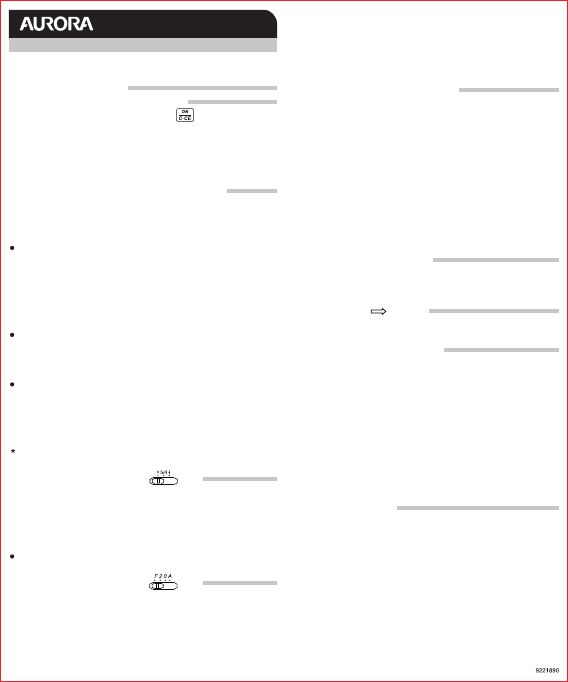

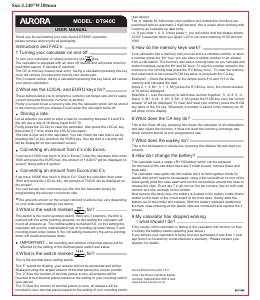

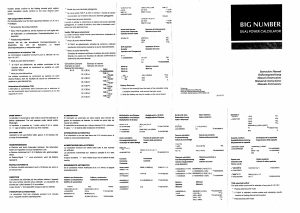
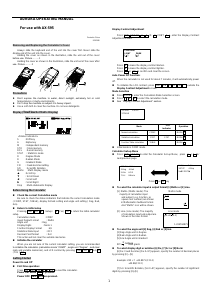
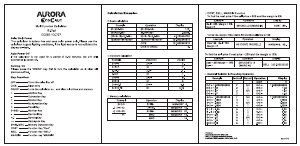
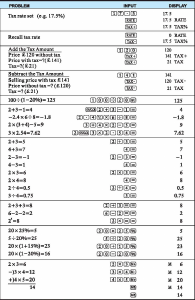
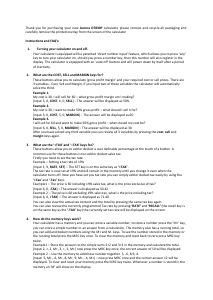
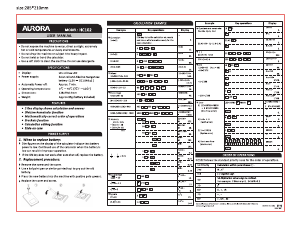
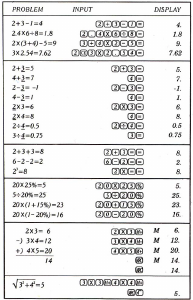
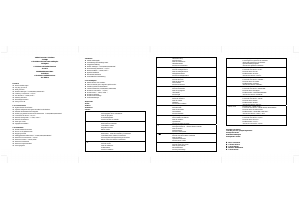
Join the conversation about this product
Here you can share what you think about the Aurora DT940C Calculator. If you have a question, first carefully read the manual. Requesting a manual can be done by using our contact form.