
Multi Function Calculator
12-Digit
Calculadora de funciones múltiples
12-Dígitos
Calcolatrice di multi funzioni
12-Cifre
Multifunktionsrechner
12-Ziffern
Calculatrice multifonctions
12 Chiffres
Features:
Direct number input
Any key power on
Dual powered
Finance Manager(COST/SELL/MARGIN)
Currency Conversion(C1/C2)
Tax Function(+TAX/-TAX)
Memory Function
Percentage Function
Auto-power off
Las características:
Ingreso directo de número.
Apretar cualquiera tecla para encender la calculadora .
Sistema de alimentación solar/pilas.
Teclas que generan las funciones financieras(COST/SELL/MARGIN)
Conversión de divisa(C1/C2)
Función de Impuesto(+ TAX/- TAX)
Función de memoria
Tanto por ciento.
Apagado automático
Caratteristiche:
Diretta entrata dei numeri
Power on di qualsiasi tasto
Doppio powered
Maneggiamento della finaza(COST/SELL/MARGIN)
Funzione di Conversione(C1/C2)
Funzione di tassa(+TAX/-TAX)
Funzione di memoria
Funzione di percentualità
Auto-Spegnere
Merkmale:
Direkt Zahleingabe
Anschaltung mit beliebige Taste
Doppelanschaltung
Finanz Manager(COST/SELL/MARGIN)
Konvertierung Funktion(C1/C2)
Steuer Funktion(+TAX/-TAX)
Speicher Funktion
Prozentsatz Funktion
Automatische Ausschaltung
Caractéristiques:
Entrée directe d’un nombre
Mise en marche par n’importe quelle touche
Double système d’alimentation
Gestion financière (COST/SELL/MARGIN)
Fonction Conversion.(C1/C2)
Fonction taxe(+TAX/- TAX )
Fonction mémoire
Fonction Pourcentage
Arrêt automatique
Keyboards:
Teclas:
Tastiere :
Tastature n:
Clavier:
OFF
Power off Key
Tecla apagado de la calculadora.
Tasto di Spegnere
Auschaltungstaste
Touche de mise en marche
C/CE
Clear entry
Para borrar las entradas
Cancellare I entrati
Eingabe loeschen
Efface entrée
AC
Clear all entries and memory
Para borrar todas las entradas y la memoria
Cancellare tutti I entrati e la memoria
Alle Eingaben und Speicherungen loeschen
Efface toutes les entrées et mémoires
+
Addition Key
Tecla de suma.
Tasto di addizione
Additiontaste
Touche d’addition
- Subtraction Key
Tecla de resta.
Tasto di sottrazione-
Subtraktiontaste
Touche de soustraction
× Multiplication Key
Tecla de multiplicación
Tasto di moltiplicazione
Multiplikationtaste
Touche de multiplication
÷ Division Key
Tecla de división
Tasto di divisione
Divisiontaste
Touche de division
= Equal Key
Tecla de resultados.
Tasto di uguagliare
Gleichtaste
Touche égal
0~9/00 Number Key
Teclas de numeros.
Tasti di numeri
Zahltaste
Touches des nombres
. Decimal Key
Tecla decimal .
Tasto di decimale
Dezimaltaste
Touche décimale
+
- Symbol Key
Tecla cambio de símbolo.
Tasto di simbolo
Symboltaste
Touche inversion de signe
Æ
Backspace Ke
Tecla para borrar el último número entrado
Tasto di ritorno
Ruecksetztaste
Touche d’effacement
√
Square Root Ke
Tecla de la funcion Raiz Cuadrada
Tasto di radice
Quadratwurzel Taste
Touche racine carrée
%
Percentage Ke
Tecla de tanto por ciento.
Tasto di percentuale
Prozentsatztaste
Touche
ourcenta
e
M+/M-/MRC Memory Operation Key
La tecla para la operación de memoria
Tasto della operazione di memoria
Speicherbetaetigungtaste
Touche des opérations mémoire
COST Function Key “Cost”
La tecla de la función “Costo”
Funzione tasto di costo
Funktionstaste “Kosten”
Touche de fonction “COÛT”
SELL Function Key “SELL”
La tecla de la función “VENTA ”
Funzione tasto di vendita
Funktionstaste “Verkauf”
Touche de fonction “VENTE”
MARGIN Function key “MARGIN”
La tecla de la función “MARGEN”
Funzione tasto di margine
Funktionstaste “GEWINNSPANNE”
Touche de fonction “MARGE”
RATE Function key “RATE”
La tecla de la función “ TASA”
Funzione tasto di tasso
Funktionstaste “RATE”
Touche de fonction “TAUX”
+TAX/-TAX Function key “+TAX/-TAX”
La tecla de la función “+IMPUESTO/-IMPUESTO”
Funzione tasto di +tassa/-tassa
Funktionstaste “+STEUER/-STEUER”
Touche de fonction “+taxe
- taxe”
C1/ C2 Function key “C1/C2”
La tecla de la función “C1/C2”
Funzione tasto di C1/C2
Funktionstaste “C1/C2”
Touche de conversion “C1/C2”
Example calculation:
Cálculos para los ejemplos siguientes:
Esempi del calcolo
KalkulationsBeispiel:
Exemples de calculs:
Basic calculation
Cálculos básicos
Calcolo Basale
Basische Kalkulation
Calcul de base


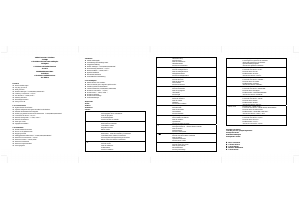

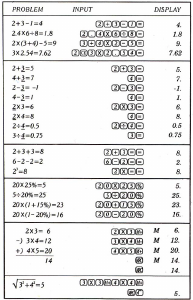
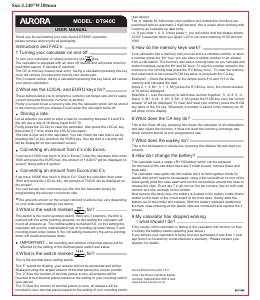
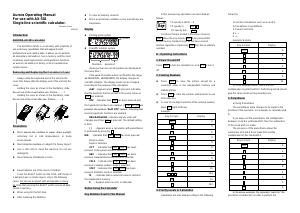
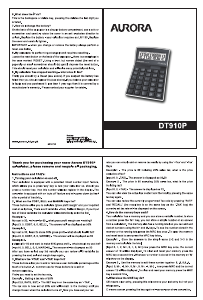
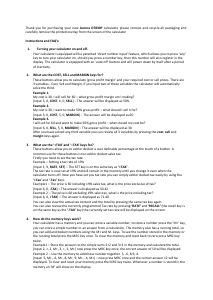
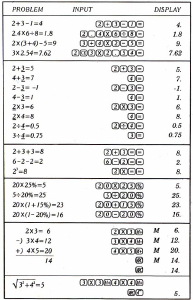
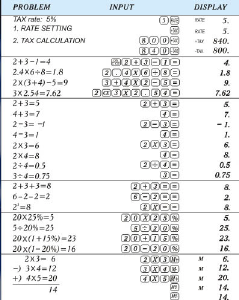
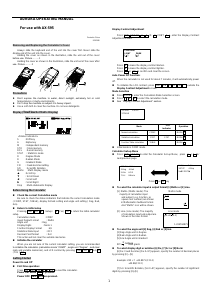
Join the conversation about this product
Here you can share what you think about the Aurora DT661 Calculator. If you have a question, first carefully read the manual. Requesting a manual can be done by using our contact form.
reply | This was helpful (0)