Clamp the magnet on the spoke of front wheel with the screw
provided and attach the sensor to the right fork by using cable
ties as shown in Fig. 2. Make sure the arc of magnet inter-
sects the alignment mark on the sensor with 2mm clearance
as shown in Fig. 3. Make sure transmitter is no further than
60cm from the computer head
FEATURES
Congratulations on your purchase of the Ascent Delta V cycle
computer. Packed with all the features that a professional
rider needs to keep track of a workout, the Delta V is a perfect
training tool for any cyclist.
Delta V
(
δδ
V) Cycle
Computer
Owner's
Manual
INTRODUCTION
Attach the mounting bracket
to the right side of the han-
dlebar by using a screwdriv-
er as shown in Figs. 4a & 4b.
Make sure the mounting
bracket is clamped tightly
and will not slip on the han-
dlebar with the rubber shims
provided. Adjust the position
of the mounting bracket as
shown in Fig 5 and fix it by
locking the 3 screws tightly.
Figure 4a
Figure 5
Slide the computer onto the mounting bracket until it snaps
firmly into position. Press the release button to take out the
computer as shown in Fig. 6.
Auto Start/Stop
To preserve batteries, the cycle computer will automatically
switch off if the unit is left unused for over 5 to 6 minutes.
Display will reappear with a press on either button or input
from the sensor.
Figure 6
Press and hold LEFT and
RIGHT buttons for 2 sec-
onds or after the replace-
ment of battery, the unit
will switch to wheel size
input mode. Multiply wheel
diameter, D (Fig. 7) in mil-
limeters by 3.1416 to
determine wheel factor, C.
Press the LEFT button to
select digit to be input and
the RIGHT button to adjust
the digit to the desired
number (hold for fast
advance). Press the LEFT
button again to advance to
KM/MILE selection. (Note:
Removing battery will
erase Wheel Size Input)
KM/MILE Selection
After the wheel size input,
the following function is
selection of units for dis-
tance (Km or miles). Press
the RIGHT button to
choose between Kilometer
(KM) and Mile (M), press
the LEFT button to confirm.
Malfunction Problem
No speedometer reading Improper magnet/sensor alignment
Slow display response Temperature outside of operating limits
(0-55 degrees C)
Black display Temperature too hot, or display exposed
to direct sunlight too long
Display readout fades Poor battery contacts or dead battery
No trip distance reading Check correct sensor/magnet alignment
Check battery and correct installation
Display shows Take out battery and install again
irregular figures
Speedometer
Instantaneous Speed is indicated on the top line.
The range of measurement is from 0 to 99KM/hr
(0 to 99M/hr) and accuracy is + /-0.5KM/hr (M/hr).
Odometer (ODO)
Total distance traveled is indicated by ODO and
displayed on the bottom line. To reset ODO, press
and hold LEFT and RIGHT buttons for 2 seconds
or remove the battery. Press the right button to
enter DST mode.
Tripmeter (DST)
Trip distance measurement is indicated by DST
and is displayed on the bottom line. Tripmeter is
activated automatically with speedometer input.
Reset DST to zero by pressing the LEFT button
for 2 seconds. NOTE: TM (Trip Time) and AVS
(Average Speed) will also be reset at that time.
Press the RIGHT button to enter MXS mode.
Maximum Speed (MXS)
Maximum speed measurement is indicated by
MXS and is displayed on the bottom line.
Maximum speed is stored in memory and updates
only when a higher speed is reached. To reset
MXS mode, press and hold the LEFT button in
the MXS mode. Press the RIGHT button to
enter AVS mode.
Average Speed (AVS)
Average Speed measurement is indicated by AVS
and is displayed on the bottom line. AVS is calcu-
lated using the Trip Timer and Tripmeter. Press
the RIGHT button to enter TM mode.
Trip Timer (TM)
Trip timer measurement is indicated by TM and is
displayed on the bottom line. Trip Timer is activat-
ed automatically with speedometer input (when
the front wheel is turning). It records only the time
spent actually riding. Reset TM to zero by press-
ing the LEFT button for 2 seconds in DST mode.
Scan (SCAN)
The scan mode allows DST, MXS, AVS and TM to
cycle on the screen without pressing any keys.
Press and hold the RIGHT button for two seconds
in any mode screen to cycle through each mode
screen one time. Or, press the RIGHT button in
the TM mode screen to enter continuous scan
mode.
Freeze Frame Memory
(Flashing Display)
This feature allows you to store a snapshot of the
display for an extended period of time. This fea-
ture is useful at the end of a race, allowing you to
hold a record of your time, distance, average
speed and maximum speed.
Activate Freeze Frame Memory
In any mode, press the LEFT button. The display
will flash, indicating the freeze frame feature is
activated. You may now toggle through the display
screens by pressing the RIGHT button.
Deactivate Freeze Frame Memory
Press the LEFT button again to deactivate freeze
frame memory and return to normal operation.
Odometer Save Function
The SAVE function allows you to keep the impor-
tant data of total distance (ODO) even after bat-
tery replacement. To set ODO after battery
replacement and wheel size setting, press RIGHT
button to advance to ODO mode and then hold
LEFT button for 2 seconds until the last digit is
flashing.
To adjust number, press the RIGHT button and
then press the LEFT button to confirm and select
digit to be input. Repeat this sequence to reach
the desired odometer value. Press the LEFT but-
ton again to return to normal ODO mode.
COMPUTER FUNCTIONS
For reference you can refer to the function table of your com-
puter’s features as stated on the box.
Functions:
Speedometer (0-99.9 Km/hr or M/hr)
Tripmeter (Up to 999.99 Km or M)
Odometer (Up to 999.9 Km or M)
Auto trip timer (99:59'59")
Maximum Speed (up to 99.9 Km/hr or M/hr)
Digital Clock
12/24 hour Selectable
Average Speed (0-99.9 Km/hr or M/hr)
Scan (for DST, MXS, AVS, TM)
Freeze Frame Memory (for TM, AVS, DST)
Speed Comparator (+ or - )
Speed Tendency
Odometer Save Function
Computer:
Remove the battery cover from the
bottom of the computer using a
small coin. Install the 3V battery
with positive (+) pole facing the
cover as in Fig. 1a. If the LCD
shows irregular figures, take out
the battery and install again. This
will clear and restart the computer’s
microprocessor.
Transmitter:
Remove the battery cover from the
top of the transmitter using a small
coin. Install the 12V battery with pos-
itive (+) pole facing the battery cap.
Replace the cap and be sure it is
tight to prevent moisture leakage.
See Fig. 1b
Computer
Battery
3V/CR2032
Figure
1a
BATTERY INSTALLATION
SENSOR INSTALLATION
Rubber Shims
Cable Ties
Transmitter
Front Wheel
Spoke
Magnet
2mm Max
Figure 3
Mounting
Bracket
Magnet
Rubber Shims
Cable
Ties
Included
Accessories
Computer
Battery
3V/CR2032
MOUNTING BRACKET
Figure 4b
COMPUTER
WHEEL SIZE INPUT
COMPUTER FUNCTIONS
Clock (12H/24H)
A 12 or 24-hour digital clock is displayed in
the lower row of the screen. To switch
between the 12 and 24 hour format or to
adjust time, advance to the clock mode and
press the LEFT button for 2 seconds. “24H”
will start to flash. Use the RIGHT button to
select “12H” for 12 hour format or “24H” for
24-hour format. Press the LEFT button to con-
firm. Next the hour digits will start to flash.
Use the RIGHT button to select the hour. To
change minutes, press LEFT button again.
The minutes will start to flash. Use the RIGHT
button to select the minutes. Press the LEFT
button once more to return to clock mode.
Press the RIGHT button to enter ODO mode.
Speed Comparator
A ”+” or “-” sign appears to the right of the
speed. “+” indicates you are traveling faster
than your average speed (AVS). A “-”
indicates you are riding slower than your
average speed.
Speed Tendency
(Acceleration & Deceleration)
A cyclist symbol appears to the left of the
speed. The wheel turns forward to indicate
acceleration. The wheel turns backwards to
indicate deceleration.
Chapel Hill, NC Made in Hong Kong, V.2 – March 2003
For convenience you can
refer to the chart of wheel
diameter size factor inputs.
Figure 7
Transmitter
Battery
12V/VR22
L1028/A23


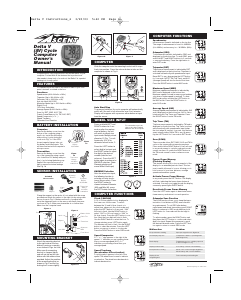

Join the conversation about this product
Here you can share what you think about the Ascent Delta V Cycling Computer. If you have a question, first carefully read the manual. Requesting a manual can be done by using our contact form.