INTRODUCTION
Congratulations on your purchase of the Ascent
10FC Wireless cycle computer. Packed with all
the features that a professional rider needs to
keep track of a workout, the 10FC Wireless is a
perfect training tool for any cyclist. The added
convenience of wireless transmission makes
installation simple.
BUTTON FUNCTIONS
“A” BUTTON (BOTTOM)
Use this button to progress through the dis-
play screens and set-up screens.
“B” BUTTON
(
TOP)
Use this button to advance the digits while
programming the computer, and to activate
the Freeze Frame Memory feature.
COMPUTER FUNCTIONS
SPEEDOMETER (SPD) (M/hr or KM/hr)
Displays instantaneous speed. Accurate to
0.5m/h or KM/h
AUTOMATIC RIDE TIMER (ATM)
Stopwatch activated by front wheel move-
ment, records true ride time (time spent
actually riding) up to 9:59:59.
SPEED COMPARISON (+ or —)
Compares current speed to average speed.
As you ride, a (+) or (—) will appear in the
upper right hand corner of the display. This
will indicate whether your current speed is
faster (+) or slower (—) than your average
speed. This function is automatic, requires
no programming, and cannot be disabled.
TRIP DISTANCE (DST)
Displays the distance traveled during
current ride up to 999.9 mi. or km.
AVERAGE SPEED (AVS)
Displays average speed calculated using
your true ride time and trip distance.
ODOMETER (ODO)
Displays cumulative ride distance up to
99,999 mi. or km.
MAXIMUM SPEED (MXS)
Displays the fastest speed attained during a ride.
CLOCK
Displays time of day in a 12 hour format.
AUTO SLEEP
To prolong battery life, the 10FC will automatically enter “sleep” mode after 5-10 min-
utes of non-use. The computer will automatically restart itself as soon as it receives
input from the front wheel, or as soon as any of the buttons are pushed.
FREEZE FRAME MEMORY (Flashing Display)
This feature allows you to store a snapshot of the display for an extended period of time.
This feature is useful at the end of a race, allowing you to hold a record of your time, dis-
tance, average speed and maximum speed while continuing to collect data during your
cool-down. While the freeze frame feature is activated, the computer will continue to
receive data, but will not update the display information until the freeze frame feature is
deactivated.
ACTIVATE FREEZE FRAME MEMORY
In any mode, press and hold the top computer key (B) for approximately 1 second. The
entire display will flash, indicating the freeze frame feature is activated. You may now
toggle through the display screens by pressing the bottom computer key (A).
DEACTIVATE FREEZE FRAME MEMORY
Press the top computer key (B) to deactivate freeze frame memory and return to normal
operation. The display screens will automatically be updated.
RESET DISPLAY SCREENS
In the SPD / ATM display screen, press and hold both keys for 2 seconds to clear the
ATM, DST, AVS and MXS displays.
AUTO CLEAR BUTTON
Press the AC button on the back of the unit for total reset of the computer. All stored
data will be erased.
BATTERY INSTALLATION
The head unit of the 10FC Wireless uses a common
2032 3v lithium button cell battery. The transmitter uses
a common 23A 12v battery. Replacement batteries are
available at most camera and electronic shops. Under
normal usage a battery should last approximately one
year. NOTE: Most problems that occur with cycle com-
puters are caused by dead or weak batteries. If you are
having problems with your computer’s operation, check
and replace the battery first.
INSTALLATION OF HEAD UNIT BATTERY
STEP 1
Remove the battery cap from the bottom of the com-
puter using a small flat blade screwdriver.
STEP 2
Install the battery into the battery compartment with
the positive (+) side of the battery facing the battery
cap. Be careful when you are installing the battery
not to bend any of the battery contacts.
STEP 3
Press the battery cap firmly into place making sure that the
rubber o-ring does not get pinched or distorted, as this will
compromise the unit’s watertight seal.
INSTALLATION OF TRANSMITTER BATTERY
The transmitter should come from the factory with the 23A 12v
battery installed.
STEP 1
To replace the battery, first remove the battery cap on the top
of the transmitter with a coin. Remove the old battery and dis-
pose of properly. NOTE: Check the inside of the transmitter for
corrosion. If corrosion is visible replace the transmitter with a
new unit.
STEP 2
Install a new battery with the positive (+) end facing the cap, and reinstall the battery
cap. Make sure that the battery cap is tight to prevent moisture from entering the
transmitter unit. An improperly installed battery can damage the transmitter unit.
NOTE: To prolong the life of the head unit battery and transmitter battery, we recom-
mend removing the head unit from the handlebar bracket between rides.
PROGRAMMING THE COMPUTER
Now that you are familiar with the features of
your Ascent 10FC cycle computer, you are
ready to begin programming the unit specifical-
ly for your bike.
SELECTING MILES OR KILOMETERS
The Ascent 10FC Wireless is capable of dis-
playing speed and distance information in
either miles or kilometers. It is also possible to
change back and forth between miles and kilo-
meters by entering the programming mode at
any time, and changing your selection.
STEP 1
With the computer in the AVS / ODO display
screen, press and hold the bottom key (A)
for more than 2 seconds.
STEP 2
The screen will display the default wheel size setting of 2074mm (700 x 20C), and
the M/hr icon will flash. Press the top key (B) to select either miles (M/hr) or kilome-
ters (KM/hr).
STEP 3
Set your choice and advance to the wheel size set-up screen by pressing the bottom
key (A) again.
10FC Wireless Cycle
Computer Owner's Manual
Speedometer &
Automatic Ride
Timer Functions
Speed Comparison
& Trip Distance
Functions
Average Speed
& Odometer
Functions
Maximum Speed &
Clock Functions
Selecting Miles
or Kilometers
Selecting Miles
or Kilometers
"A" Button
(BOTTOM)
"B" Button
(TOP)
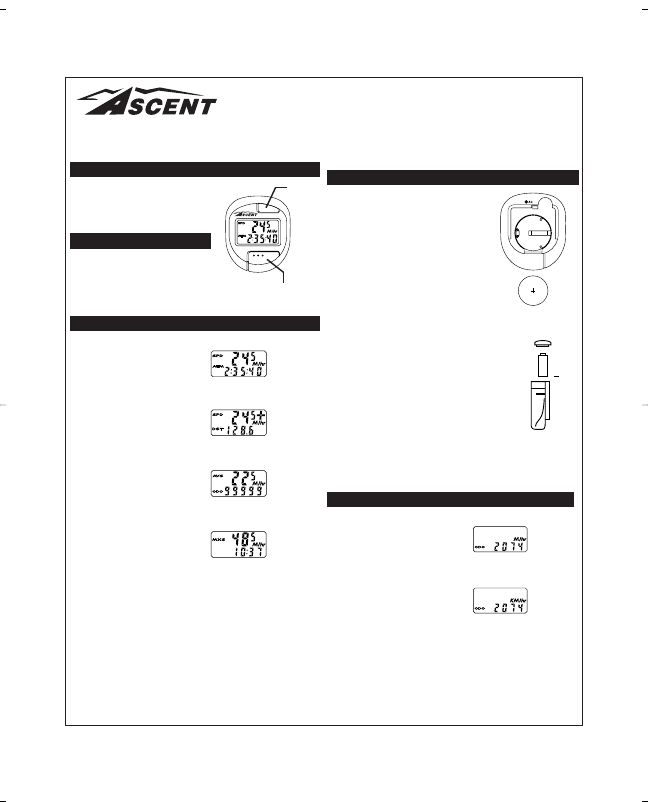

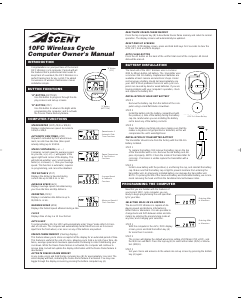

Join the conversation about this product
Here you can share what you think about the Ascent 10FC Cycling Computer. If you have a question, first carefully read the manual. Requesting a manual can be done by using our contact form.