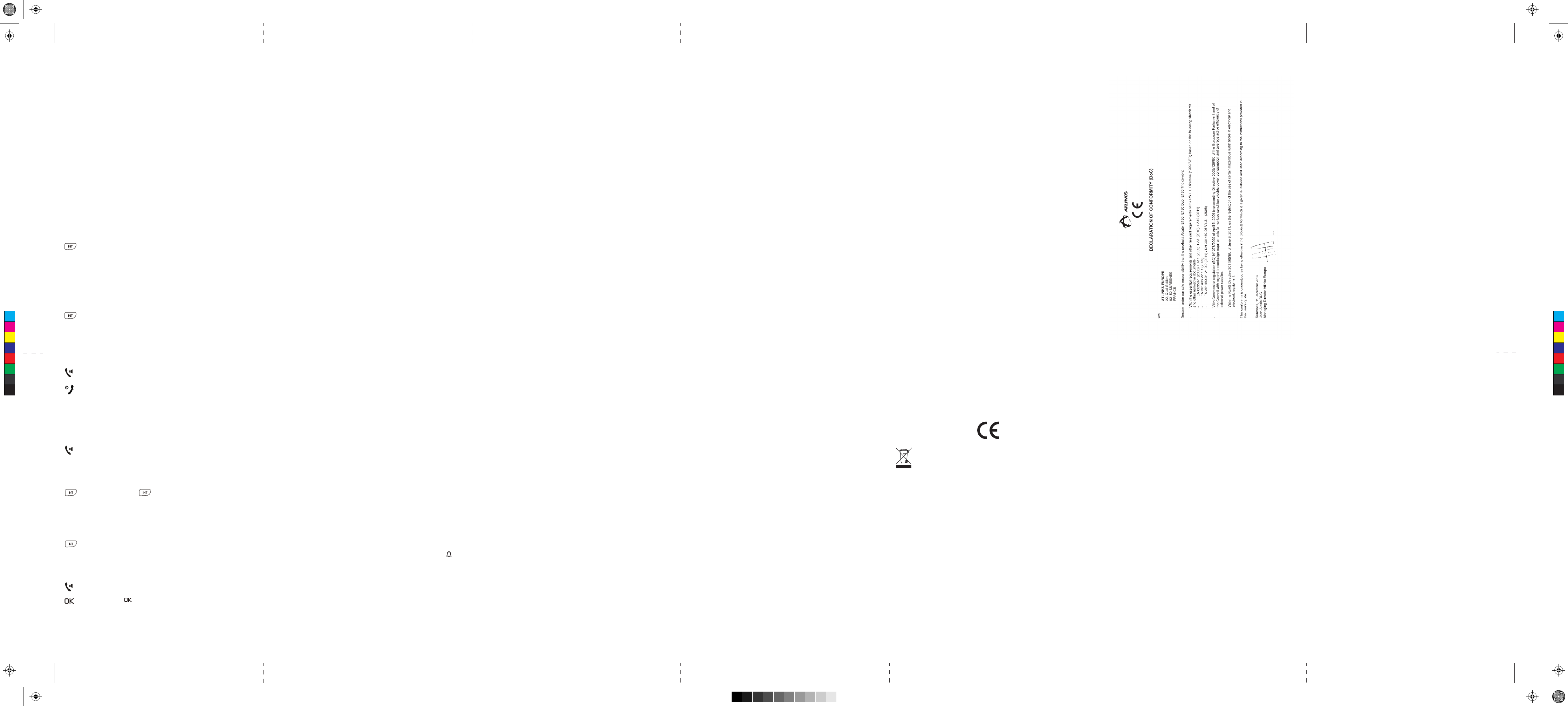
Handset Tone
Set the ring volume
There are 5 ringer volume options (OFF, LEVEL 1, LEVEL 2, LEVEL 3, LEVEL 4
and LEVEL 5). The default level is LEVEL 3.
1. Press MENU key to enter menu selection.
2. Press the Navigation key to select PERSONAL SET and then press OK
key to select.
3. Press the Navigation key to select HANDSET TONE and then press OK
key to select and show RING VOLUME. Press the OK key again to select.
4. Press the Navigation key to your desired volume level and then press OK
key to confirm. A confirmation beep is played.
Set the ring melody
There are 10 ring melodies available on your handset.
1. Press MENU key to enter menu selection.
2. Press the Navigation key to select PERSONAL SET and then press OK key
to select.
3. Press the Navigation key to select HANDSET TONE and then press OK key
to select.
4. Press the Navigation key to select RING TONES and then press OK to select.
5. Press the Navigation key to your desired melody and then press OK key to
confirm. A confirmation beep is played.
Activate/deactivate key tone
A single tone is emitted when a key is pressed. You can enable or disable the
key tone. By default, the key tone is ON.
1. Press MENU key to enter menu selection.
2. Press the Navigation key to select PERSONAL SET and then press OK key
to select.
3. Press the Navigation key to select HANDSET TONE and then press OK key
to select.
4. Press the Navigation key to select KEY BEEP and then press OK to select.
5. Press the Navigation key to select ON or OFF and then press OK key to
confirm. A confirmation beep is played.
Activate / deactivate auto hang-up
This function enables you to end a call automatically by simply placing the
handset on the base station. By default, the Auto Hang up feature is ON.
1. Press MENU key to enter menu selection.
2. Press the Navigation key to select PERSONAL SET and then press OK
key to select.
3. Press the Navigation key to select AUTO HANG-UP and then press OK
key to select.
4. Press the Navigation key to select ON or OFF and then press OK key to
confirm. A confirmation beep is played.
Set date / time format
You can set your preferred date/time format for your phone. The default
format is DD/MM and 24 HOURS.
Set time format
1. Press MENU key to enter menu selection.
2. Press the Navigation key to select CLOCK&ALARM and then press OK
key to select.
3. Press the Navigation key to select SET FORMAT and then press OK key
to select.
4. Press OK key to enter TIME FORMAT. The current setting is displayed.
5. Press the Navigation key to select 12 HOURS or 24 HOURS and
then press OK key to confirm. A confirmation beep is played.
Set date format
1. Press MENU key to enter menu selection.
2. Press the Navigation key to select CLOCK&ALARM and then press OK
key to select.
3. Press the Navigation key to select SET FORMAT and then press OK key
to select.
4. Press the Navigation key to select DATE FORMAT and then press OK key
to select. The current setting is displayed.
5. Press the Navigation key to select DD/MM or MM/DD and then press OK
key to confirm. A confirmation beep is played.
Set alarm
The handset has an alarm clock feature, and when the alarm is set, the is
shown on the handset display.
When the alarm time is reached, the display flashes --ALARM-- and the alarm
melody is played for 1 minute or until any handset key is pressed.
If the alarm is set for ON DAILY and the alarm will sound again on the next day.
If the alarm was set for ON ONCE, the will be turned off.
1. Press MENU key to enter menu selection.
2. Press the Navigation key to select CLOCK&ALARM and then press OK
key to select.
3. Press the Navigation key to select ALARM and then press OK key to select.
4. Press the Navigation key to select OFF, ON ONCE or ON DAILY and then
press OK key to confirm.
If you select ON ONCE or ON DAILY, enter the time (HH-MM) for the alarm
and press the UP/DOWN key to select AM or PM if the time is in 12 HOURS
format.
5. Press OK key to confirm. A confirmation beep is played.
Set alarm tone
1. Press MENU key to enter menu selection.
2. Press the Navigation key to select CLOCK&ALARM and then press OK key
to select.
3. Press the Navigation key to select ALARM TONE and then press OK key
to select.
4. Press the Navigation key to select MELODY 1, MELODY 2 or MELODY 3
and then press OK key to confirm. A confirmation beep is played.
Advanced use of your telephone
Change Master PIN
The Master PIN is used for registration/unregistration of handsets. The default
Master PIN number is 0000.
Note : If you forget your PIN code, you can reset it to its default 0000 using
a handset Reset.
1. Press MENU key to enter menu selection.
2. Press the Navigation key to select ADVANCED SET and then press OK key
to select.
3. Press the Navigation key to select CHANGE PIN and then press OK key to
select.
Enter the current Master PIN when prompted and then press OK key to confirm.
As you enter the PIN it will be shown as asterisks (*) on the screen.
(Enter the new PIN and then press OK key to confirm. A confirmation beep is
played.)
Register your handset
IMPORTANT : When you purchase a telephone, all handsets are already
registered to the base, so you do not need to register them. Handset
registration is only necessary when you buy extra handsets or if a handset
has become faulty.
The procedure described below is for E130 or E190 .
They may be different if you want to register another handset model, in
which case you should refer to its user guide.
Change recall time
You may need the R button to send a Recall signal (also called Flash or
Timed Break Recall) if you are connected to a PBX. You should normally leave
the Recall Time at its default setting of Short (100ms), as this is the standard
recall required in the telephone network, but it can be changed to Medium
(270ms) or Long (600ms) if your telephone is connected to a PBX that
requires a different recall time.
1. Press MENU key to enter menu selection.
2. Press the Navigation key to select ADVANCED SET and then press OK
key to select.
3. Press the Navigation key to select RECALL TIME and then press OK key
to select.
4. Press the Navigation key to select SHORT, MEDIUM or LONG and then
press OK key to confirm. A confirmation beep is played.
Change the dial mode
You should normally leave the dialling mode at its default setting of TONE.
However, you can change to PULSE if necessary.
Note: If PULSE dialling is set, you can press the * key to switch to TONE
dialling for the rest of that call.
1. Press MENU key to enter menu selection
2. Press the Navigation key to select ADVANCED SET and then press OK key
to select.
3. Press the Navigation key to select DIAL MODE and then press OK key
to select.
4. Press the Navigation key to select TONE or PULSE and then press OK key
to confirm. A confirmation beep is played.
Reset unit
You can reset your phone to its default settings with this feature.
Note: Upon reset, all your personal settings, call log and redial list entries will
be deleted and the phone will return to its default settings. However, your
phonebook will remain unchanged after reset.
1. Press MENU key to enter menu selection.
2. Press the Navigation key to select ADVANCED SET and then press OK
key to select.
3. Press the Navigation key to select RESET and then press OK key to select.
4. Press OK key again to confirm. A confirmation beep is played and the unit is
reset to its default settings.
“When I key in a number, it appears on the display, but Icannot make an
outside call” Try a different position for the base unit –
somewhere higher if possible, or further from
other electrical equipment.
Try moving the handset closer to the base unit.
“The phone does not ring” Check that the base unit’s mains power adapter
is plugged in and power is switched on.
Check that ring volume is not on OFF
“I hear ‘beeps’ from my handset while I’m on a call”
You may be going out of range of the base unit.
Move closer or your call may be cut off.
Check the Battery Level symbol on the display.
If it’s low, recharge the batteries.
“When I try to make a call, I hear busy tone”
If you’re using a multi-handset system,
check whether another handset is already on
a call.
“The volume in the earpiece is low when I’m on a call”
Make sure you’re holding the earpiece correctly
over your ear.
Adjust the volume using the UP/DOWN key.
Batteries
“The handset’s battery cells are running low within an hour or two”
Before you first use the handset, you should
have left it on the base unit or charger pod for
15 hours to charge the batteries fully.
You may need to replace the batteries.
Check the connection between the base unit
and the mains power socket.
Additional handsets must be registered to the base unit before you can
use them. Up to 4 handsets can be registered to one base station.
The Master PIN is required before you can register or unregister handsets.
By default, the Master PIN is 0000.
On the base station, press and hold the HANDSET LOCATOR key for
approximately 5 seconds.
1. On the handset, press MENU key to enter menu selection.
2. Press the Navigation key to select ADVANCED SET and then press OK key
to select.
3. Press the Navigation key to select REGISTRATION and then press OK key
to select.
Note : If no action is taken on the handset within 10 seconds, the registration
procedure will be aborted. If this happens, repeat the first step.
WAITING is displayed on the screen. A confirmation beep is played to
indicate successful registration, and the handset will return to idle mode,
with its handset number displayed.
Note : If no base is found within a certain period, an error tone to indicate
failed registration and the handset returns to idle mode, and you will need to
repeat the registration sequence.
Unregister your handset
1. Press MENU key to enter menu selection.
2. Press the Navigation key to select ADVANCED SET and then press OK key
to select.
3. Press the Navigation key to select UNREGISTER and then press OK key
to select.
4. Enter the Master PIN when prompted and then press OK key to confirm.
(the default master PIN is 0000)
5. Press the Navigation key to select the handset number to unregister and
then press OK key to confirm.
A confirmation beep is played to indicate successful unregistration.
Note : If no action is taken on the handset within 15 seconds, the
unregistration procedure will be aborted and the handset returns to idle mode.
You must use another handset to unregister handsets from the base.
Troubleshooting
If you have difficulty with your phone, please try the suggestions listed below.
As a general rule, if a problem occurs, remove the batteries from all the
handsets in your installation for about 1 minute, then disconnect and reconnect
the power supply to the base and reinstall the handset batteries.
ALWAYS check first that: You have followed all the steps listed in the user
manual to install and set up your telephone.
All connectors are firmly inserted in their sockets.
Mains power to the base unit is switched on at
the socket.
The handset’s batteries are correctly and
securely installed and are not run down.
Everyday use
“I cannot make or answer calls”
If the handset’s display is blank, it may have
been switched off. Press and hold the HANG-UP
/EXIT key to switch it back on.
Check that the base unit’s mains power adapter
is plugged in and power is switched on.
The base unit needs mains power for normal
operation of the phone
– not just for charging the batteries.
Make sure you are using the telephone line
cable supplied with your telephone. Other
telephone line cables might not work. Move the
handset closer to the base unit.
Check the battery level symbol on the display.
If it is low, replace the handset on the base unit
or charger pod to recharge the batteries.
Switch off power at the mains socket, wait for a
short time and then switch back on. This may
solve the problem.
“I cannot make a call” If the handset display shows KEYS LOCKED,
press and hold the * button to unlock it before
you make a call.
Only one handset (or the base unit) can be
connected to the outside line at a time.
If another handset is already using the line,
you need to wait until it has finished its call.
“I try to recharge the batteries but I still get a warning that they are low”
You need to replace the batteries.
Dispose of used batteries safely – never burn
them, or put them where they could get
punctured.
Do not use non-rechargeable batteries in your
handset – they may explode, causing damage.
If the fault persists... The store where you bought your telephone can
also provide you with information and after-
sales support.
Model:
A/W No. : 10000962 Rev.0 (EN)
Made in PRC
Delete a Call Log entry
1. Press CALL LOG(UP) key in idle mode to go to the call list.
2. Press the Navigation key to select an entry and then press MENU key.
3. Press the Navigation key to select DELETE and then press OK key to select.
(Press OK key again to confirm. A confirmation beep is played.)
Delete all entries in the Call Log
1. Press CALL LOG (UP) key in idle mode to go to the call list.
2. Press the MENU key.
3. Press the Navigation key to select DELETE ALL and then press OK key
to select.
(Press OK key again to confirm. A confirmation beep is played.
Using the intercom
Intercom, call transfer and conference are only possible with at least 2
handset registered to the same base station. It allows you to make free
internal calls, transfer external calls from one handset to another, and set
up a 3-way conference with two handsets and an external call.
If you try to make a call while another handset is already on an external call,
you'll hear a busy tone for a few seconds before the display returns to idle.
Intercom another handset
Press INT key in idle mode.
Intercom is established immediately if there are only 2 registered
handsets.
If there are more than 2 registered handsets, the handset numbers which
are available for intercom, and a * , will be displayed. Press the specific
handset number you wish to call, or press * to ring all handsets, to start
intercom.
Transfer an external call to another handset
During the call, press INT key to put the external call on hold
(the caller can no longer hear you).
Intercom is established immediately if there are only 2 registered handsets.
If there are more than 2 registered handsets, the handset numbers which
are available for intercom, and a '*', will be displayed. Press the specific
handset number you wish to call, or press '*' to ring all handsets, to start
intercom.
Press TALK key on the called handset to answer the internal call,
where both internal callers can talk. Intercom is established.
Press HANG-UP/EXIT key on the first handset to transfer the
external call to the called handset. The external call is transferred.
Note : If there is no answer from the called handset, press INT key to resume
the external call.
Answer an external call during intercom
During intercom, a new call tone is emitted when there is an incoming
external call.
Press TALK key to answer the external call and end the intercom.
Connection with the external call is established.
Note : To put the internal call on hold and answer the incoming external call,
press INT key.
Switch between an internal and external call
During the call, press key to switch between an internal or
external call.
Establish a three-party conference call
The conference call feature allows one external call to be shared with two
handsets (in intercom). The three parties can share the conversation and no
additional network subscription is required.
During an external call, press INT key to put the external call on
hold (the caller can no longer hear you).
If there are more than 2 registered handsets, the handset numbers which are
available for intercom will be displayed. Press the specific handset number
you wish to call to start intercom.
Press TALK key on the called handset to answer the internal call,
where both internal callers can talk. Intercom is established.
Press and hold key on the first handset to start the three-party
conference.
CONFERENCE will be displayed on the screen once the conference
call is established.
CONFORMITY
This unit conforms to the following rules and regulations: 1995/5/EC Radio
frequency and telecommunication equipment and the mutual acceptance of
conformity. The CE mark proves the above.
ENVIRONMENT
This symbol means that your inoperative electronic appliance must be
collected separately and not mixed with the household waste.The
European Union has implemented a specific collection and recycling
system for which producers are
responsible.
This appliance has been designed and manufactured with high quality materials
and components that can be recycled and reused. Electrical and electronic
appliances are liable to contain parts that are necessary in order for the system
to work properly but which can become a health and environmental hazard
if they are not handled or disposed of in the proper way.
Consequently, please do not throw out your inoperative appliance with the
household waste.
If you are the owner of the appliance, you must deposit it at the appropriate local
collection point or leave it with the vendor when buying a new appliance.
- If you are a professional user, please follow your supplier's instructions.
- If the appliance is rented to you or left in your care, please contact your
service provider.
Keen to preserve the environment, ATLINKS has equipped this appliance with
a switching power supply, offering better energy efficiency. The advantages
include not only very low electricity consumption, but also a more compact
format than the conventional power supply units used by the previous range.
The used batteries from your telephone (if it has batteries) must be disposed
of in compliance with current environmental protection regulations.
Comply with your local regulations. Return your batteries to your reseller or
dispose of them at an approved recycling centre.
Help us protect the environment in which we live!
“When I press on the keys,nothing happens”
Make sure the batteries are fitted in your
handset. If the Battery Level symbol on the
display shows ‘low’, put your handset back on
the cradle to charge.
www.alcatel-home.com
ATLINKS Europe
22 quai Gallieni
92150 Suresnes- France
© ATLINKS 2014 - Reproduction prohibited.
The Manufacturer reserves the right to modify the specifications
of its products in order to make technical improvements or
comply with new regulations.
ALCATEL and ATLINKS are registered trademarks.
The Alcatel logo and Alcatel name are trademarks of Alcatel Lucent
and used under licence by ATLINKS.
E130 / E130 Duo / Trio
E190 / E190 Duo / Trio
C
M
Y
CM
MY
CY
CMY
K
E130 190 ENG final.pdf 2 1/4/2014 22:10:39
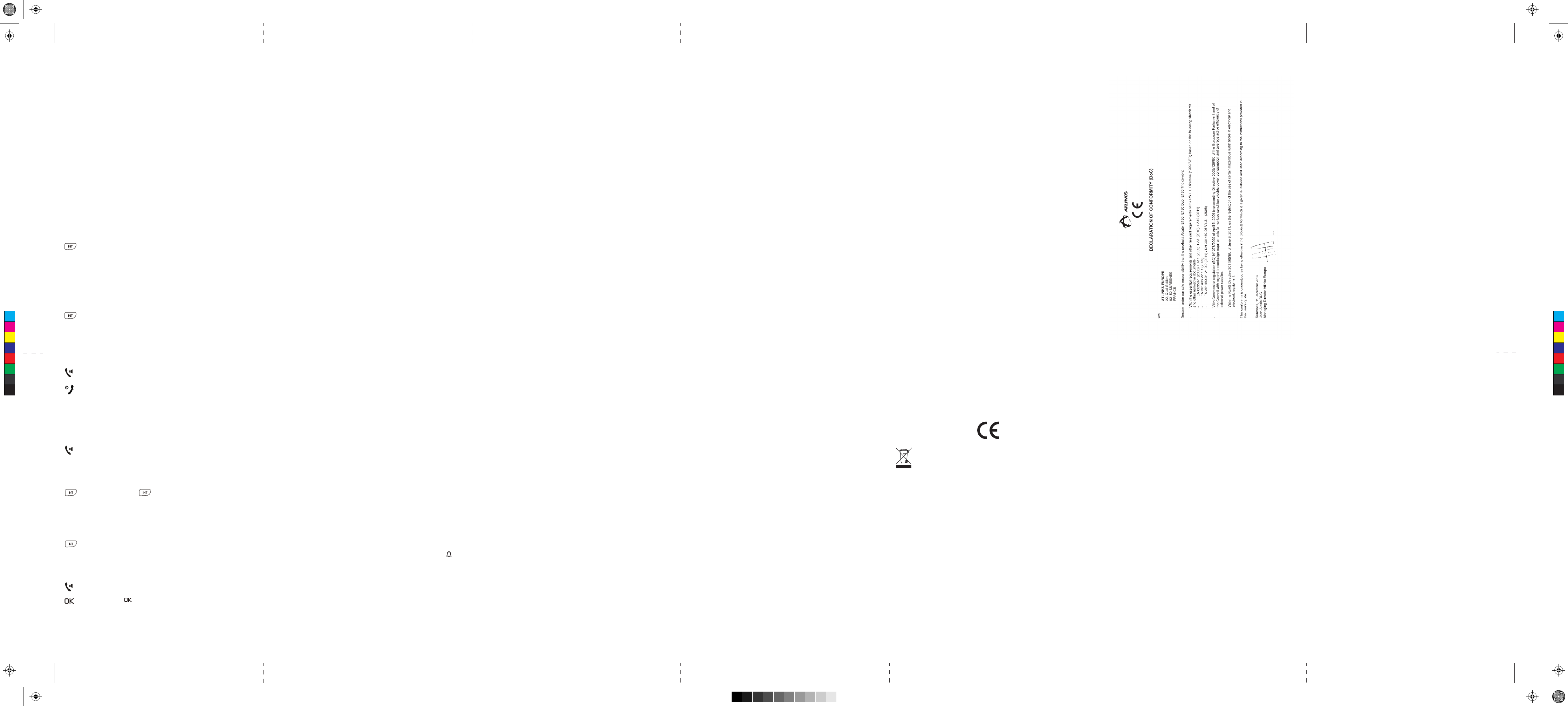

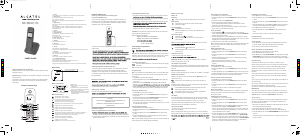

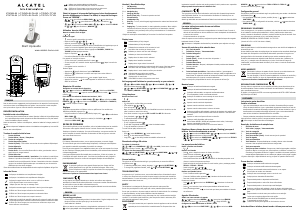

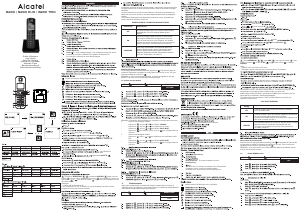
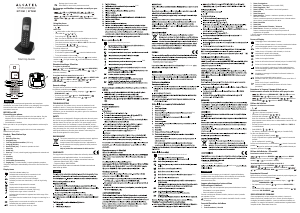
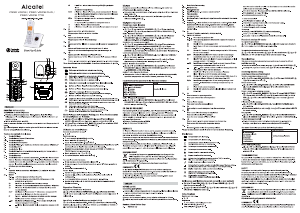
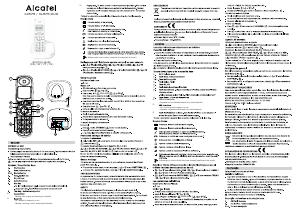

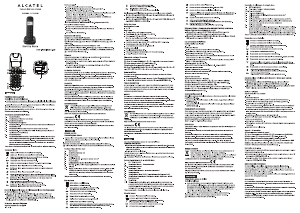
Join the conversation about this product
Here you can share what you think about the Alcatel E190 Wireless Phone. If you have a question, first carefully read the manual. Requesting a manual can be done by using our contact form.