
Charging batteries for the first time
Before you start to use your telephone make sure that all batteries are fully
charged for 15 hours.
Important note: This telephone is not designed for Emergency calls when the
mains power fails
For Emergency calls you should have a basic phone that operates without
mains power, connected to your line so that you can make calls during a
power failure.
USER'S GUIDE
Store a contact in the phonebook
1. Press MENU key to enter menu selection.
2. Press the Navigation key to select PHONEBOOK and then press OK key
to select.
3. Press OK key again to enter NEW ENTRY.
4. Enter the name of the contact (maximum 12 characters).
To edit, press BACK/CLEAR key to delete the last character entered.
Press OK key to confirm the name entry.
5. Enter the number of the contact (maximum 24 digits) and then press OK
key to confirm. A confirmation beep is played.
Access phonebook
1. Press PHONEBOOK key in idle mode to browse the phonebook
entries. Alternatively, you can press the MENU key, to display PHONEBOOK
and then press OK key to select.
2. Press the Navigation key to select LIST and then press OK key to confirm.
The phonebook entries will be listed in alphabetical order, and you can press
Navigation key to scroll through the stored entries.
3. Press OK key to view the details of the selected entry.
Note : Instead of pressing the Navigation key to browse the phonebook entries,
you can press the numeric key corresponding to the first letter of the entry
you wish to locate.
Modify a phonebook entry
1. Press MENU key to enter menu selection.
2. Press the Navigation key to select PHONEBOOK and then press OK key
to select.
3. Press the Navigation key to select EDIT ENTRY and then press OK key
to select.
4. Press the Navigation key to select an entry to edit and then press OK key.
The current name is displayed.
Edit the name and then press OK key to confirm.
5. Edit the number and then press OK key to confirm. A confirmation beep
is played.
Delete a phonebook entry
1. Press MENU key to enter menu selection.
2. Press the Navigation key to select PHONEBOOK and then press OK key
to select.
3. Press the Navigation key to select DELETE and then press OK key to select.
4. Press the Navigation key to select an entry to delete and then press OK key.
5. Press OK key again to confirm. A confirmation beep is played.
Delete all entries from the phonebook list
1. Press MENU key to enter menu selection.
2. Press the Navigation key to select PHONEBOOK and then press OK key
to select.
3. Press the Navigation key to select DELETE ALL and then press OK key
to select.
4. Press OK key again to confirm. A confirmation beep is played.
Direct access memory
There are 2 direct access memories (Keys 1 & 2) in addition to the phonebook
memory. A long press on the keys in idle mode will automatically dial the
stored phone number.
Add/edit direct access memory
1. Press MENU key to enter menu selection.
2. Press the Navigation key to select PHONEBOOK and then press OK key
to select.
3. Press the Navigation key to select DIRECT MEM. and then press OK key
to select.
4. Press the Navigation key to select KEY 1 or KEY 2 and then press OK key.
The stored name is displayed, or NO NUMBER if it is empty.
If there is no number stored for the selected key or if you want to change the
name or number currently stored, press MENU key to enter direct memory
menu to add/edit the name or number.
5. Press the Navigation key to select EDIT NUMBER and then press OK key
to select. The display shows the currently stored name, or ENTER NAME if
there is no number stored. Edit or enter the name you want and then press
OK key. The display shows the currently stored number, or ENTER NUMBER
if there is no number stored. Edit or enter the number you want and then
press OK key to confirm. A confirmation beep is played.
Phone Function Keys
1 OK key
Press to select the function displayed on the handset screen directly above it.
2 Back/clear key
Press to delete a digit/a character in editing mode.
Press to return to idle mode.
Press and hold to change the handset idle display between handset name and
3 Navigation key
Press UP to access the call log* and press DOWN to access the phonebook when
Press UP/DOWN to increase or decrease earpiece volume during a call.
Press UP/DOWN to increase or decrease handsfree volume (E190 only).
Scroll up/down a list.
4 Talk key
Handsfree (E190 only).
5 Hang-up/Exit key
Press and hold to switch the handset power on/off.
Press to end a call.
Press to return to idle mode in other menus.
6 Recall (Flash) key
Access to operator services*
7 Menu key
Press to access the main menu.
8 Redial key
Press to access the Redial list.
9 Star key
Press and hold to lock/unlock keypad.
Press and hold to toggle between the external and internal calls when both are set up..
10 Hash key
Press and hold to insert a pause during a call.
Press and hold to turn the ringer on/off.
11 Mute key
Press to mute / unmute the handset microphone.
12
Press to initiate an internal call.
Call transfer/Intercom key
Press to hold the line and page another handset during a call.
Press and hold to initiate a conference call.
*Subject to subscritption and availability of the service from the fixed line operator.
HANDSET LOCATOR button
Press to page handsets.
Press and hold to start registration procedure.
Base station
date/time.
in idle mode.
D
C
What’s on the display?
A
B
A Display Icons
B Displays when in menu mode to confirm
your selection.
C Indicates that more options are available.
Use the UP / DOWN keys to scroll up/down.
D Displays when in menu mode.
Select BACK to return to the previous menu
level. Select BACK to delete the last digit/
character entered.
What the icons mean?
Indicates battery is fully charged.
Indicates battery is fully discharged.
Indicates that an external call is connected or held.
Icon blinks when receiving an incoming call.
Indicates you have a new Voice Mail message.
Indicates you have new missed calls, or the call log is being viewed.
Displays when the phonebook is accessed.
Displays when the alarm clock is activated.
Displays when handsfree is activated (E190 only).
Displays when ringer volume is turned off.
Indicates that the handset is registered and within range of the base station.
Icon blinks when the handset is out of range or is searching for a base.
Displays when in menu mode to confirm your selection.
Indicates that more options are available.
Use the UP / DOWN keys to scroll up/down.
Displays when in menu mode.
Select BACK to return to the previous menu level.
Read First Before Use
Choosing a site for the base unit and charger pod
If you have a Broadband line
If you connect your telephone to a line with a broadband connection, you
will need to insert a microfilter between the telephone and the telephone
line, otherwise you may get interference between the telephone and the
broadband, which could cause problems.
The base unit and charger pod(s) should be placed on a level surface, in a
position where:
extension socket (the charger pod does not have a telephone line connection)
microwave ovens, fluorescent lights, televisions etc.
Radio signals between handset and base unit
To use your handset and base unit together, you must be able to maintain a
radio link between them. Be aware that any large metal objects, like a
refrigerator, a mirror, filing cabinet, etc, between the handset and the base
unit may block the radio signal. Other solid structures, like walls, may reduce
the signal strength.
Mains power connection
adapters supplied with the unit.
and will invalidate any approval given to this apparatus.
Battery safety - CAUTION
ONLY use the rechargeable batteries supplied with the handset.
damage to your telephone.
CAUTION
RISK OF EXPLOSION IF BATTERY IS REPLACED BY AN
INCORRECT TYPE.
DISPOSE OF USED BATTERIES ACCORDING TO THE
INSTRUCTIONS.
Installation and Set-up
Fit the rechargeable batteries in each handset
2) Close the battery compartment cover, sliding it into place and pressing firmly
to make sure it is secure.
Use handsfree (only for E190)
Press TALK key at any moment in normal talk mode to talk in handsfree mode.
To deactivate the handsfree mode, press again the TALK key to talk in normal
talk mode
Adjust the earpiece volume
During a call, press the Navigation key to select from VOLUME 1 to VOLUME 5.
Mute/unmute microphone
When the microphone is muted, the handset displays MUTE ON, and your
caller cannot hear you.
During a call, press the MUTE key to turn on/off the microphone.
Paging
The paging feature enables you to locate a missing handset if the handset is
in range and contains charged batteries.
Press HANDSET LOCATOR key located at the back of the base
station. All the registered handsets start to ring.
Once retrieved, press any key on the handset or the HANDSET
LOCATOR key again to end the paging.
Call waiting
If you have subscribed to Call Waiting service, the earpiece will emit a beep
tone to inform you that there is a second incoming call. The number or name
of the second caller will also be displayed on your phone if you have
subscribed to Caller Line Identification service (CLI). Please contact your
network provider for more information on this service.
Using your phonebook
Your phone can store up to 50 phonebook memories.
How to enter characters?
When you select a field in which you can enter text, you can enter the letters
that are printed on the keys by pressing the relevant key once or several times.
letter B, and so on... Spaces and other symbols can be entered using the
or key.
300mAH, or Brand name: GREPOW, Capacity: Ni-MH 1.2/300mAH) into
Handset in accordance with the polarity marked in the battery compartment.
Make and answer calls
Make a call
Predialling
Dial the number (maximum 24 digits) and then press TALK key.
Direct dialling
Press TALK key to take the line and then dial the number
(maximum 24 digits).
Call from redial list
Press REDIAL key in idle mode.
Press the Navigation key to an entry in the redial list and then
press TALK key.
Call from the call log
Press CALL LOG key in idle mode.
Press the Navigation key to an entry in the call list and then
press TALK key.
Note: You need to subscribe to Caller Line Identification service to be able
Call from the phonebook
Press PHONEBOOK key in idle mode.
Press the Navigation key to an entry in the phonebook and then
press TALK key.
Answer and end a call
1. When the phone rings, press TALK key.
IMPORTANT NOTE: You can simply place the handset back on its base
station or charger pod to end the call.
Connecting AC (electrical) power
1. Plug the base adaptor cord into the power jack on rear panel of the base
2. Connect telephone line cord into the phone jack on rear panel of the base
and the other end into a main socket.
3. In case of twin or triple system, plug the charger power adaptor cord into
charge the batteries fully.
Leave the handset on the charging cradle for 15 hours.
CAUTION: Use only the power supply that came with this unit. Using other
power supplies may damage the unit.
Base and charger power adaptor :
Base: S003IV0600050 or S003IB0600050
Charger: S003IV0600015 or S003IB0600015
Input:
Output: 6V DC / 500mA(Base)
6V DC / 150mA(Charger)
Change the display language
1. Press MENU key to enter menu selection.
2. Press the Navigation key to select PERSONAL SET and then press OK key
to select.
3. Press the Navigation key to select LANGUAGE and then press OK key
to select.
4. Press the Navigation key to your desired language and press OK key to
confirm. A confirmation beep is played.
Note : Once the display language is set, the option menus on the handset will
switch to display in the selected language immediately.
Your Telephone Operations
Switching on/off
switch on/off the handset in idle mode.
Note: When the handset is OFF, it cannot be used for making calls including
emergency calls. There will be no ringing during an incoming call. To answer
a call, you will need to switch it back on. It may take some time for the
To lock/unlock the keypad
Press and hold the STAR key for 1 second to lock/unlock the keypad
in idle mode.
Note: Incoming calls can still be answered even if the keypad was locked.
Set time and date
Note: If you subscribe to the Caller Display service, the time and date will be
set automatically when you receive a call, but you may still need to set the
correct year.
1. Press MENU key to enter menu selection.
2. Press the Navigation key to select CLOCK&ALARM and then press OK
key to select.
3. Press OK key to select DATE/TIME. The last stored date is displayed.
4. Press the Navigation key to select AM or PM (if the time is in 12 HOURS
format) and then press OK key to confirm. A confirmation beep is played.
Change your handset’s name
1. Press MENU key to enter menu selection.
2. Press the Navigation key to select PERSONAL SET and then press OK
key to select.
3. Press the Navigation key to select HANDSET NAME and then press OK
key to select. The current handset name is displayed.
4. Press BACK/CLEAR key to delete the characters one by one.
Enter the new name (maximum 10 characters) and press OK key to confirm.
A confirmation beep is played.
Delete direct access memory
1. Press MENU key to enter menu selection.
2. Press the Navigation key to select PHONEBOOK and then press OK key
to select.
3. Press the Navigation key to select DIRECT MEM. and then press OK key
to select.
4. Press the Navigation key to select KEY 1 or KEY 2 and then press OK key.
The stored name is displayed (or NO NUMBER if it is already empty).
5. Press MENU key to enter direct memory menu.
6. Press the Navigation key to select DELETE and then press OK key to
select.
Press OK key again to confirm. A confirmation beep is played.
Using the redial list
The redial list stores the last 5 numbers dialed.
Access redial list
1. Press REDIAL key in idle mode and press Navigation key to browse the
redial list. The last number dialed will appear first in the redial list.
2. Press OK key to view the details of the selected entry.
Save a redial number into the phonebook
1. Press REDIAL key in idle mode to go to the redial list.
2. Press the Navigation key to select an entry.
3. Press MENU key to display SAVE NUMBER, then press OK key to display
ENTER NAME. Enter the name of the contact (maximum 12 characters)
and then press OK key to save the entry, and return the display to the redial list.
Using the call log
To receive Caller ID you may need to contact your telephone service
provider, and they will inform you also of any charges for it.Caller ID lets you
see the phone numbers of your callers on the handset display, before you
answer and in your Call Log afterwards.The Call Log stores the last 10
external calls, whether or not you answered the call, so you can call them
back later.
Only the most recent call is saved if there are repeat calls from the same
number. When the Call Log is full, the next new call will replace the oldest
entry.
If you've got a new call in the Call Log, the Caller Display icon will appear on
the handset display.
If the received number is the same as one in your phonebook, the name from
the phonebook will display as well as the number.
If a call is from someone who withheld their number, the display will show
WITHHOLD ID.
If the call is from someone whose number is unavailable, or if you have not
subscribed to Caller ID but have set the date and time, the display will show
CALLING when it is received and UNAVAILABLE in the Call Log.
Access call log
Press CALL LOG(UP) key in idle mode and press Navigation key to browse
the call list. The calls are displayed in chronological order with the most
recent call at the top of the list.
1. Press OK key to display more details of the call, including the date and time.
Save call list entry into the phonebook
2. Press CALL LOG(UP) key in idle mode to go to the call list.
3. Press the Navigation key to select an entry and then press MENU key.
4. Press the Navigation key to select SAVE NUMBER and then press OK key
to select.
( Enter the name of the contact (maximum 12 characters) and then press
OK key to confirm.
2
1
4
6
9
3
12
5
8
10
11
7
E130 / E130 Duo / Trio
E190 / E190 Duo / Trio
C
M
Y
CM
MY
CY
CMY
K
E130 190 ENG final.pdf 1 1/4/2014 22:10:37


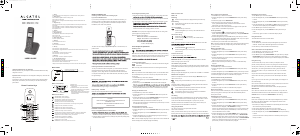

Join the conversation about this product
Here you can share what you think about the Alcatel E190 Trio Wireless Phone. If you have a question, first carefully read the manual. Requesting a manual can be done by using our contact form.