
Introduction
Thank you for purchasing our cordless keyboard
and Laser mouse. For
your own safety, please read this manual thoroughly before using this
product. After you have read this manual, please keep it in place for
reference when necessary.
The following items are included in the package.
Please make sure
all items are accounted for as you open the package. If there was any
item missing or damaged, please contact the store where the
product was purchased or our support center.
Contents in the package
3
Wireless Keyboard with a interchangeable keyboard upper case x 1
Wireless Laser Mouse with a interchangeable mouse upper case x 1
USB 2.4GHz dongle receiver x 1
Installation CD x 1
Manual x 1
Alkaline batteries x 4(2AAA for keyboard, 2AAA for mouse)
Additional interchangeable keyboard x 3
Additional interchangeable mouse x 3
Any malfunction, damage, or personal injury caused by the malfunctioning
or damage of the user's personal computer or misuse of this product.
Do not dismantle, change, or modify this product in any way.
Warning
3
Please do not use this product in ashy, wet, or oily environments. Failure
to do so may shorten the life of this product and may cause bodily harm.
Please keep this product as far away from Radio Frequency
interruption areas as possible.
This is not an outdoor product. Exposing this product to the elements
may cause damages to the product and bodily harm to its users.
Please do not use petroleum, benzene or thinner-based solution to
clean this product.
Laser Mouse
International standards and safety. This Laser device complies with
International Standard IEC 60825-1:2001-08, Class 1 Laser Product,
and also complies with 21 CFR1040.10 and 1040.11, except for
deviations pursuant to Laser Notice No.50, dated July 26, 2001:1)
Emission of a parallel beam of infrared user-invisible light: 2) Maximum
Power of 716 microwatts CW, wavelength range 832-865 nanometers;
3) Operating temperature between 0 ( 32 ) to 40 ( 104 ).
CAUTION: This Laser device has no serviceable parts. Use of controls
or adjustments or performance of procedures other than those
specified herein may result in hazardous radiation exposure.
Safety and Usage Guidelines
1) Do not point infrared beam at eye.
2) In the absence of proper operation and if customer-initiated
troubleshooting is unsuccessful, switch off device and call technical
support.
3) Do not disassemble your product or expose it to liquid, humidity,
moisture, or temperatures outside the specified operating range of 0
( 32 ) to 40 ( 1 04 ).
4) If you product is exposed to out-of-range temperatures, switch it off and
allow the temperature to return to the normal operating range.
Warning
C FCF
C
C
FF
Dimensions: 429x160.5x25.2mm
Weight:688.48+/-20g (with Bat tery)
Key Number: 101 Keys(By language)
Bat tery: 2 x AAA alkaline batteries
Battery Life: 3 Month (Base on average usage)
Channel: 78 Channels automatically switch.
ID: unique ID for each keyboard
Radio
Frequency: 2.4 GHz
Hot Keys : previous page, next page, WWW home, stop, refresh,
my favorite, search, e-mail, mute, previous, play/pause, next, stop,
volume down, volume up, wake up, sleep, power
Specifications
Keyboard
5
Dimensions: L115 x W58.3 x H35.9 mm
Wei ght:8 4.12+ /-25g (with Battery)
Key Number: 3 Keys
(Wheel button on middle button)
Bat tery: 2 x AAA alkaline batteries
Battery Life: 1 Month (Base on average usage)
Channel: 78 Channels
ID: Unique ID for mouse
Radio Frequency: 2.4 GHz
Dimensions: L70xW22.7xH12.3mm
Weight : 10.9g +/-3g
Interface: USB 1.1
Mouse
Dongle Receiver
6
A. Setting up the Dongle Receiver
1.
Plug thedongle receiver (FIG.3) into anavailable
USB
2. Wait for Windows to install drivers for the dongle receiver, keyboard
and mouse.
3. When the dongle receiver has been properly initialized, its LEDlight will
stay alit.
Installation Procedure
Before installing this product please make sure you have one available
USB port reserved for the dongle receiver.
port.
6
B. Setting up the Keyboard and Mouse
8
1. Open the battery compartment covers of the keyboard & mouse (FIG. 1) (FIG. 2)
and insert the batteries. Make sure they are properly installed.
2. Replace the battery compartment covers.
3. Usually the keyboard and mouse have been set up in the factory. If the system
cannot recognize the keyboard and mouse, please follow step4~7 to bind
keyboard and mouse.
4. Move the keyboard and mouse close to receiver(within 30cm).
5. Press the receiver ID button(FIG. 3),then press the keyboard ID button (FIG. 1).
6. Press the receiver ID button again, then press the mouse Reset button (FIG. 2).
The system will automatically recognize the Mouse.
7. The LED indicator on the dongle receiver will turn green when the keyboard and
mouse are connected and working properly.
Ke
ybo
ard
1.Push and lift up the front hook of the cover slightly.
2.
3. Replace the other cover by pressing the back of the cover slightly. Ensure the font
hook is properly clipped on to the keyboard.
Please follow the steps below to change the covers of keyboard and mouse.
Remove the original cover .
DSG Advent ADE ID1 p08.pdf 8/16/07 5:20:47 PM
Function description
ID button
Battery housing
FIG.1
:
Hotkey Functions
There are 18 built-in hotkeys for the product for quick access under the
Windows operating system. Please refer to the following section on their
functions.
Home page Start the WWW browser.
E-mail Start the e-mail application.
Previous Go back to the previous page of the internet.
Next Proceed to the next page of the internet.
Search [Search] button of the internet browser.
Refresh Reload web page.
My favorite [My favorite] button of the internet browser.
Stop Stop download of the web page.
Volume down Turn down the volume.
Volume up Turn up the volume.
Mute Toggle the on/off of the sound.
Stop Stop the play of the CD.
Previous Return to the previous track of the CD.
Play/Pause Toggle the play/pause of the CD.
Next Proceed to the next track of the CD.
SLEEP Suspend Enter the Suspend mode.
Wake up: Wake up system when entering suspend mode.
POWER Power off or Exit the computer.
WAKE SLEEP POWER
Batt.Low
10
ID button
FIG.2
FIG.3
On/Off
Reset
ID button on the keyboard (FIG. 1), receiver (FIG. 3), and the reset button
on the mouse (FIG. 2) have the same function. If the RF device doesn't
work
properly, please press any keys after pressing ID button (FIG. 1)
(FIG. 3) or reset button (FIG. 2) to connect the RF device.
22
The CD in the package provide the Number Lock, Scroll Lock, Cap Lock ,
hotkey information OSD (On Screen Display) function, For Windows
98SE, Me, 2000/NT, XP, Windows Vista system, the OSD driver should
be installed before use, and to use the functions of the hotkeys under
Windows 98SE,you must install the software from the CD-ROM. Please
follow the steps below on bow to install the Multimedia Keyboard software
to your system .
1.Insert the CD disk ,RF driver , into the CD-ROM drive.
2.The system will automatically run the setup.exe once after the disk is
inserted, However , if the system . fails to perform the procedure , simply
double- click on the setup.exe of CD Disk to continue the installation
procedure.
3.Follow all the on-screen instructions.
How to install the software
Select “Next “ to
install OSD driver.
12
Select “Next”
Select “Next”
Select “Finish”.
13
Attention
If the install screen does not run automatically, open“[My Computer]
-->
[CD-ROM]-->[Autorun.exe] or [My Computer]-->[CD-ROM]-->[Driver]-->
[Hotkey Driver] or [LED OSD Driver]-->setup.exe” .
When you restart the computer, on screen Slim Multimedia will show on
the screen, and Slim Multimedia icon will show in the taskbar.
You can drag the onscreen Slim Multimedia with the mouse to anywhere
you want. To close onscreen Slim Multimedia, right click and left click
[Finish] from the menu. When you right click Slim Multimedia icon, the
menu will show and you can read the help or version information etc.
Hot key driver installation is
only for Windows 98SE users.
For Windows 98SE users select
“OK” then install the hotkey driver;
For Windows Me,2000/NT,XP,
Windows Vista users select
“Cancel” to not install this driver.
14
Notice
If your system is Window Vista system, you do not need to install the
hotkey driver to use hotkey function. If your system shows the error
message as follow, please select "OK" to cancel the installation.
After install keyboard status indication software, you will find 3 small icons
in your task bar as follows:
When you lock up the Number pad, caps or scroll the light will show green
colour, otherwise it will show the gray color.
Number Lock, Scroll Lock, Caps Lock
indication software
Uninstall the Hot Key driver
Click [Start]-->[Program]-->[RF Status]--> uninstall, and uninstall
according to the directions on the screen.
Click [Start]-->[Program]-->[Wireless]--> uninstall RF keyboard 1.0, and
uninstall according to the directions on the screen.
Uninstall the OSD driver
15
This symbol on the product or in the instructions means that your electrical and
electronic equipment should be disposed at the end of its life separately from
your household waste. There are separate collection systems for recycling in
the EU.
For more information, please contact the local authority or your retailer where
you purchased the product.
16
PC Helpline:
For advice on getting your product up and running, we offer an installation and
set-up service on our software helpline: 0906 559 7897 (UK customers only)
Calls charged at 1 per minute, maximum call duration - 20 minutes.
Open 24/7, 365 days a year. You will not be charged for any queuing time on this
line, you will simply hear the phone ring until one of our advisers is available to deal
with your query.
Visit Partmaster.co.uk today for the easiest way to buy electrical spares and
accessories. With over 1 million spares and accessories in stock
we can deliver direct to your door the very next day.
Visit www.partmaster.co.uk
or call
0870 6001 338
(UK customers only)
Calls charged at National Rate.


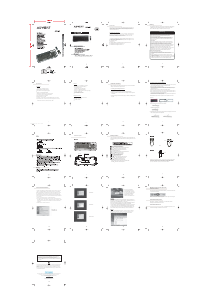

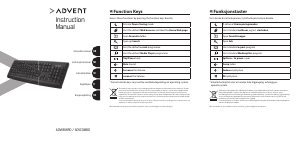
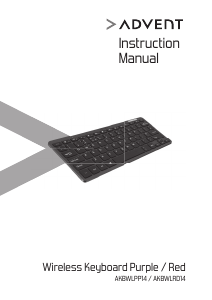
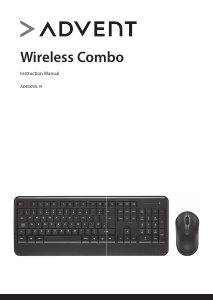
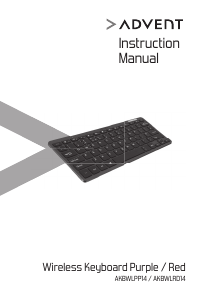

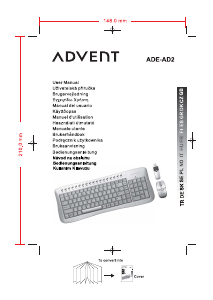
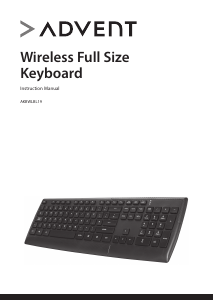

Join the conversation about this product
Here you can share what you think about the Advent ADE-ID1 Keyboard. If you have a question, first carefully read the manual. Requesting a manual can be done by using our contact form.