
BICYCLE COMPUTER
SUNDING(SD-568)(21Functions)
FUNCTIONS
- SPD CURRENT SPEED
- ODO ODOMETER (0.001~99999km/m)
- DST TRIP DISTANCE
- MXS MAXIMUM SPEED
- AVS AVERAGE SPEED
- TM ELAPSED TIME .
- CLK CLOCK (12H/24H)
- PRM TEMPERATURE(-10℃~70℃)
- MIN PRM
- MAX PRM
- CAL(0~99999Kcal)
- FAT(0~9999.9kg)
- SCAN
- “+” “-” COMPARATOR
- SETTING SPEED SCALE(km/h,m/h)
- SETTING TYRE CIRCUMFERENCE :(0mm~9999mm)
- SETTING THE LAST VALUE OF ODOMETER/ODO
- FREEZE FRAME MEMORY
- SETTING THE RIDER’S WEIGHT
- MAINTENANCE ALERT
- AUTO ON/OFF
Computer Battery Installation
Remove the battery cover from the bottom of the computer by using a
flat blade screwdriver, install one CR2032 battery with the positive
(+)pole facing the battery cover and replace the cover. Should the LCD
show irregular figures, take out the battery and reinstall it.
Speedometer Sensor&magnet
Attach the speedometer sensor bracket to the left fork blade, using the
shims to adjust the diameter, and using the cable ties (as shown below)
to tie it with the fork. Position the sensor and magnet as show; make sure
that the arc of the magnet intersects the alignment mark on the sensor
with 1mm clearance.
Mounting Shoe
Attach the mounting shoe with the cable ties to the handlebar, adjust the
mounting shoe on the handlebar with the shims to hold its position.
(three type of mounting shoes for choices )
Sensor Wiring
Route the sensor wire up the fork blade, using cable
ties to secure it at the bottom and crown to avoid it
hinder the movement of the front wheel.
Computer
Attach the computer to the mounting
shoe by sliding the unit until it snaps
firmly into its postion. To remove it,
press the button on it in the opposite
direction.
To check for proper speed function and
sensor alignment, spin the front wheel
with computer in speed mode. Adjust the
position of sensor and magnet if there is
no or weak reaction.
Wheel Size Input
‘2060’ appears on the screen when the battery has been installed, with
one figure flashing, choose the correct wheel circumference from the
table below. Press RIGHT button to advance digits as needed and LEFT
button to confirm and advance.
(The circumference ranges 0mm~9999mm),press LEFT button to
enter KM/M mode
Setting KM/mile
Press the RIGHT button to choose km/h or m/h. Press the LEFT button
to enter into ride’s weight setting.
Setting rider’s weight
The default weight is 65kg, press the RIGHT
button to adjust the flashing weight number according to rider’s weight,
press LEFT button to confirm and advance. Weight ranges : 20~150kg.
Press the LEFT button to enter into Maintenance Alert setting.
Setting maintenance alert
While the default Maintenance Alert digit
200km/m is flashing, Press the RIGHT button
to choose 200/400/600/800 km/m)
(Press the LEFT button to confirm and enter
into Clock mode.(When the ODO>the
Maintenance Alert digit you setted, the
will appear on the screen to alert the rider, press the LEFT button to
cancel it.)
CLK Mode(12H/24H)
In Clock mode, press the LEFT button
for 3 seconds to enter into 12h/24h
selection.Press the RIGHT button until Hour
digit flashes,thenpress the LEFT button to
adjust Hour .Press the RIGHT button
, until Minute digit flashes, then press the LEFT
button to adjust Minute .Press the RIGHT button twice to finish and
enter into ODO mode.
Setting the Last value of Odometer
In ODO mode, press the LEFT button for 2
seconds to set the ODO value, its initial
value is 0000.0. when one figure flashing,
press RIGHT button to adjust it and LEFT
button to confirm it, and start to set the next
figure.(after re-install the battery, latest
value can be inputted according to the value exists before the
battery is re-installed).
Reset of Mileage Parameter
In ODO mode, Press and hold both RIGHT and LEFT button
simultaneously for 3 seconds to clear the circumference value and cancel
(km/m) & Maintenance Alert setting. The user need to reset the tyre
circumference, (km/m) & Maintenance Alert, the original ODO value
and CLOCK will remain unaffected.
Speedometer
When riding speed is shown all the time on the screen, it ranges :0-
99.9km/h(m/h), and it is accurate to +/- 0.1km/h (m/h).
Speed Comparator
During riding , ▲and ▼will dispaly on the screen , ▲indicates the
current speed is higher than average speed. ▼indicates the current speed
is lower than average speed.
Odometer
In ODO mode , the total distance is indicated on
the screen, its mileage ranges : 0.001 ~
99999km(m). The display will be back to 0
when value exceeds its maximum limit, press
the RIGHT button to enter DST mode.
Trip Distance (DST)
In DST mode, the distance for one trip is
indicated on the screen. This distance is start to
be calculated when DST becleared to 0. It
ranges: 0~9999km(m), when exceed the range
limit, it will restart from 0 automatically. In
DST mode, press LEFT button for 5 seconds to clear the DST, MXS,
AVS, TM records. Press the RIGHT button to enter into MXS mode.
Maximum Speed (MXS)
In MXS mode, maximum speed is indicated on
the bottom line. Press the LEFT button for 5
seconds to clear the records of MXS,DST,AVS
and TM. Press the RIGHT button to enter AVS
mode.
Average Speed
In AVS mode, the average speed for one
trip is indicated on the screen. Press the
LEFT button for 5 seconds to clear the
AVS, DST, MXS, TM records. Press the
RIGHT button to enter Into TM mode.
Trip Time
In TM mode, the trip time for one trip is
indicated on the screen. TM ranges :
0 :00 :00~9 :59 :59,restartfrom0 :00 :00 when it
exceed the range limit. In TM mode, press the
LEFT button for 5 seconds to clear the TM, DST,
MXS, AVS records. Press the RIGHT button to enter into RPM mode.
Temperature (PRM)
In RPM mode, the current outdoor
temperature is indicated on the screen.
Minimum Temperature(MIN RPM)
Maximum Temperature(MAX RPM)
The default display for RPM is℃, press the
LEFT butoon for 3seconds, ℃ is flahing, press the RIGHT button to
exchange ℉/℃,press the LEFT button to confirm. RPM ranges : -10~70
(℃), it is accurate to +/-0.1℃. In RPM mode, press the LEFT button for
5 seconds to clear RPM MIN MAX, DST, MXS, AVS. Press the RIGHT
button to enter into CAL mode.
CAL (Calory)
In CAL mode, the total heat energy the rider consumed is calculated
from the last restoration of the computer is indicated on the screen. It
ranges: 0~99999Kcal. Press the RIGHT buttonto enter into FAT mode.
FAT
In FAT mode, the total FAT the rider
consumed is calculated from the last restoration of
the computer is indicated on the screen. It ranges:
0~9999.9kg. Press the RIGHT button to enter into
Scan mode.
SCAN
In SCAN mode, the DST, MXS, AVS, TM are
indicated in turn every 4 seconds. Press the
RIGHT button to enter into CLK mode.
Menu Hide Function
In any mode except CLK mode, press the RIGHT button for
5 seconds, the computer is going to Menu hide mode, it
hides MIN RPM, MAX RPM, CAL & FAT, which will not
be indicated on the screen but still running without effect.
Also in any mode except CLK mode, press the RIGHT
button for 5 seconds again, these functions are resumed.
Sleep Mode
If no signal has been inputted for 300 seconds, computer
will enter into Sleep mode, CLK remains. It will turn back to
the former mode with all the data collected when any signal
is inputted or any button is pressed.
FREEZE FRAME MEMORY
In any mode, press the LEFT button to enter into Freeze
Frame memory mode, flashing TM data will appear on the
screen, press the RIGHT button to view the records of DST,
TM, AVS and MXS. Press the LEFT button to end it.
Malfunctions and Problems
Improper magnet/sensor alignment
Inaccurate value is
indicated
Improper input, such as wheel
circumference.
Temperature exceeds operating
limits(0℃~55℃).
Temperature too high, or put in direct
sunlight for too long time. Need back to
shadow place for a period.
Poor battery contact or dead battery.
Display shows
Irregular figures
Take out battery and reinstall it after 10
seconds.
Accessories


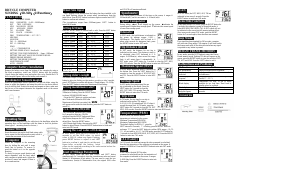

Join the conversation about this product
Here you can share what you think about the Sunding SD-568 Cycling Computer. If you have a question, first carefully read the manual. Requesting a manual can be done by using our contact form.