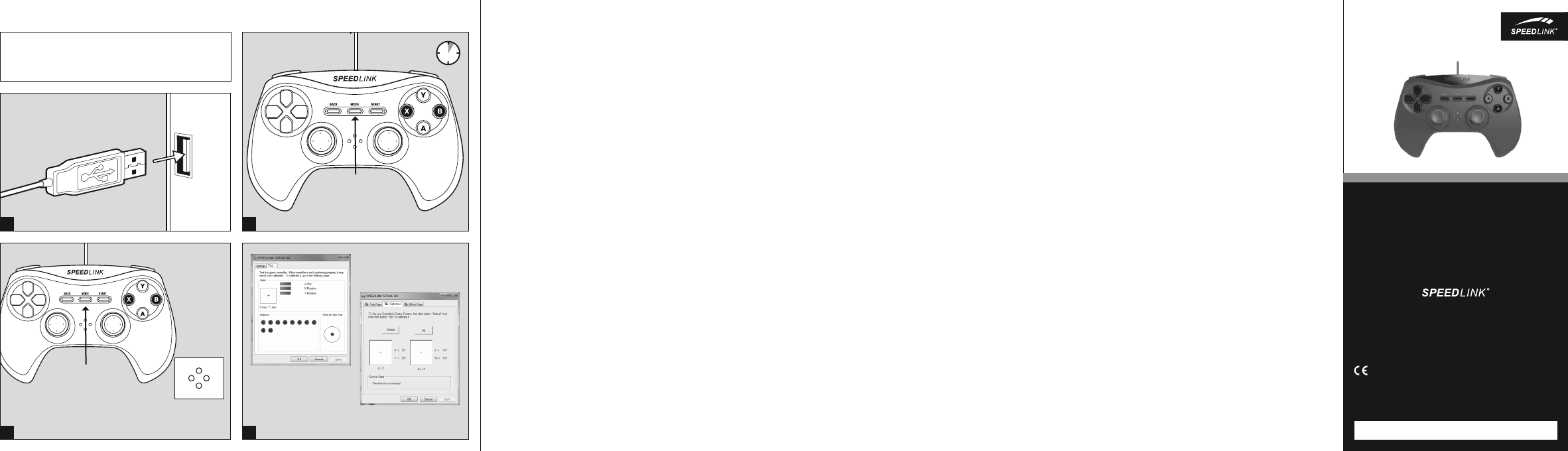
QUICK INSTALL GUIDE STRIKE NX – GAMEPAD – WIRED
EN
1. Plug the gamepad into a free USB port on your PC. The operating
system will detect the device automatically and it will be ready to
use in a few seconds.
2. Keep the Mode button held depressed for three seconds to switch
between the gamepad’s two operating modes: XInput (for the
majority of current games) and DirectInput (for all older and some
newer games). Set the gamepad to the desired mode before
starting a game. Switching during gameplay may stop the game
identifying the controller correctly; if this happens, restart the
game. Please consult the manual that accompanied the game, ask
the publisher or try both modes to establish which mode works
the best.
3. In DirectInput mode, press the Mode button quickly to switch
between the two digital D-pad modes. If the LED is red, coolie-hat
mode is active. If the LED is not lit, the D-pad controls the axes of
the left analogue stick.
4. Test the gamepad’s functions by opening the Windows* Control
Panel and going to the Game Controllers option (Windows* 8/7/
Vista*/Windows XP*).
You’ll also find options for configuring the vibration function there
(DirectInput). Please note, vibrations only work if supported by
the game and the relevant option is enabled in the game’s options
settings.
DE
1. Verbinden Sie das Gamepad mit einem freien USB-Anschluss Ihres
PCs. Das Gerät wird vom Betriebssystem automatisch erkannt und
ist nach wenigen Sekunden einsatzbereit.
2. Halten Sie die „Mode“-Taste für drei Sekunden gedrückt, um
zwischen den beiden Betriebsmodi des Gamepads zu wechseln:
XInput (für die meisten aktuellen Spiele) und DirectInput (für
alle älteren und einige neuere Spiele). Bitte versetzen Sie das
Gamepad in den gewünschten Modus, bevor Sie ein Spiel starten.
Das Umschalten im laufenden Spiel kann dazu führen, dass der
Controller von diesem nicht mehr korrekt erkannt wird; in diesem
Fall starten Sie bitte das Spiel neu. Mit welchem Modus ein Spiel
am besten funktioniert, erfahren Sie im zugehörigen Handbuch,
beim Hersteller oder durch Ausprobieren.
3. Betätigen Sie die Mode-Taste im DirectInput-Modus nur kurz,
wechseln Sie zwischen zwei Modi für das digitale Steuerkreuz
(D-Pad): Leuchtet die LED rot, ist der Rundblickschalter-Modus
aktiv. Erlischt die LED, steuert das Steuerkreuz die Achsen des
linken Analogsticks.
4. Die Funktion des Gamepads können Sie in der Windows*-
Systemsteuerung im Abschnitt „Geräte und Drucker“ (Windows*
8/7/Vista*) beziehungsweise „Gamecontroller“ (Windows XP*)
prüfen.
Dort finden Sie auch die Optionen für die Vibrationsfunktion
(DirectInput). Bitte beachten Sie, dass Vibrationen nur dann
wiedergegeben werden, wenn ein Spiel diese nutzt und die
entsprechende Funktion in den Spieloptionen aktiviert ist.
FR
1. Reliez la manette à une prise USB libre de votre ordinateur.
Le périphérique est détecté automatiquement par le système
d‘exploitation et prêt à l‘emploi en quelques secondes seulement.
2. Maintenez la touche « Mode » enfoncée trois secondes pour
basculer entre les deux modes d‘utilisation de la manette : XInput
(convient pour la plupart des jeux actuels) et DirectInput (pour
tous les jeux anciens et quelques jeux plus récents). Réglez la
manette dans le mode souhaité avant de lancer un jeu. Si vous
changez de mode en cours de jeu, il est possible que la manette
ne soit plus reconnue correctement ; dans ce cas, relancez le jeu.
Pour connaître le mode le mieux adapté au jeu, veuillez consulter
la notice du jeu, demander conseil au fabricant ou bien essayer
alternativement les deux modes.
3. En mode DirectInput, appuyez brièvement sur la touche Mode pour
basculer entre les deux modes de la croix directionnelle (D-pad) :
si le voyant rouge est allumé, le mode vue panoramique est activé.
Lorsque le voyant s‘éteint, la croix directionnelle commande les
axes du stick analogique gauche.
4. Vous pouvez vérifier le bon fonctionnement de la manette en
allant dans le Panneau de configuration Windows* dans la section
« Périphériques et imprimantes » (Windows* 8/7/Vista*) ou «
Contrôleurs de jeu » (Windows XP*).
Vous y trouverez également les options de réglage de la fonction
vibration (DirectInput). Les vibrations ne sont restituées que si
le jeu les prend en charge et si la fonction correspondante a été
activée dans les options du jeu.
ES
1. Conecta el pad a un puerto USB que esté libre en tu ordenador.
El sistema operativo detecta automáticamente el dispositivo y
puedes utilizarlo sin más a los pocos segundos.
2. Pulsa y mantén pulsado el botón „Mode“ durante tres segundos
para alternar entre los dos modos de funcionamiento del pad:
XInput (para la mayor parte de los juegos actuales) y DirectInput
(para los antiguos y algunos de los juegos nuevos). Antes de
iniciar cualquier juego pon el pad en el modo que vas a utilizar.
La conmutación de un modo a otro mientras estás jugando podría
tener como consecuencia que no se detectase y no funcionase
bien el pad, en tal caso reinicia el juego. Cuál es el modo
con el que mejor funciona el pad lo averiguarás en el manual
correspondiente, informándote en el fabricante o simplemente
probando.
3. Pulsa brevemente el botón Mode en DirectInput, alterna entre dos
modos para la cruceta digital (D Pad): Si se enciende el LED en
rojo, se encuentra activado el modo panorámico. Si se apaga el
LED, la cruceta controla los ejes del stick analógico izquierdo.
4. La función del pad podrás controlarla en el panel de control de
Windows* „Ver dispositivos e impresoras“ (Windows* 8/7/Vista*),
o bien „Dispositivos de juegos“ (Windows XP*).
Encontrarás ahí mismo las opciones para la función vibración
(DirectInput). Ten en cuenta que las vibraciones sólo se
reproducen si vienen ya con un juego y están activadas las
opciones correspondientes.
RU
1. Соедините геймпад со свободным USB-портом компьютера.
Система автоматически распознает устройство и оно готово к
работе через несколько секунд.
2. Удерживайте кнопку „Mode“ нажатой в течение трех секунд,
чтобы переключаться между рабочими режимами геймпада:
XInput (для большинства современных игр) и DirectInput (для
всех старых и некоторых более новых игр). Переключите
геймпад в нужный режим до запуска игры. Переключение во
время игры может привести к тому, что она больше не будет
правильно распознавать контроллер, в этом случае игру нужно
перезапустить. В каком режиме игра функционирует лучше
всего, можно узнать из соответствующего руководства, у
изготовителя или методом пробы.
3. Если в режиме DirectInput коротко нажать кнопку Mode,
производится переключение между двумя режимами
цифровой крестовины управления (D-Pad): Если светодиод
горит красным, активен режим переключателя кругового
обзора. Если светодиод гаснет, крестовина управляет осями
левого аналогового стика.
4. Функционирование геймпада под Windows* можно проверить
в разделе „Устройства и принтеры“ (Windows* 8/7/Vista*) или
„Игровые контроллеры“ (Windows XP*).
Там также находятся опции виброфункции (DirectInput).
Помните о том, что вибрация воспроизводится только в том
случае, если она используется в игре, а в настройках игры
активирована соответствующая функция.
IT
1. Collegare il gamepad ad una porta USB libera del PC. Il dispositivo
viene riconosciuto automaticamente dal sistema operativo ed è
pronto per l‘uso in pochi secondi.
2. Tenere premuto il tasto „Mode“ per tre secondi per commutare
le due modalità operative del gamepad: XInput (per la maggior
parte dei giochi attuali) e DirectInput (per tutti i giochi più vecchi
ed alcuni nuovi). Impostare la modalità desiderata sul gamepad
prima di avviare il gioco. Se la commutazione avviene durante il
gioco in corso, il controller potrebbe non essere più riconosciuto
correttamente. In tal caso riavviare il gioco. Per trovare la modalità
più adatta a un gioco, consultare il manuale relativo, chiedere
informazioni al produttore o fare delle prove.
3. Per commutare tra due modalità per la croce direzionale digitale
(D-Pad), azionare brevemente il tasto Mode nella modalità
DirectInput: quando è acceso il LED rosso è attivata la modalità
comando Hat. Quando il LED si spegne, la croce direzionale
controlla gli assi dello stick analogico sinistro.
4. La funzione del gamepad può essere verificata nel Pannello di
controllo di Windows*, nella sezione “Dispositivi e stampanti“
(Windows* 8/7/Vista*) ossia “Gamecontroller“ (Windows XP*).
Vi troverete anche le opzioni per la funzione vibrazione
(DirectInput). Vi ricordiamo che le vibrazioni saranno riprodotte
solo se supportate dal gioco e dopo aver attivato questa funzione
nelle opzioni del gioco.
NL
1. Sluit de gamepad aan op een vrije USB-poort van de computer. Het
apparaat wordt automatisch herkend door het besturingssysteem
en is na een paar seconden gereed voor gebruik.
2. Houd de „Mode“-knop drie seconden ingedrukt om tussen de
beide werkstanden van de gamepad te wisselen: XInput (voor de
meeste huidige games) en DirectInput (voor alle oudere en enkele
nieuwe games). Zet de gamepad in de gewenste modus, voordat
u de game start. Als u tijdens een game overschakelt op een
andere modus, kan het gebeuren dat de game de controller niet
meer correct herkent; in dat geval dient u de game opnieuw op te
starten. In welke modus een game het beste werkt, staat in het
bijbehorende handboek; u kunt het ook navragen bij de fabrikant
of het uitproberen.
3. Drukt u slechts kort op de Mode-knop in DirectInput-modus, dan
wisselt u tussen twee modi voor het digitale stuurkruis (D-Pad):
Licht de LED rood op, dan is de rondkijkmodus actief. Dooft de
LED, dan bestuurt het stuurkruis de assen van de linker analoge
stick.
4. U kunt controleren of de gamepad werkt in het Configuratiescherm
van Windows* bij „Apparaten en printers“ (Windows* 8/7/Vista*),
resp. „Spelbesturingen“ (Windows XP*).
Daar vindt u ook de opties voor de trilfunctie (DirectInput). Opties
voor de trilfunctie worden echter alleen weergegeven als ze
relevant zijn voor een game en als in die game de desbetreende
functie bij de instellingen is ingeschakeld.
PL
1. Podłącz gamepad do wolnego portu USB komputera. Urządzenie
zostanie automatycznie rozpoznane i po kilku sekundach będzie
gotowe do pracy.
2. Naciśnij i przytrzymaj przez 3 sekundy przycisk „Mode“, aby
wybrać jeden z dwóch trybów pracy gamepada: XInput (do
większości aktualnych gier) lub DirectInput (do starszych i
niektórych nowych gier). Zanim rozpoczniesz grę, przełącz
gamepad do odpowiedniego trybu. Przełączanie w trakcie
gry może spowodować, że kontroler nie zostanie poprawnie
rozpoznany. W takim przypadku należy ponownie rozpocząć
grę. Odpowiedni tryb ustalisz na podstawie instrukcji do gry, u
producenta lub metodą prób i błędów.
3. Naciśnij krótko przycisk Mode w trybie DirectInput i wybierz
jeden z dwóch trybów cyfrowego krzyża sterującego: jeśli dioda
LED świeci w kolorze czerwonym, aktywny jest tryb rozglądania
się dookoła. Jeśli dioda LED gaśnie, krzyż steruje osiami lewego
drążka analogowego.
4. Funkcje gamepada można sprawdzić w Panelu sterowania
Windows* w części „Urządzenia i drukarki“ (Windows* 8/7/Vista*)
lub „Kontrolery gier“ (Windows XP*).
Znajdziesz tam też opcje funkcji wibracji (DirectInput). Należy
pamiętać, że wibracje działają tylko wtedy, gdy są obsługiwane
przez grę, a odpowiednie opcje gry są aktywowane.
TR
1. Oyun pedini PC‘nizin boş bir USB portuna takın. Aygıt otomatik
algılanır ve birkaç saniye sonra kullanıma hazırdır.
2. Oyun pedinin iki işletim modu arasında geçiş yapmak için „Mode“
tuşunu 3 saniye basılı tutun: XInput (güncel oyunların çoğu için) ve
DirectInput (tüm eski ve birkaç yeni oyun için). Oyuna başlamadan
önce lütfen oyun pedini istenen moda getirin. Devam eden oyun
esnasında modu değiştirirseniz, kumanda oyun tarafından doğru
bir şekilde algılanmayabilir; bu durumda lütfen oyunu tekrar
başlatın. Bir oyunun en iyi şekilde hangi modda çalıştığını, ilgili el
kitapçığından, üreticiden veya deneyerek öğrenebilirsiniz.
3. DirectInput modunda Mode tuşuna kısa basarsanız, dijital
kumanda için (D-Pad) iki mod arasında geçiş yapabilirsiniz: LED
kırmızı yanarsa, genel bakış şalteri modu aktif demektir. LED
sönerse, kumanda sol analog stickin eksenlerini kontrol eder.
4. Oyun pedinin işlevini Windows* Denetim Masasında „Cihazlar
ve Yazıcılar“ (Windows* 8/7/Vista*) ya da „Oyun Kumandaları“
(Windows XP*) altında kontrol edin.
Burada ayrıca titreşim işlevine yönelik seçenekleri de bulabilirsiniz
(DirectInput). Sadece bir oyun titreşimleri kullanıyorsa ve oyun
seçeneklerinde ilgili işlev etkinleştirilmişse titreşimlerin mevcut
olduğunu dikkate alın.
1
2
PRESS
4
DIRECTINPUT MODE
XINPUT MODE
3
LED 1 ON = ANALOG MODE (DIRECTINPUT)
LED 1 OFF = DIGITAL MODE (DIRECTINPUT)
LED 1, 2, 3 OR 4 ON = XINPUT MODE / PLAYER
NUMBER ASSIGNMENT
PLEASE INSTALL THE LATEST DRIVER VERSION FOR YOUR STRIKE NX GAMEPAD AT FIRST.
TO DOWNLOAD IT, VISIT: WWW.SPEEDLINK.COM.
BITTE INSTALLIEREN SIE ZUNÄCHST DIE AKTUELLE VERSION DES TREIBERS FÜR IHR STRIKE
NX GAMEPAD. DIESER STEHT ONLINE UNTER WWW.SPEEDLINK.COM ZUM DOWNLOAD
ZUR VERFÜGUNG.
D-PAD MODE
PRESS
BRIEFLY
1
2
3
4
QUICK INSTALL GUIDE
SL-650000-BK V1.0
STRIKE NX
GAMEPAD – WIRED
© 2015 Jöllenbeck GmbH. All rights reserved. SPEEDLINK, the SPEEDLINK word mark and the SPEEDLINK
swoosh are registered trademarks of Jöllenbeck GmbH.
* Microsoft, Windows, Windows XP and Vista are registered trademarks of Microsoft Corporation in the United
States and other countries. All trademarks are the property of their respective owner. Jöllenbeck GmbH shall
not be made liable for any errors that may appear in this manual. Information contained herein is subject to
change without prior notice. Please keep this information for later reference.
JÖLLENBECK GmbH, Kreuzberg 2, 27404 Weertzen, GERMANY
TECHNICAL SUPPORT
Having technical problems with this product? Get in touch with our Support team –
the quickest way is via our website: www.speedlink.com
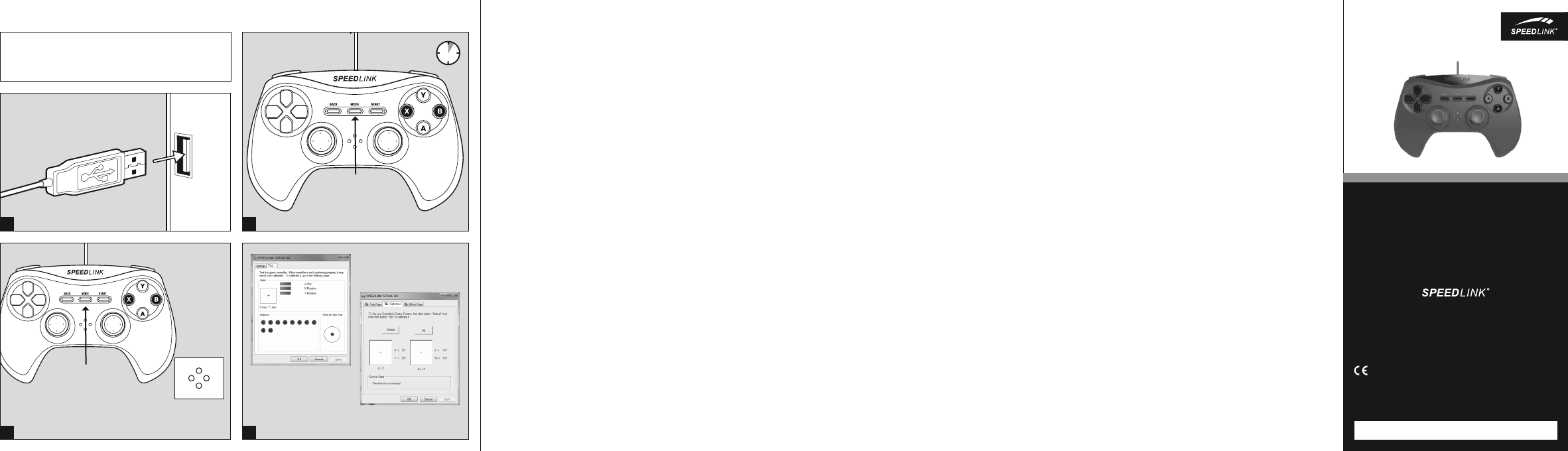

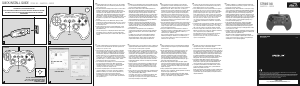

Join the conversation about this product
Here you can share what you think about the Speedlink SL-650000-BK STRIKE NX Game Controller. If you have a question, first carefully read the manual. Requesting a manual can be done by using our contact form.