
DSC-T5
2-635-477-12(1)
2635477120
2-635-477-12 (1)
© 2005 Sony Corporation Printed in Japan
Printed on 100% recycled paper using VOC
(Volatile Organic Compound)-free vegetable
oil based ink.
continued on the reverse
Prepare the battery pack
• Connect the battery charger to an easily accessible wall outlet (wall socket) close by.
• Even if the CHARGE lamp is not lit, the battery charger is not disconnected from the AC power source
(mains) as long as it is connected to the wall outlet (wall socket). If some trouble occurs while using the
battery charger, immediately shut off the power by disconnecting the plug from the wall outlet (wall socket).
• When charging is finished, disconnect the power cord (mains lead) from the wall outlet (wall socket), and
remove the battery pack from the battery charger.
• The time required to fully charge the supplied battery pack from when it is completely discharged at a
temperature of 25°C (77°F) is approximately 220 min., and the practical charging time is approximately
160 min. Charging may take longer under certain circumstances or conditions.
1
Battery charger
2 Connect the power
cord (mains lead).
3 To wall outlet
(wall socket)
Power cord (mains lead)
1 Insert the battery pack.
Push the back part of the battery pack gently until it clicks into place.
CHARGE lamp
Light on: Charging
Light off: Completed (Practical charge)
If you continue charging the battery pack for about one more hour (until it is fully
charged), the charge will last slightly longer.
4 Insert the charged battery pack.
Open the battery/
“Memory Stick Duo”
cover.
Insert the battery pack while
pressing the battery eject lever
with the tip of the battery.
Close the battery/
“Memory Stick Duo”
cover.
Battery eject lever
Digital Still Camera
Operating Instructions
Before operating the unit, please read this manual and “User’s Guide/Troubleshooting” (separate
volume) thoroughly, and retain them for future reference.
Refer to “User’s Guide/Troubleshooting”
(separate volume)
Explains advanced techniques and what to do if you experience trouble with
your camera.
Read This Firs
Read This Firs
DSC-T5
http://www.sony.net/
Checking the accessories supplied
A “Memory Stick Duo” is not
supplied.
The camera has its own internal
memory (32 MB), however,
purchase of a “Memory Stick
Duo” is recommended for
shooting more images.
“Memory Stick Duo”: you
can use a “Memory Stick
Duo” with your camera.
“Memory Stick”: you cannot
use a “Memory Stick” with
your camera.
Other memory cards cannot
be used.
• For details on “Memory Stick
Duo”
t “User’s Guide/
Troubleshooting” (page 93
)
• Battery charger BC-CS3 (1) • USB, A/V, DC IN cable for
multi-use terminal (1)
• Power cord (mains lead) (1) • Wrist strap (1)
• Rechargeable battery pack
NP-FT1 (1)/Battery case (1)
• CD-ROM (Cyber-shot
application software) (1)
• Operating instructions: “Read
This First” (this manual) (1)
• Operating instructions:
“User’s Guide/
Troubleshooting” (1)
Notes
• Charge the supplied NP-FT1 battery pack before using the camera for the first time.
• The LCD screen is manufactured using extremely high-precision technology so over 99.99% of the
pixels are operational for effective use. However, there may be some tiny black points and/or bright
points (white, red, blue or green in color) that constantly appear on the LCD screen. These points are
normal in the manufacturing process and do not affect the recording in any way.
• The camera is a precision instrument. Be careful not
to bump the lens or the LCD screen, and not to apply
force to it. Attach the strap to prevent the camera
from damage by being dropped, etc.
Additional information on this product and answers to frequently asked questions can be
found at our Customer Support Website.
Hook
Using the AC Adaptor
You can connect the camera to a wall outlet (wall socket) using the AC-LS5K AC Adaptor (not
supplied).
t “User’s Guide/Troubleshooting” (page 15). Refer to the operating instructions
supplied with the AC Adaptor.
To check the remaining battery time
Open the lens cover or press POWER button to turn on and check the time on the LCD screen.
To remove the battery pack
Open the battery/“Memory Stick Duo” cover and slide the battery eject lever in the direction of
the arrow. Grasp the edges of the battery pack to pull the battery pack out. To avoid dropping the
battery pack, do not hold the camera with the battery slot facing down when the battery eject
lever is out.
To use your camera abroad — Power sources
You can use your camera, the supplied battery charger, and the AC-LS5K AC Adaptor (not
supplied) in any country or region where the power supply is within 100 V to 240 V AC,
50/60 Hz.
• Do not use an electronic transformer (travel converter), as this may cause a
malfunction.
• It takes about one minute until the correct battery remaining
time appears.
• The displayed time remaining may not be correct under
certain circumstances.
60min
Remaining indicator
Remaining time
Battery eject lever
Turn the camera on/set the clock
1 Select . 2 Open the lens cover or
press the POWER button.
Lighting
3 Set the clock with the control
button.
1 Select the date display format with v/V, then press
z.
2 Select each item with b/B and set the numeric value
with
v/V, then press z.
3 Select [OK] with B, then press z.
• To cancel, select [Cancel] and press z.
2005
/ :
/
1 1
12 00
AM
OK
Cancel
Clock Set
D/M/Y
M/D/Y
Y/M/D
2005
/ :
/
1 1
12 00
AM
OK
Cancel
Clock Set
D/M/Y
M/D/Y
Y/M/D
2005
/ :
/
1 1
10 30
AM
OK
Cancel
Clock Set
D/M/Y
M/D/Y
Y/M/D
To change the date and time
Select [Clock Set] in the (Setup) screen and perform the procedure in step 3 above.
t “User’s Guide/Troubleshooting” (pages 44 and 54)
On the clock display
• If you selected [D/M/Y] in step 3-1, set the time on a 24-hour cycle.
• Midnight is indicated as 12:00 AM, and noon as 12:00 PM.
When turning on the power
• Unless you set the clock, the Clock Set screen appears each time the camera is turned on.
• The following screen appears when the camera is turned on for the second time or afterwards.
When opening the lens cover
To turn off the power
Close the lens cover or press the POWER button again.
• If the camera is running on battery power and you do not operate the camera for about three minutes, the
camera turns off automatically to prevent wearing down the battery pack (Auto power-off function).
Changing the language setting
You can change the screen display to show messages in a specified language. To change the
language setting, press MENU to display the menu screen. Select (Setup) with the control
button, then, select [ Language] in (Setup1), and select the desired language.
t “User’s
Guide/Troubleshooting” (page 52)
• If you open the lens cover too quickly, the camera might not turn on. If this
happens, close the cover and then open it again more slowly.
• When opening the lens cover, be careful not to touch the lens.
• Open the lens cover until it clicks.
60min
A
1
Insert a “Memory Stick Duo” (not
supplied)
Select the image size for use
When there is no “Memory Stick Duo” inserted
The camera records/plays back images using the internal memory (32 MB). t “User’s Guide/
Troubleshooting” (page 22)
Insert the “Memory Stick Duo”
all the way in until it clicks.
Terminal side
button
1 Select a mode.
Select .
Select .
Still image:
Movie:
2 Press (Image Size).
3 Select the size with v / V.
• The screen above is for still images.
• For movies, select [640(Fine)] (“Memory Stick PRO
Duo” only), [640(Standard)] or [160].
• The recordable number of still images or the
recordable time of movies is indicated at the right
side of [Image Size].
4 Press (Image Size) to
complete the setting.
VGA(E-Mail)
1M
3M
3:2
16:9(HDTV)
50 pic
Image Size
On still image sizes
For details on the image size t “User’s Guide/Troubleshooting” (page 12)
The default settings are marked with .
* Images are recorded in the same 3:2 aspect ratio as photograph printing paper or postcards, etc.
** Both edges of the image may be cut off when printing t “User’s Guide/Troubleshooting” (page 87)
*** You can enjoy even higher picture quality by connecting the camera via a “Memory Stick” slot or a USB
connection.
On the recordable number of still images and recordable time of movies
Recordable number of still images and recordable time of movies vary depending on the image
size selected.
For details on recordable number or time
t “User’s Guide/Troubleshooting” (page 21)
• The number of recordable images and time can differ according to shooting conditions.
To remove a “Memory Stick Duo”
Image size Guidelines No. of images Printing
5M (2592×1944) For printing in A4 size or high density
images in A5 size
Less
More
Fine
Rough
3:2* (2592×1728)
3M (2048×1536)
1M (1280×960) For printing in postcard size
VGA(E-Mail)
(640×480)
For recording a larger number of images
For attaching images to e-mail or creating
web pages
16:9(HDTV)**
(1920×1080)
For viewing images on a wide TV or Hi-
Vision compatible TV***
Still images Movies
Maximum number of recordable images Maximum recordable time
Access lamp
Open the battery/“Memory Stick Duo” cover, then push the
“Memory Stick Duo” in once.
When the access lamp is lit
Never remove the battery/“Memory Stick Duo” or turn off
the power. The data may be corrupted.




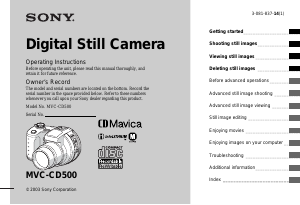
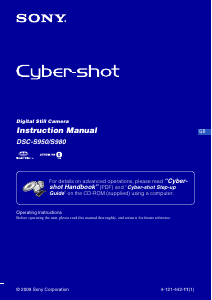
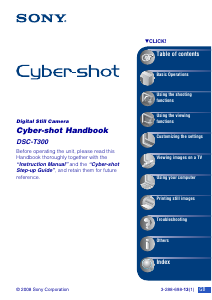
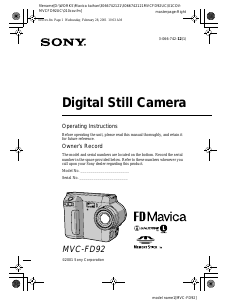
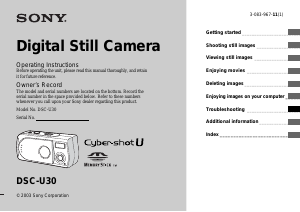
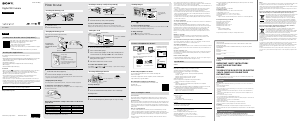
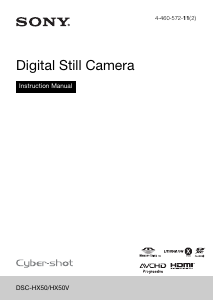
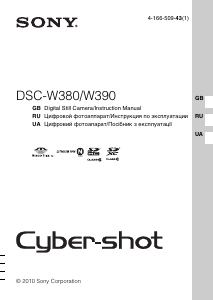
Join the conversation about this product
Here you can share what you think about the Sony Cyber-shot DSC-T5 Digital Camera. If you have a question, first carefully read the manual. Requesting a manual can be done by using our contact form.