Manual Sanyo PLC-WM5500 Projector
Need a manual for your Sanyo PLC-WM5500 Projector? Below you can view and download the PDF manual for free in English. This product currently has 3 frequently asked questions, 0 comments and has 0 votes. If this is not the manual you want, please contact us.
Is your product defective and the manual offers no solution? Go to a Repair Café for free repair services.
Manual
Loading…


Loading…
Rating
Let us know what you think about the Sanyo PLC-WM5500 Projector by leaving a product rating. Want to share your experiences with this product or ask a question? Please leave a comment at the bottom of the page.More about this manual
We understand that it’s nice to have a paper manual for your Sanyo PLC-WM5500 Projector. You can always download the manual from our website and print it yourself. If you would like to have an original manual, we recommend you contact Sanyo. They might be able to provide an original manual. Are you looking for the manual of your Sanyo PLC-WM5500 Projector in a different language? Choose your preferred language on our homepage and search for the model number to see if we have it available.
Specifications
| Brand | Sanyo |
| Model | PLC-WM5500 |
| Category | Projectors |
| File type | |
| File size | 12.73 MB |
All manuals for Sanyo Projectors
More manuals of Projectors
Frequently Asked Questions about Sanyo PLC-WM5500 Projector
Our support team searches for useful product information and answers to frequently asked questions. If you find an inaccuracy in our frequently asked questions, please let us know by using our contact form.
Can I power off my projector immediately after use? Verified
After using the projector the lamp is still very hot. It is best to leave the projector on after use, giving the internal fan time to do it's work and cool the lamp. This will extend the lifetime of the lamp.
This was helpful (176) Read moreWhat is keystone correction? Verified
A projector can often not be placed straight in front of a screen or wall. The projected image can become distorted because of this. This is the keystone effect. Keystone correction is a feature that addresses this distortion. Not all projectors offer keystone correction.
This was helpful (120) Read moreWhat is the contrast ratio? Verified
The contrast ratio tells how far the whitest white is from the blackest black. A contrast ratio of for example 400:1 means that the blackest black on screen is 400 times darker than the whitest white. A high contrast ratio contributes to the sharpness of the image.
This was helpful (68) Read more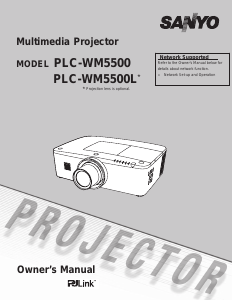

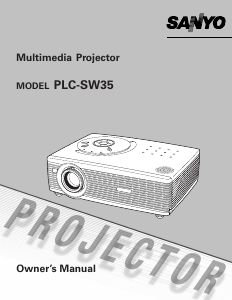
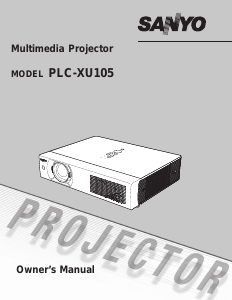
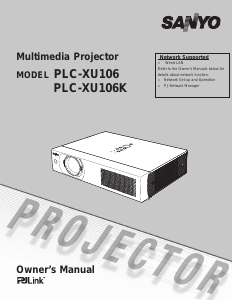
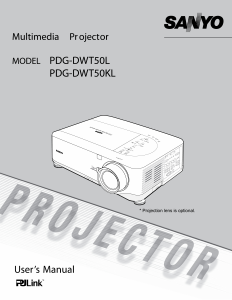
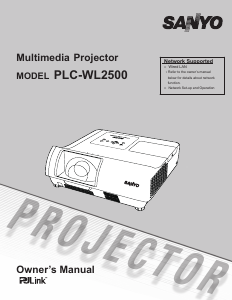

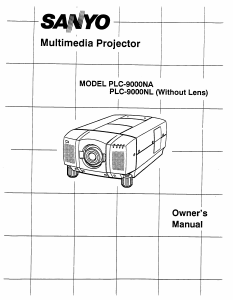
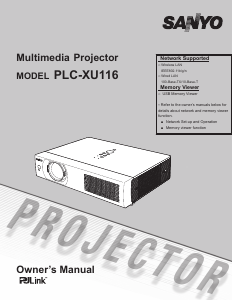
Join the conversation about this product
Here you can share what you think about the Sanyo PLC-WM5500 Projector. If you have a question, first carefully read the manual. Requesting a manual can be done by using our contact form.