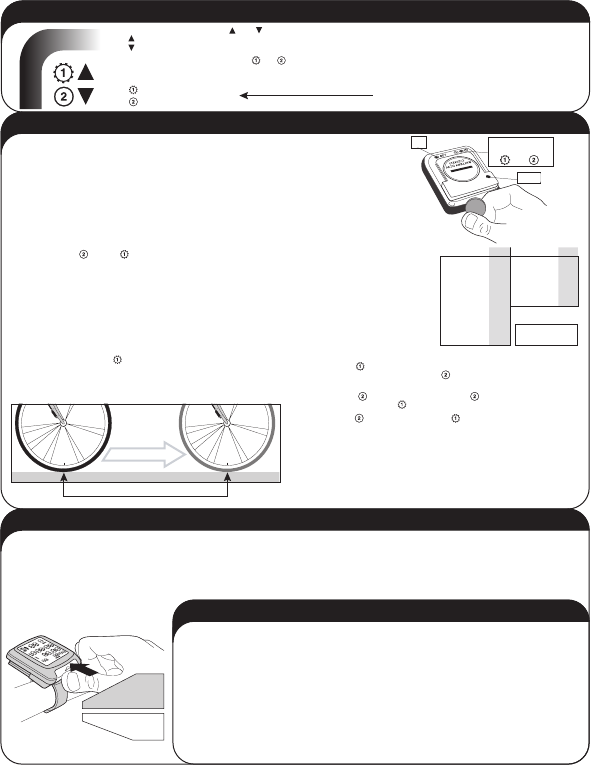
SPEED COMPARATOR: Indicated by “ ” and “ .”
“ ” indicates your current speed is faster than your current average speed.
“ ” indicates your current speed is slower than your current average speed.
DUAL WHEEL SIZE SETTINGS: Indicated by “ ” or “ .” Allows user to program two
separate wheel sizes so the computer can be used for two separate bikes with purchase of
second handlebar bracket harness (part #8000-6).
“ ” represents an ATB or Hybrid tire.
“ ” represents a Road or smooth tire.
5. Computer Setup and Programming
6. Computer Operation
7. Trouble Shooting
1) DISPLAY IS BLANK OR SHOWS PARTIAL DIGITS
Remove and reinsert battery. If problem persists, a new battery
may be required.
2) LCD DISPLAYS NUMBERS BUT DOES NOT RECORD DATA
WHEN RIDING.
Check for proper wheel sensor/magnet alignment (See Section
#2, Step 2). Check and clean contacts on bracket and
computer. Use mild detergent and water and dry completely.
DO NOT use alcohol or any kind of solvent.
3) LCD SCREEN IS DARK
This is normally caused by overheating when computer is left
sitting in the sun. Allow the computer to cool and it will return
to normal.
ONE REVOLUTION = WHEEL SIZE SETTING (mm)
7
5) ODOMETER SETTING : The digit on the far right will be flashing. (If you don't need to set the
Odometer, repeatedly press “set” to advance to WSS .) Repeat steps A-B again to set the
Odometer.
6) WHEEL SIZE SETTING (WSS): The screen will now display default WSS "0000" with the first
"0" flashing. Repeat steps to set WSS .
7) ODOMETER SETTING : Repeat steps to set Odometer .
8) CLOCK SETTING: The hour digit on the far left will be flashing. Repeat steps A-B again to set the time.
To reset the clock only, press mode button until clock function is displayed on line four. Press "set"
button to initiate clock reset. Follow steps A-B above to set the time. When you are done, the computer
will enter normal operating mode. Replace the computer in its bracket and you are ready to ride!
STARTING
POSITION
FINISHING
POSITION
4. Additional Features
PRECAUTION: When using the Protegé Bicycle Computer, you should ride safely and pay primary attention to the road, traffic or trail conditions at all times.
MODE CHANGE: Push the computer forward in the bracket as far as it will go and release. The forth line will change functions. It is recommended that the thumb be positioned in the center of the computer
when activating mode changes. Note: Do not hold the computer forward in the bracket for more than one second or Ride Data will be reset to "0".
RESETTING RIDE DATA: After your ride or before your next ride, you can reset "ride" data (Ride Time, Ride Distance) to "0" by pushing the computer forward in the bracket and holding for three seconds until
ride data clears to "0". Release computer immediately
when ride data clears to "0".
CHANGING WHEEL SIZES:
Press 1/2 button on backside of computer. (Diagram 6)
6
BATTERY
INSTALLATION
SET
MODE
PRESS HERE TO
SWITCH BETWEEN
AND
ADDED FEATURES:
• Auto LCD Off - LCD automatically shuts off to conserve power
after 5 minutes of non-use. Clock will still be displayed.
• MacroMonitor™ LCD display displays up to 5 functions at once,
allowing for fewer mode changes.
• "Buttonless" design for ease of use - push computer forward in
bracket to change modes.
• Weather proof construction for all-weather use.
This allows you to know which wheel size
corresponds with which bike you are riding.
FOR FUTURE REFERENCE,
WRITE YOUR WSS HERE:
BATTERY INSTALLATION: To install the battery, turn the computer over and remove the battery cover using a coin (diagram #6). Install the
battery (model CR2032 3V Lithium) with the "+" side facing up. Replace the battery case, making sure that the rubber gasket is in place and
the batter cover is flush with the battery case. Refer to the text below to setup computer. The battery should last for 6 months with normal
use.
1) ENTER THE PROGRAMMING MODE by clicking the mode button (diagram 6) until “ODO” is displayed on line 4. Using a pen or the end of
a bent paper-clip, depress and hold the set button for 3-4 seconds. Upon release, “M/H” or “KM/H” will flash in the upper right of the
screen.
2) TO SELECT MILES/HOUR (M/H) OR KILOMETERS/HOUR (KM/H,) press the mode button. Press the set button to lock in your selection
and the screen will display “2154” with the “4” flashing.
3) DETERMINING THE WHEEL SIZE SETTING (WSS) can be done in two ways. Please note that for WSS less than 1000mm, you must input
your WSS in WSS 2 “ ”. WSS 1 “ ” does not allow a size less than 1000mm.
METHOD 1: Read the tire size on the side wall of your tire and input the number that corresponds to your tire size on the wheel size chart to
the right. Since there are many tire manufacturers and designs, tires listed as the same size from different manufacturers can actually vary
significantly in their actual circumference. Therefore, we recommend using method 2 for maximum accuracy in you computer readings.
METHOD 2: Wheel Roll Out: For best results, find a flat smooth surface to perform the wheel roll out and inflate your tires to riding pressure.
1) Place a piece of masking tape or draw a line on the surface to determine a starting position.
2) Position the front tire valve at the 6:00 position (diagram #7) directly above the starting position.
3) Roll the bicycle forward one revolution of the wheel on a straight line until the valve stem is again at the 6:00 position. (Note: Putting
pressure on the handle bars to simulate body weight on the tire will give more accurate results.) Mark the finishing position with masking
tape or a line. Repeat the procedure if necessary and average the results. Measure the distance between the starting and finishing positions
in mm, this is your WSS. (Note: If you use an inch measuring tape, multiply inches by 25.4 to achieve mm.) This is your WSS in mm.
4) INPUTING WHEEL SIZE SETTING (WSS)
A) Press “mode” button to change “flashing” first digit to desired selection.
B) Press “set” button to lock in your selection and advance to the next flashing digit.
C) Repeat steps A-B until all four digits are set. After the forth digit is set, it will
advance the screen to Odometer setting.
TIRE SIZE
20 x 1.75
24 x 1.0
24 x 1.75
24 x 2.0
26 x 1.25
26 x 1.5
26 x 1.95
26 x 2.0
26 x 2.1
26 x 1 (559mm)
26 x 1 (650c)
WSS
1502
1750
1894
1925
1950
1996
2055
2066
2070
1925
1925
TIRE SIZE
700 x 18c
700 x 20c
700 x 23c
700 x 28c
700 x 32c
700 x 38c
WSS
2072
2091
2105
2143
2160
2184
4) THE MODE BUTTON WILL NOT WORK DURING SETUP.
This is usually caused by the set button being slightly stuck inside the
computer. Try bending a paper clip and use the end to wiggle the set
button around until it pops and is flush with the computer case. This
will unlock the mode button and make it possible to set up the
computer.
5) THE LCD SCREEN GOES BLANK AND COMPUTER RESETS.
Take out the battery and bend the two metal contacts towards the
battery to help establish better contact. Re-insert the battery.
If you experience any other problems, Contact your Planet Bike dealer
or Planet Bike.
Planet Bike,
2402 Vondron Rd
Madison, WI 53718
©2006. Planet Bike. All Rights Reserved.
www.planetbike.com
PUSH &
HOLD FOR
THREE SECONDS TO
RESET ALL THE RIDE DATA
PUSH AND RELEASE FOR
MODE
CHANGE
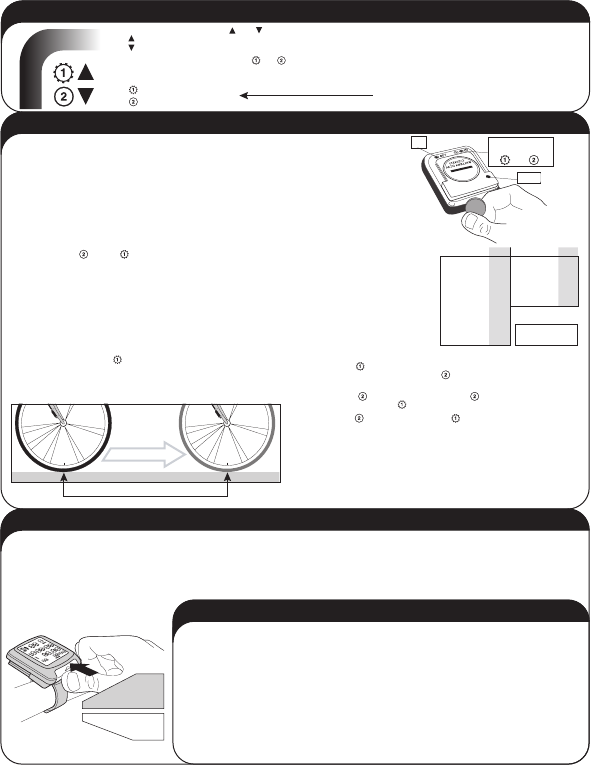

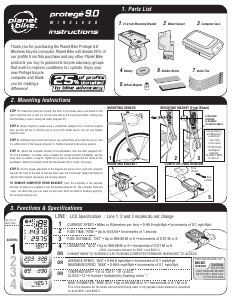

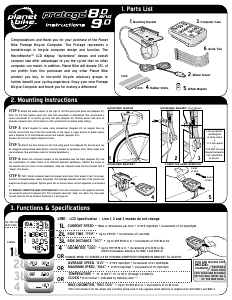
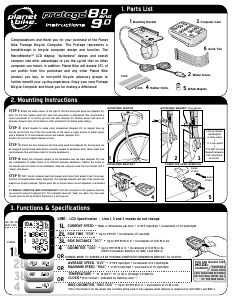
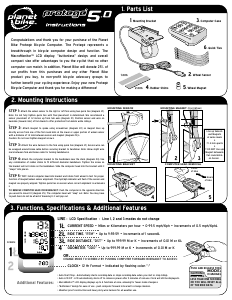
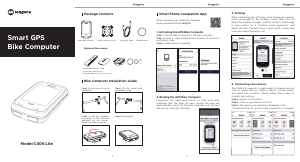
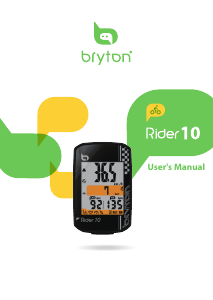
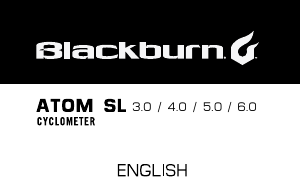

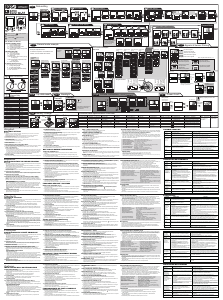
Join the conversation about this product
Here you can share what you think about the Planet Bike Protege 9.0 Wireless Cycling Computer. If you have a question, first carefully read the manual. Requesting a manual can be done by using our contact form.