
Table of Contents
Getting Started............................................................... 1
Support and Updates.................................................................. 1
Updating Maps and Software with Garmin Express.............. 1
Device Overviews....................................................................... 1
Garmin Drive 40 Device Overview......................................... 1
Garmin Drive 50 Device Overview......................................... 1
Garmin Drive 60 Device Overview......................................... 2
Connecting the Device to Vehicle Power................................... 2
Turning the Device On or Off...................................................... 2
Acquiring GPS Signals............................................................... 2
Status Bar Icons......................................................................... 2
Using the On-Screen Buttons..................................................... 2
Adjusting the Volume.................................................................. 2
Adjusting the Screen Brightness................................................ 2
Driver Awareness Features and Alerts........................ 2
Enabling or Disabling Audible Driver Alerts................................ 3
Red Light and Speed Cameras.................................................. 3
Navigating to Your Destination..................................... 3
Routes........................................................................................ 3
Starting a Route.......................................................................... 3
Starting a Route by Using the Map........................................ 3
Going Home........................................................................... 3
Your Route on the Map...............................................................3
Viewing Turns and Directions................................................ 4
Viewing the Entire Route on the Map.................................... 4
Adding a Location to Your Route................................................ 4
Shaping Your Route................................................................... 4
Taking a Detour.......................................................................... 4
Stopping the Route..................................................................... 4
Changing the Route Calculation Mode....................................... 4
Trip Planner................................................................................ 4
Planning a Trip....................................................................... 5
Navigating to a Saved Trip.....................................................5
Optimizing the Order of Destinations in a Trip....................... 5
Editing and Reordering Locations in a Trip............................ 5
Editing and Saving Your Active Route................................... 5
Changing Routing Options for a Trip..................................... 5
Scheduling a Trip................................................................... 5
Using Suggested Routes............................................................ 5
Avoiding Delays, Tolls, and Areas.............................................. 5
Avoiding Traffic Delays on Your Route.................................. 5
Avoiding Toll Roads............................................................... 5
Avoiding Toll Stickers.............................................................6
Avoiding Road Features........................................................ 6
Avoiding Environmental Zones.............................................. 6
Custom Avoidances............................................................... 6
Navigating Off Road................................................................... 6
Finding and Saving Locations...................................... 6
Finding a Location Using the Search Bar................................... 6
Viewing Search Results on the Map........................................... 7
Changing the Search Area......................................................... 7
Points of Interest......................................................................... 7
Finding a Location by Category............................................. 7
Searching Within a Category................................................. 7
Navigating to Points of Interest Within a Venue.................... 7
Foursquare.............................................................................7
Search Tools...............................................................................7
Finding an Address................................................................ 7
Finding an Intersection...........................................................7
Finding a City......................................................................... 7
Finding a Location Using Coordinates................................... 7
Viewing Recently Found Locations............................................ 8
Clearing the List of Recently Found Locations...................... 8
Finding Your Last Parking Spot
.................................................. 8
Viewing Current Location Information........................................ 8
Finding Emergency Services and Fuel.................................. 8
Getting Directions to Your Current Location.......................... 8
Adding a Shortcut....................................................................... 8
Removing a Shortcut............................................................. 8
Saving Locations........................................................................ 8
Saving a Location.................................................................. 8
Saving Your Current Location................................................ 8
Editing a Saved Location....................................................... 8
Assigning Categories to a Saved Location............................ 8
Deleting a Saved Location..................................................... 8
Using the Map................................................................. 8
Map Tools................................................................................... 9
Viewing a Map Tool............................................................... 9
Enabling Map Tools............................................................... 9
Up Ahead.................................................................................... 9
Viewing Upcoming Locations................................................. 9
Customizing the Up Ahead Categories.................................. 9
Trip Information...........................................................................9
Viewing Trip Data from the Map............................................ 9
Viewing the Trip Information Page......................................... 9
Viewing the Trip Log.............................................................. 9
Resetting Trip Information......................................................9
Viewing Upcoming Traffic........................................................... 9
Viewing Traffic on the Map.................................................... 9
Searching for Traffic Incidents............................................... 9
Customizing the Map................................................................ 10
Customizing the Map Layers............................................... 10
Changing the Map Data Field.............................................. 10
Changing the Map Perspective............................................ 10
Traffic Data.................................................................... 10
Receiving Traffic Data Using a Traffic Receiver....................... 10
About Traffic Subscriptions....................................................... 10
Viewing Traffic Subscriptions............................................... 10
Adding a Subscription.......................................................... 10
Enabling Traffic......................................................................... 10
Using the Apps............................................................. 10
Using Help................................................................................ 10
Searching Help Topics......................................................... 10
Viewing Previous Routes and Destinations.............................. 10
Customizing the Device............................................... 10
Map and Vehicle Settings......................................................... 10
Enabling Maps..................................................................... 11
Navigation Settings................................................................... 11
Calculation Mode Settings................................................... 11
Setting a Simulated Location............................................... 11
Backup Camera Settings.......................................................... 11
babyCam Settings.................................................................... 11
Display Settings........................................................................ 11
Traffic Settings.......................................................................... 11
Units and Time Settings............................................................11
Setting the Time................................................................... 12
Language and Keyboard Settings............................................ 12
Proximity Alerts Settings........................................................... 12
Device and Privacy Settings..................................................... 12
Restoring Settings.................................................................... 12
Device Information....................................................... 12
Specifications............................................................................12
Power Cables........................................................................... 12
Charging the Device............................................................ 12
Device Maintenance..................................................... 12
Device Care.............................................................................. 12
Cleaning the Outer Casing...................................................12
Table of Contents i

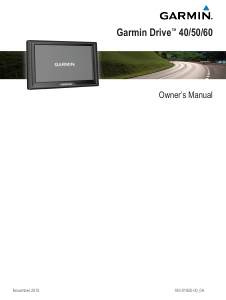


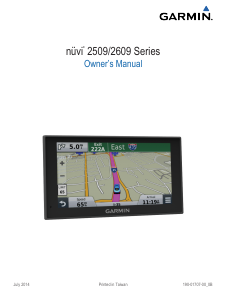
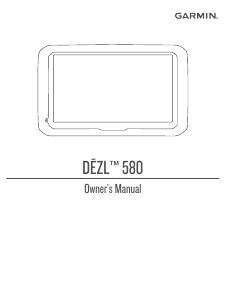
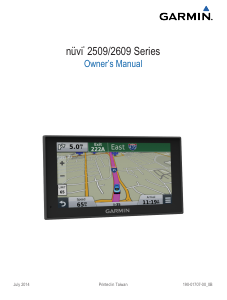
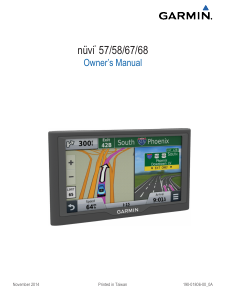
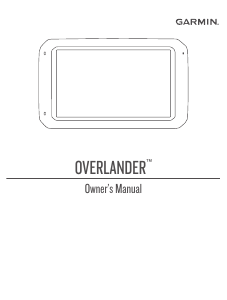
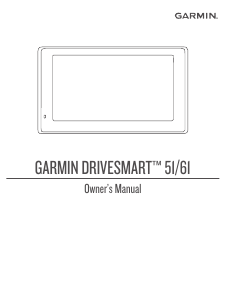
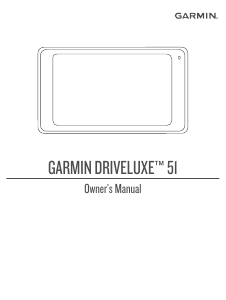
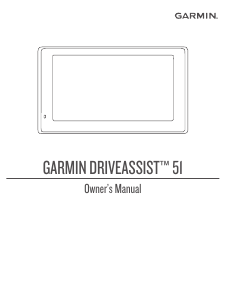
Join the conversation about this product
Here you can share what you think about the Garmin Drive 50 Car Navigation. If you have a question, first carefully read the manual. Requesting a manual can be done by using our contact form.