
Table of Contents
Getting Started............................................................... 1
dēzl OTR700 / LGV700 Device Overview.................................. 1
Mounting and Powering the dēzl Device in Your Vehicle........... 1
Turning the Device On or Off...................................................... 1
Acquiring GPS Signals............................................................... 1
Status Bar Icons......................................................................... 1
Using the On-Screen Buttons..................................................... 2
Adjusting the Volume.................................................................. 2
Using the Audio Mixer............................................................ 2
Adjusting the Screen Brightness................................................ 2
Vehicle Profiles............................................................... 2
Adding a Vehicle Profile..............................................................2
Switching the Vehicle Profile...................................................... 2
Changing Your Trailer Information..............................................2
Editing a Vehicle Profile.............................................................. 2
Driver Awareness Features and Alerts........................ 2
Enabling or Disabling Driver Alerts............................................. 3
Red Light and Speed Cameras.................................................. 3
Finding and Saving Locations...................................... 3
Finding a Location Using the Search Bar................................... 3
Finding an Address..................................................................... 3
Location Search Results............................................................. 4
Location Search Results on the Map..................................... 4
Changing the Search Area......................................................... 4
Points of Interest......................................................................... 4
Finding Trucking Points of Interest........................................ 4
Finding TruckDown Points of Interest.................................... 4
Finding a Location by Category............................................. 4
Foursquare.............................................................................5
TripAdvisor®.......................................................................... 5
Navigating to Points of Interest Within a Venue.................... 5
Search Tools...............................................................................5
Finding an Intersection...........................................................5
Finding a Location Using Coordinates................................... 5
Parking........................................................................................5
Finding Truck Parking............................................................ 5
Finding Truck Parking in Europe............................................5
Finding Parking Near Your Current Location......................... 5
Finding Parking Near a Specified Location............................ 5
Understanding Parking Colors and Symbols......................... 6
Viewing Recently Found Locations............................................ 6
Clearing the List of Recently Found Locations...................... 6
Viewing Current Location Information........................................ 6
Finding Emergency Services and Fuel.................................. 6
Getting Directions to Your Current Location.......................... 6
Saving Locations........................................................................ 6
Saving a Location.................................................................. 6
Saving Your Current Location................................................ 6
Editing a Saved Location....................................................... 6
Assigning Categories to a Saved Location............................ 6
Deleting a Saved Location..................................................... 6
Following a Route...........................................................6
Routes........................................................................................ 6
Starting a Route.......................................................................... 7
Starting a Route by Using the Map........................................ 7
Going Home........................................................................... 7
Your Route on the Map...............................................................7
Active Lane Guidance............................................................ 7
Viewing Turns and Directions................................................ 7
Viewing the Entire Route on the Map.................................... 7
Arriving at Your Destination........................................................ 8
Completing a Truck Route..................................................... 8
Parking Near Your Destination.............................................. 8
Changing Your Active Route
...................................................... 8
Adding a Location to Your Route........................................... 8
Shaping Your Route...............................................................8
Taking a Detour..................................................................... 8
Changing the Route Calculation Mode.................................. 8
Stopping the Route..................................................................... 9
Using Suggested Routes............................................................ 9
Avoiding Delays, Tolls, and Areas.............................................. 9
Avoiding Traffic Delays on Your Route.................................. 9
Avoiding Toll Roads............................................................... 9
Avoiding Toll Stickers.............................................................9
Avoiding Road Features........................................................ 9
Avoiding Environmental Zones.............................................. 9
Custom Avoidances............................................................... 9
Using the Map................................................................. 9
Map Tools................................................................................. 10
Viewing a Map Tool............................................................. 10
Up Ahead.................................................................................. 10
Viewing Upcoming Locations............................................... 10
Customizing the Up Ahead Categories................................ 10
Cities Ahead............................................................................. 10
Viewing Upcoming Cities and Exit Services........................ 10
Trip Information.........................................................................10
Viewing Trip Data from the Map.......................................... 10
Viewing the Trip Information Page....................................... 11
Resetting Trip Information....................................................11
Viewing Upcoming Traffic......................................................... 11
Viewing Traffic on the Map.................................................. 11
Searching for Traffic Incidents............................................. 11
Customizing the Map................................................................ 11
Customizing the Map Layers............................................... 11
Changing the Map Data Field.............................................. 11
Changing the Map Perspective............................................ 11
Live Services, Traffic, and Smartphone Features..... 11
Pairing with Your Smartphone.................................................. 11
Disabling Bluetooth Features (Android™)........................... 11
Disabling Bluetooth Features (iPhone®)............................. 12
Bluetooth Feature Status Icons................................................ 12
Smart Notifications....................................................................12
Receiving Notifications.........................................................12
Viewing the List of Notifications........................................... 12
Going to an Address or Location Using the Garmin Drive
App........................................................................................... 12
Hands-Free Calling................................................................... 13
Placing a Call....................................................................... 13
Receiving a Call................................................................... 13
Using the Call History.......................................................... 13
Using In-Call Options........................................................... 13
Saving a Home Phone Number........................................... 13
Deleting a Paired Phone........................................................... 13
Traffic............................................................................ 13
Receiving Traffic Data Using Your Smartphone....................... 13
Receiving Traffic Data Using a Traffic Receiver....................... 14
Traffic Receiver Subscriptions............................................. 14
Enabling Traffic......................................................................... 14
Viewing Traffic on the Map....................................................... 14
Searching for Traffic Incidents............................................. 14
Vehicle and Driver Tools............................................. 14
Break Planning......................................................................... 14
Taking a Suggested Break.................................................. 14
Starting the Break Timer...................................................... 14
Pausing and Resetting the Break Timer.............................. 14
Adjusting Drive Hours.......................................................... 14
Adjusting the Daily Driving Limit.......................................... 14
Garmin eLog............................................................................. 14
Table of Contents i

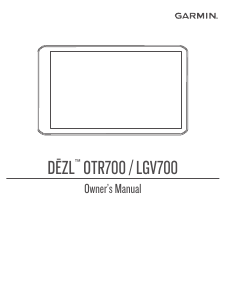


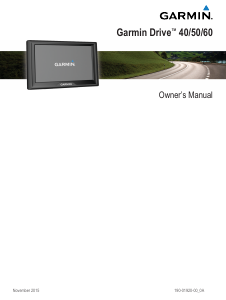
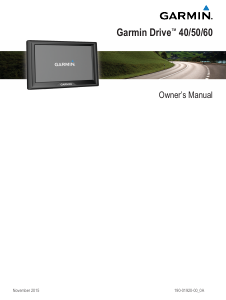
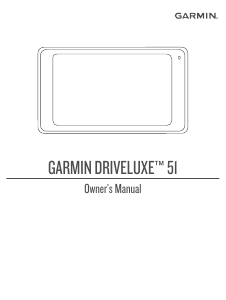
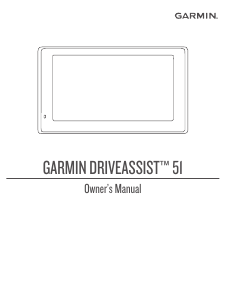
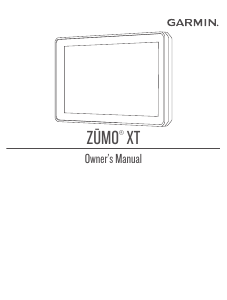
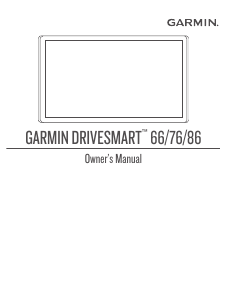
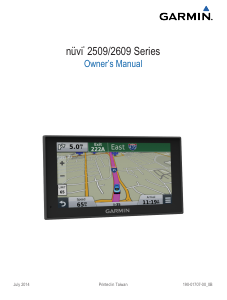

Join the conversation about this product
Here you can share what you think about the Garmin dezl OTR700 Car Navigation. If you have a question, first carefully read the manual. Requesting a manual can be done by using our contact form.