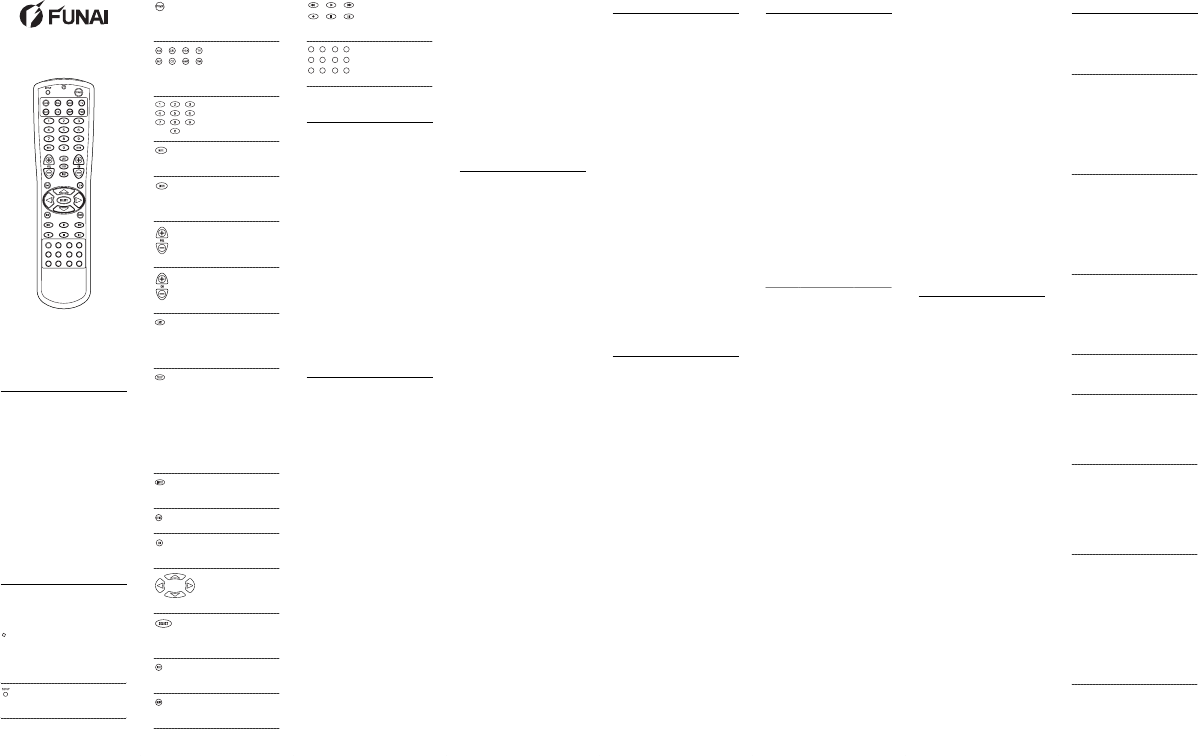
INTRODUCTION
The Catalyst™ 48 Universal Remote
Control,developed by Universal
Electronics,Inc.for Funai, is the complete
solution for all of your remote control
requirements. It is designed to operate
from four to eight devices with the
emphasis on features and functions of
your dedicated component(s).
The Catalyst 48 requires two (2) fresh
AA alkaline batteries (not included)
and some easy programming to control
your devices. For best results, please
read and perform all instructions listed
here.Also, keep these instructions for
future reference.
FEATURES AND FUNCTIONS
Use the Key Charts to learn how the
Catalyst 48 functions.
Key Charts
The LED (red light)
blinks to show that
the remote control is
working and is
sending signals.
Use
SETUP for all
programming
sequences.
Press
PWR once to
turn on or off the
selected home enter-
tainment component.
Press
AUX, CBL, VCR,
TV, SAT, CD, AMP,or
TNR once to select a
home entertainment
component to control.
Use the keypad (
0 ~ 9)
to directly select
channels (for example,
09 or 31).
Press
MUTE once to
turn sound off
or on.
Press
ENTER once after
entering channel
numbers on some TV
models.
Use
VOL + (or VOL -)
to raise (or lower) the
sound volume.
Use CH + (or CH -) to
select the next higher
(or lower) channel.
Press LAST once to
recall the last channel
and to page back one
screen in the
main menu.
Press
SLEEP to activate
your TV’s sleep timer.
Or if none is available,
press
SLEEP to activate
the Catalyst 48’s sleep
timer for automatic
shut-off of your TV.
Each key press (up to
four) add 15 minutes
to the sleep timer.
Press
INPUT once to
switch the input of the
chosen component.
Use
GUIDE to display
the program guide.
Use
EXIT to exit out of
the selected compo-
nent’s menu or guide.
Use the cursor keys to
move the cursor in
the program guide and
menu screens.
Use
SELECT to choose
options from your
selected component’s
menu or guide.
Use
INFO to display
current channel and
program information.
Press
MENU to access
the menu of your
chosen component.
Use the transport
keys to control
your VCR, or CD or
DVD player.
Use these keys for
specific features on
your dedicated
components.
INSTALLING BATTERIES
1. On the back of the Catalyst 48, push
the tab and lift off the battery cover.
2. Obtain two (2) fully-charged AA
alkaline batteries. Match the + and –
marks on the batteries to the + and
– marks in the battery case, then
insert the new batteries.
3. Press the battery cover back into
place.The tab should click when the
cover is locked.
4. Test the unit by pressing
PWR and
any mode key (e.g.,
AUX, CBL, VCR,
etc.). If the batteries are inserted cor-
rectly,the LED will blink once.
NOTE: When batteries need replacement,
the Catalyst 48 will blink twice with every
key press. Simply replace them and the
remote control will be restored to its full
functionality, including favorite settings.
PROGRAMMING
COMPONENT CONTROL
The Catalyst 48 can control up to eight
different components. Perform the fol-
lowing instructions for each component
you want controlled:
NOTE: For TV/VCR Combo control, see the
next section.
1. Turn on a component (e.g.,VCR)
and, if applicable, insert media,
(e.g., cassette or disc).
NOTE: Please read steps 2-4 completely
before proceeding. We recommend
highlighting or writing down the codes
and device you wish to program before
moving onto step 2.
2. On the Catalyst 48, press a component
key once (i.e.,
AUX,CBL,VCR,TV, SAT,
CD, AMP,or TNR). Press and hold
SETUP until the LED blinks twice,
then release
SETUP.
3. Use the
Manufacturer’s Codes (on the
back side) to locate the the type of
component and brand name and
then enter the first four-digit code
for your component. If performed
correctly, the LED will blink twice.
NOTE: If the LED did not blink twice, then
repeat steps 2 through 3 and try entering
the same code again.
4. Aim the Catalyst 48 at the component
and press
PWR once. It should turn
off.If it does not respond,repeat steps
2-3, trying each code for your brand
until you find one that works. If it still
does not work, try searching for the
code (see
Searching For Your Code).
NOTE: If the device does not have a PWR
key, press PLAY.
5. Repeat steps 1 through 4 for each
component you want the Catalyst 48
to control.
PROGRAMMING
TV/VCR COMBO CONTROL
Perform the following instructions to
control a TV/VCR Combo:
1. Turn on the TV/VCR Combo and
insert a video cassette.
NOTE: Please read steps 2-4 completely
before proceeding. We recommend
highlighting or writing down the code
for the brand you wish to program
before moving onto step 2.
2. On the Catalyst 48,press VCR.Press
and hold
SETUP until the LED blinks
twice, then release
SETUP.
3. Use the
Setup Codes For TV/VCR
Combos
(on the back side) to locate
the brand name and then enter the
first four-digit code for your compo-
nent.If performed correctly, the LED
will blink twice.
NOTE: If the LED did not blink twice, then
repeat steps 2 through 3 and try entering
the same code again.
4. Aim the Catalyst 48 at the component
and press
PWR once. It should turn
off.If it does not respond,repeat steps
2-3, trying each code for your brand
until you find one that works. If it still
does not work, try searching for the
code (see
Searching For Your Code).
NOTE: If the device does not have a PWR
key, press PLAY.
5. If you’ve located a setup code that
works, but it has a separate TV code,
you’ll also need to program it into the
Catalyst 48 to access volume control
as follows:
a. Press
TV once. The LED will
blink twice.
b. Enter the TV code for your
TV/VCR Combo.If correct, the
LED will blink twice.
If there is no separate TV code listed,
you will need to perform the follow-
ing steps to access volume control:
a. Press and hold
SETUP until the
LED blinks twice, then release
SETUP.
b. Enter
9 - 9 - 3 . The LED will
blink twice.
c. Press
VCR once. The LED will
blink twice.
SEARCHING FOR YOUR CODE
If your device does not respond to the
Catalyst 48 after trying all codes listed
for your brand, or if your brand is not
listed at all, try searching for your code.
For example, to search for a code for
your TV:
1. On the Catalyst 48,press
TV once.
2. Press and hold
SETUP until the LED
blinks twice, then release
SETUP.
3. Enter
9 - 9 - 1.The LED will
blink twice.
4. Aim the remote control at the the
TV and slowly alternate between
pressing PWR and TV. Stop when the
TV turns off.
NOTE: In the search mode, the
Catalyst 48 will send IR codes from its
library to the selected device, starting
with the most popular code first.
5. Press SETUP once to lock in the code.
6. To search for the codes of your other
components, repeat steps 1 through
5, but substitute the appropriate key
(i.e., AUX,CBL,VCR,SAT,CD, AMP,or
TNR) for the (Auxiliary,VCR, Cable,
Satellite, CD, Amplifier, or Tuner)
component you are searching for.
CHECKING THE CODES
If you have set up the Catalyst 48 using
the
Searching For Your Code procedure,
you may need to find out which four-
digit code is operating your equipment:
For example, to find out which code is
operating your TV:
1. On the Catalyst 48,press
TV once.
2. Press and hold
SETUP until the LED
blinks twice, then release
SETUP.
3. Enter
9 - 9 - 0.The LED will
blink twice.
4. To view the code for the first digit,
press
1 once.Wait 3 seconds, count
the LED blinks (e.g., 3 blinks = 3)
and write down the number.
NOTE: If a code digit is “0”, the LED
will not blink.
5. Repeat step 4 three more times for
remaining digits. Use
2 for the sec-
ond digit,
3 for the third digit, and 4
for the fourth digit.
6. To check for the codes of your other
components, repeat steps 1 through
5, but substitute the appropriate key
(i.e., AUX,CBL,VCR,SAT, CD, AMP,or
TNR) component you are checking.
As before, write down each four-
digit code.
RE-ASSIGNING DEVICE KEYS
The Catalyst 48 can be set up to control a
second TV or VCR, or any combination of
eight home entertainment components.
For example, to have the Catalyst 48 con-
trol a TV, a Cable Converter, and two
VCRs, you will need to re-assign the
unused
AUX key to operate the second
VCR as follows:
1. On the Catalyst 48,press and hold
SETUP until the LED blinks twice,
then release
SETUP.
2. Enter
9 - 9 - 2.The LED will
blink twice.
3. Press
VCR once, then press AUX once.
4. The
AUX key is now ready to be pro-
grammed for your second VCR. See
Programming Component Control.
To re-assign other device keys, repeat
steps 1 through 4 by substituting the key
sequence from the below chart for the
most popular components:
To Re-Assign Key
Sequence Perform
TV as 2nd VCR key: SETUP - 9 - 9
- 2 - VCR - TV
TV
as 2nd CBL key: SETUP - 9 - 9
- 2 - CBL - TV
TV
as 2nd AUX key: SETUP - 9 - 9
- 2 - AUX - TV
TV
as 2nd TNR key: SETUP - 9 - 9
- 2 - TNR - TV
TV
as 2nd AMP key: SETUP - 9 - 9
- 2 - AMP - TV
TV
as 2nd CD key: SETUP - 9 - 9
- 2 - CD - TV
TV
as 2nd SAT key: SETUP - 9 - 9
- 2 - SAT - TV
TV
back to TV: SETUP - 9 - 9
- 2 - TV - TV
VCR
as 2nd TV key: SETUP - 9 - 9
- 2 - TV - VCR
VCR
as 2nd CBL key: SETUP - 9 - 9
- 2 - CBL - VCR
VCR
as 2nd AUX key: SETUP - 9 - 9
- 2 - AUX - VCR
VCR
as 2nd TNR key: SETUP - 9 - 9
- 2 - TNR - VCR
VCR
as 2nd AMP key: SETUP - 9 - 9
- 2 - AMP - VCR
VCR
as 2nd CD key: SETUP - 9 - 9
- 2 - CD - VCR
VCR
as 2nd SAT key: SETUP - 9 - 9
- 2 - SAT - VCR
VCR
back to VCR: SETUP - 9 - 9
- 2 - VCR - VCR
AUX
as 2nd TV key: SETUP - 9 - 9
- 2 - TV- AUX
AUX
as 2nd VCR key: SETUP - 9 - 9
- 2 - VCR - AUX
AUX
as 2nd CBL key: SETUP - 9 - 9
- 2 - CBL - AUX
AUX
as 2nd TNR key: SETUP - 9 - 9
- 2 - TNR - AUX
AUX
as 2nd AMP key: SETUP - 9 - 9
- 2 - AMP - AUX
AUX
as 2nd CD key: SETUP - 9 - 9
- 2 - CD - AUX
AUX
as 2nd SAT key: SETUP - 9 - 9
- 2 - SAT - AUX
AUX
back to AUX: SETUP - 9 - 9
- 2 - AUX - AUX
When a re-assignment is done,the LED
will blink twice to confirm your choice.
At that time, you will need to program the
Catalyst 48 to control the new component
(see
Programming Component Control).
CHANGING VOLUME LOCK
The Catalyst 48 is set to control volume
of a component through your TV while
in the TV,VCR,Cable,or Satellite mode.
However, in an Audio mode (i.e.,
TNR,
AMP,or CD), you have separate control of
your audio component’s volume.
If your TV is not remote controllable,or
if you want volume to be controlled by a
different component, you can change the
Volume Lock setting to control a volume
through a non-associated mode (e.g.,
through the cable in the TV mode).
To change Volume Lock to the
another mode:
1. On the Catalyst 48,press and hold
SETUP until the LED blinks twice,
then release
SETUP.
2. Enter
9 - 9 - 3 and then press any
mode key once (except
TV). The LED
will blink twice.
3. Now, whenever you press
VOL +,
VOL –,or MUTE,volume will be con-
trolled by your mode choice.
To change Volume Lock back to the
TV mode:
1. On the Catalyst 48,press and hold
SETUP until the LED blinks twice,
then release
SETUP.
2. Enter
9 - 9 - 3 and then press TV.
The LED will blink twice.
3. Now, whenever you press
VOL +,
VOL –,or MUTE on the Catalyst 48,
volume will be controlled by your TV.
TROUBLESHOOTING
PROBLEM: LED does not blink when
you press a key.
SOLUTION: Replace the batteries with
two (2) new AA alkaline
batteries.
PROBLEM: LED blinks when you
press a key, but home
entertainment component
does not respond.
SOLUTION: Make sure the Catalyst 48
is aimed at your home
entertainment component
and is not farther than
15 feet away.
PROBLEM: Catalyst 48 does not con-
trol home entertainment
components or commands
are not working properly.
SOLUTION: Try all listed codes for the
component brands being
set up. Make sure they
can be operated with an
infrared remote control.
PROBLEM: TV/VCR combo does not
respond properly.
SOLUTION: Use the VCR codes for
your brand. Some combo
units may require both a
TV code and a VCR code
for full operation.
PROBLEM: No volume on a 2nd TV.
SOLUTION: Follow instructions in
Changing Volume Lock.
PROBLEM:
CH+ , CH
-
,and LAST do
not work for your RCA TV.
SOLUTION: Due to RCA design (1983-
1987), only the original
remote control will oper-
ate these functions.
PROBLEM: Changing channels does
not work properly.
SOLUTION: If original remote control
required pressing ENTER
to change channels, press
ENTER on the Catalyst 48
after entering the
channel number.
PROBLEM: Tried “Search Method”
and still could not find a
working code.
SOLUTION: Try the “Search Method”
again after clearing out
the device key as follows:
Press and hold
SETUP
until the red light blinks
twice, then release. Next
enter
9 - 9 - 2.Then press
and release the device key
to be cleared twice.
Continued on back...
Fold Fold
Fold
Fold
Fold
Fold
Fold
Fold
Fold
Fold
Fold
Fold
Fold
Fold
Fold
Fold
CATALYST
™
48
UNIVERSAL REMOTE CONTROL
USER GUIDE
Cat48_Funai_Mnl 9/28/04 1:20 PM Page 1
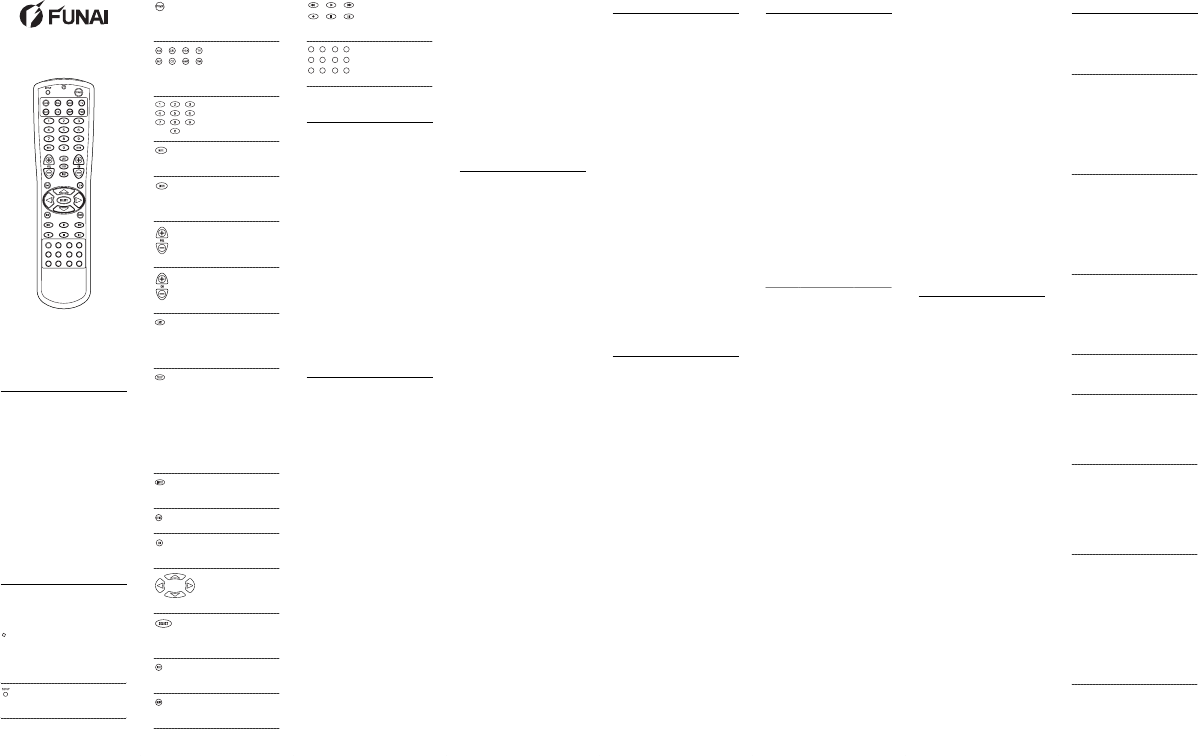

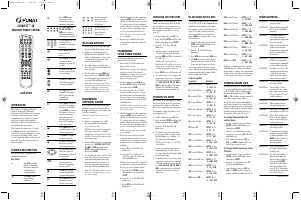






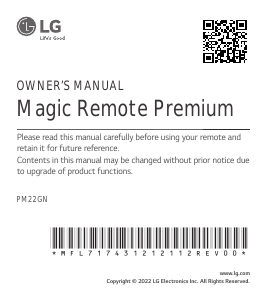

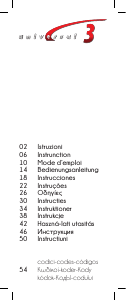
Join the conversation about this product
Here you can share what you think about the Funai Catalyst 48 Remote Control. If you have a question, first carefully read the manual. Requesting a manual can be done by using our contact form.