
5
8
7
2
3
1
6
4
Tire circumference
reference table
12 x 1.75
14 x 1.50
14 x 1.75
16 x 1.50
16 x 1.75
18 x 1.50
18 x 1.75
20 x 1.75
20 x 1-3/8
22 x 1-3/8
22 x 1-1/2
24 x 1
24 x 3/4
Tubular
24 x 1-1/8
24 x 1-1/4
24 x 1.75
24 x 2.00
24 x 2.125
26 x 7/8
26 x 1
(
59
)
26 x 1
(
65
)
26 x 1.25
26 x 1-1/8
26 x 1-3/8
26 x 1-1/2
26 x 1.40
26 x 1.50
26 x 1.75
26 x 1.95
26 x 2.00
26 x 2.10
26 x 2.125
26 x 2.35
26 x 3.00
27 x 1
27 x 1-1/8
27 x 1-1/4
27 x 1-3/8
650 x 20C
650 x 23C
650 x 35A
650 x 38A
650 x 38B
700 x 18C
700 x 19C
700 x 20C
700 x 23C
700 x 25C
700 x 28C
700 x 30C
700 x 32C
700C Tubular
700 x 35C
700 x 38C
700 x 40C
29 x 2.1
29 x 2.3
935
1020
1055
1185
1195
1340
1350
1515
1615
1770
1785
1753
1785
1795
1905
1890
1925
1965
1920
1913
1952
1953
1970
2068
2100
2005
2010
2023
2050
2055
2068
2070
2083
2170
2145
2155
2161
2169
1938
1944
2090
2125
2105
2070
2080
2086
2096
2105
2136
2146
2155
2130
2168
2180
2200
2288
2326
Tire size L (mm)
CATEYE STRADA WIRELESS
CYCLOCOMPUTER CC-RD300W
U.S. Pat. Nos. 5236759/6957926 Pat./Design Pat. Pending
Copyright© 2011 CATEYE Co., Ltd.
CCRD3W-110930 066600542 6
L mm
SEN
SOR
ZONE
5
4
5 mm
5 mm
4
5
Install the sensor and magnet
Sensor zone
Inside of right front fork
Max
70 cm
YES! NO!
A
The distance between the computer
and the sensor must not exceed the
transmission range of 70 cm. The back
of the computer must face the sensor.
B
The magnet
must pass
through the
sensor zone.
C
The clearance
between the
sensor surface
and the magnet
must not
exceed 5 mm.
5
8
SENSOR
ZONE
3
4
1
2
Click
1
2
2
1
7
7
3
2
*
For wing type handlebar or oversized
stem, bracket can be mounted using
the Bracket Holder and nylon ties.
(Option)
Caution:
Make sure that the back of the computer faces the sensor.
* The computer may not function appropriately on some
stem if its back does not face the sensor as shown in
A
.
When attaching the bracket to the stem
Spoke
Toward the
sensor zone
Install the magnet
While supporting it by hand,
Handlebar
Cut
Attach the bracket to the stem or handlebar
Remove/install the
computer
Caution:
Round off the cut edge
of the bracket band to
prevent injury.
Install the sensor
Inside of right front fork
* After installation, rotate the front wheel gently to check that the speed is displayed on the
computer. If the speed is not displayed, check that conditions
A
,
B
, and
C
, above, have
been done appropriately.
Stem
Pull
securely
* Install the sensor as close to the upper
part of the front fork as possible.
push it out as if lifting the front up
When attaching the bracket to the handlebar
How to install the unit on your bicycle
1 Bracket band
2 Bracket
3
Nut
4 Speed sensor
5 Magnet
6 Sensor rubber pad
7 Bracket rubber pad
8 Nylon ties (x2)
ENG
Before using the computer, please thoroughly read this manual and keep it for
future reference.
WARNING / CAUTION
• Do not concentrate on the computer while riding. Ride safely!
• Install the magnet, sensor, and bracket securely. Check these periodically.
• If a child swallows a battery, consult a doctor immediately.
• Do not leave the computer in direct sunlight for unnecessary or extended periods.
• Do not disassemble the computer.
• Do not drop the computer. Doing so may result in a computer malfunction or damage.
• When using the computer installed on the bracket, change the MODE by pressing on the three dots
below the screen. Pressing hard on other areas can result in malfunction or damage to the computer.
• Tighten the dial on the Flex-Tight bracket by hand only. Over-tightening can damage the bracket
threads.
• When cleaning the computer, bracket and sensor, do not use thinners, benzene, or alcohol.
• Dispose of used batteries according to local regulations.
• LCD screen may be distorted when viewed through polarized sunglass lenses.
Wireless Sensor
The sensor was designed to receive signals within a maximum range of 70 cm, to reduce chance of
interference.
When adjusting the wireless sensor, note the following:
• Signals cannot be received if the distance between the sensor and the computer is too great.
• The transmission distance may be shorter due to low temperature or low battery.
• Signals can be received only when the back of the computer is facing the sensor.
Interference may occur, resulting in incorrect data, if the computer is:
• Near a TV, PC, radio, motor, or in a car or train.
• Close to a railroad crossing, railway tracks, TV stations and/or radar base.
• Using with other wireless devices in close proximity.
This device complies with Part 15 of the FCC Rules.Operation is subject to the following
two conditions:(1)This device may not cause harmful interference,and (2)this device
must accept any interference received,including interference that may cause undesired
operation.
Modifications The FCC requires the user to be notified that any changes or modifications
made to this device that are not expressly approved by CatEye Co.,Ltd.May void the user
’s authority to operate the equipment.
AC
MENU
MODE
MENUMENU
MODEMODE
MENU
MENU
MODEMODE
MODE
MODE
MODE
MODE
MENUMENU
MODEMODE
AC
1
2
3
4
km/h ↔ mph
Increase
Move digits
(by pressing
& holding)
Register the
setting
Register
the setting
Clear all data (initialization)
Press the AC button on the back.
Select the desired speed units
Select “ ” or “ ”.
Enter the tire circumference
Enter the tire circumference of your bicycle in mm.
* Refer to the tire circumference reference table.
Set the clock
When MODE is pressed and held, “Displayed
time”, “Hour”, and “Minute” will appear, in
this order.
24h ↔ 12h,
or increase
the value
Switch the
screen or
move digits
(by pressing
& holding)
Preparing the computer
Battery case cover
Push!
When the computer is
mounted on the bracket
: Speed unit
: Wheel size icon
: Sensor signal reception icon
Measure wheel circumference
(L) of your bike
To get the most accurate
calibration do a wheel roll out.
With the valve stem
perpendicular to the ground,
mark the pavement at the valve
stem. With the riders weight on
the bike, roll the wheel one tire
revolution in a straight line and
mark the ground when the
valve stem is perpendicular to
the ground again. Measure the
distance in millimeters. This is
the most accurate wheel
calibration number.


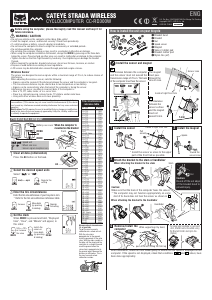

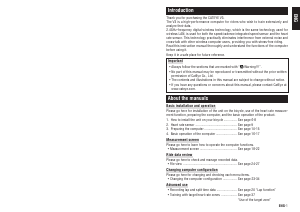
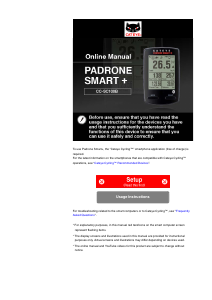
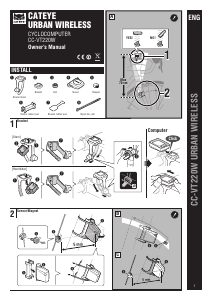
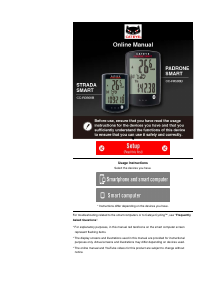
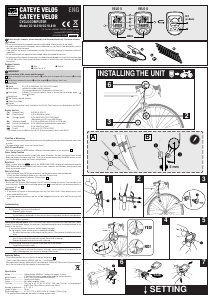
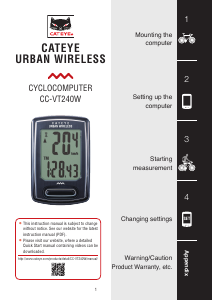
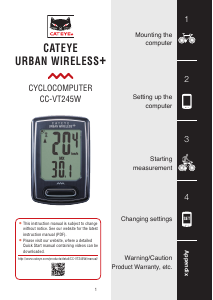
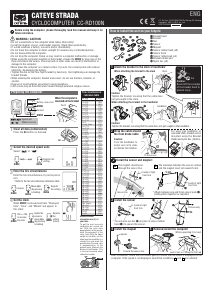
Join the conversation about this product
Here you can share what you think about the Cateye CC-RD300W Strada Cycling Computer. If you have a question, first carefully read the manual. Requesting a manual can be done by using our contact form.